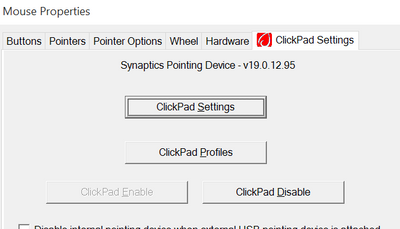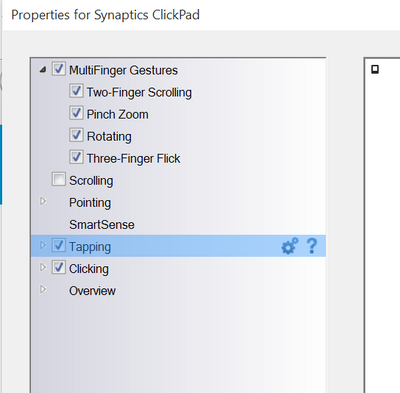-
×InformationNeed Windows 11 help?Check documents on compatibility, FAQs, upgrade information and available fixes.
Windows 11 Support Center. -
-
×InformationNeed Windows 11 help?Check documents on compatibility, FAQs, upgrade information and available fixes.
Windows 11 Support Center. -
- HP Community
- Notebooks
- Notebook Hardware and Upgrade Questions
- Re: Can Spectre X360 trackpad be turned off?

Create an account on the HP Community to personalize your profile and ask a question
07-29-2015 07:25 PM
I am buying the HP Spectre x360 and need to know if its trackpad can be turned off, such as with an F (function) key press. Using the unit in laptop mode with a mouse, I will not want to use the trackpad and my hands will otherwise touch the touchpad and move the cursor all over the place as I type. My current laptop has an option F4 key to disable the 'internal pointing device' (the trackpad) but I want to know if the Spectre x360 has such an option. I will be getting my machine with WIN 10 pre-installed. Thanks.
07-29-2015 07:43 PM
Hi,
Please try: go to Control Panel,
select Mouse
select Synaptics tab
tick diabale internal ... then click Apply/Ok
Regards.
***
**Click the KUDOS thumb up on the left to say 'Thanks'**
Make it easier for other people to find solutions by marking a Reply 'Accept as Solution' if it solves your problem.


07-31-2015 05:11 PM
I think banhien's solution will disable it indefinitely, but if you want to be able to switch it on and off on the fly, you can use the synaptics driver settings. It allows you to double tap one corner of the pad to disable/enable the touchpad.
08-06-2015 07:13 AM
I tried the setting and it works. I like how it allows you to auto-disable the pad if the system detects a USB mouse. The previous post mentions that the pad can be turned back on by clicking a corner of the pad, though. Which corner? I don't see that setting anywhere. Thanks.
08-06-2015 07:28 AM
Please note, I haven't tested this extensively:
In Mouse settings, in the "ClickPad Settings" tab (where you found the enable/disable options) click on the "ClickPad Settings" button.
This should open up the Synaptics driver configuration window. Now click on the "Tapping" option and you should see a little gear icon to its right. Click on the gear icon and this allows you to alter the setting I mentioned previously.
You can choose for a double tap in the top left corner to enable/disable the ClickPad.
I just tried it out, and it works, although it seems a bit finicky. YMMV.
The benefit to this method is that you don't need to open up the control panel to enable/disable it, you can just do it on the fly.
08-06-2015 07:39 AM
Perhaps it is a different driver version then. I have version 19.0.12.95 on my system, seen below:
Clicking on "ClickPad Settings" gives me this window:
And the gears next to "Tapping" are where I can find those settings.
This version of the driver was installed automatically for me, and since upgrading to Windows 10, I have the problem that a few others are mentioning, regarding settings not being saved. I think that this driver worked fine under Windows 8.1 though.