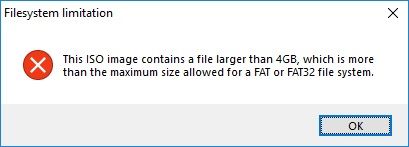-
×InformationNeed Windows 11 help?Check documents on compatibility, FAQs, upgrade information and available fixes.
Windows 11 Support Center. -
-
×InformationNeed Windows 11 help?Check documents on compatibility, FAQs, upgrade information and available fixes.
Windows 11 Support Center. -
- HP Community
- Notebooks
- Notebook Hardware and Upgrade Questions
- Re: Cannot boot from UEFI USB

Create an account on the HP Community to personalize your profile and ask a question
03-26-2018 09:00 AM
I purchased this laptop from Costco as a Christmas gift. It came with a 7200RPM SATA HDD. I am trying to ugrade the HDD to a Samsung 860 EVO SATA SSD. But, my issue is that I cannot get the USB key to be recognized as a bootable device.
I created a Rufus-based bootable USB drive for Windows 10 x64.
I tried all BIOS/UEFI permutations of the following (I made a chart and checked each one off):
Secure Boot Mode: Enabled/Disabled
Legacy Mode: Enabled/Disabled
Rufus: MBR for BIOS & UEFI-CSM/MBT for UEFI/GPT for UEFI - but only NTFS formatting since Win10 ISO is greater than 4GB it CANNOT be FAT32
I also made sure that the USB options were ABOVE the drive options for boot order. Still not recognized.
Additionally, I was able to use the same USB drive in another laptop and it was recognized as a bootable device. It's the laptop, not the USB key.
It's also not the SSDd drive. Since the USB drive was never recognized as a bootable device, I was never able to format the SSD or load the OS.
Please focus on why the USB drive is not being recognized. I feel I've done my homework here but still reached a dead end. I'd appreciate if you made sure to read everything I wrote and not make me repeat what's already been tried.
Thank you!
Solved! Go to Solution.
Accepted Solutions
03-26-2018 10:52 AM - edited 03-26-2018 11:29 AM
Sorry to ask a question after your detailed post- but are you tapping Esc at power on to bring up the start menu where you tap F9 to select Boot option? Asking because many aren't aware that no matter how devices are ordered in BIOS it will still default to hdd unless F9 is used.
If you want the USB flash drive to be bootable then you want it to be FAT32. When you purchase a Windows 10 installation flash drive from Microsoft, it is FAT32. If you allow the Media Creation Tool to create a Windows 10 flash drive for you, it is FAT32. Windows 7/8/8.1/10 installation ISO files are designed to be extracted to FAT32. Rufus should give the option-unless you are using a flash drive over 32gb.
**Click Accept as Solution on a Reply that solves your issue**
***Click the "YES" button if you think this response was helpful.***
03-26-2018 10:52 AM - edited 03-26-2018 11:29 AM
Sorry to ask a question after your detailed post- but are you tapping Esc at power on to bring up the start menu where you tap F9 to select Boot option? Asking because many aren't aware that no matter how devices are ordered in BIOS it will still default to hdd unless F9 is used.
If you want the USB flash drive to be bootable then you want it to be FAT32. When you purchase a Windows 10 installation flash drive from Microsoft, it is FAT32. If you allow the Media Creation Tool to create a Windows 10 flash drive for you, it is FAT32. Windows 7/8/8.1/10 installation ISO files are designed to be extracted to FAT32. Rufus should give the option-unless you are using a flash drive over 32gb.
**Click Accept as Solution on a Reply that solves your issue**
***Click the "YES" button if you think this response was helpful.***
03-26-2018 03:41 PM
Also, yes, I hit F9 to get the boot options list. I'm able to see two choices: one for the USB and one for th HD. However, when I choose the USB option, the File Explorer shows an empty list - there is no EFI file for me to select as boot.
03-26-2018 05:43 PM
Not sure what the problem is with Rufus and Fat32. I would try using the free Media Creation Tool from Microsoft. Select Download tool now, and either select Run or Save it and then double click to Run.
https://www.microsoft.com/en-us/software-download/windows10
If you agree to the license terms, select Accept.
On the What do you want to do? page, select Create installation media for another PC, and then select Next.
Select the language, edition, and architecture (64-bit or 32-bit) for Windows 10.
**Click Accept as Solution on a Reply that solves your issue**
***Click the "YES" button if you think this response was helpful.***
03-27-2018 09:14 AM
@CherylG - Thank you for sticking with me.
I tried the Media Creation Tool from Microsoft. It was working for hours before finally failing with a non-specific error. In a fit of desperation, I tried another USB drive - this one 64GB instead of 8GB. It seems the original USB drive was bad after all.
I was able to create a Rufus image using "GPT for UEFI" and the latest Windows ISO (1709 updated in 12/2017). Rufus will automatically create a very small FAT32 partition on the USB that is recognized in an F9 list, then puts the rest of the ISO on an NTFS partition.
In short, the new USB using Rufus works.
Here are all steps for anyone else reading:
Download the latest portable Rufus instance: https://rufus.akeo.ie/
Download the latest Windows 10 ISO (I got mine through an MSDN subscription, but there are other MS sources)
Get a FRESH USB drive with at least 8GB capacity.
Run Rufus with the "GPT for UEFI" option to create the drive
This makes a small FAT32 UEFI partition and puts the rest of the ISO in an NTFS partition
Shut down
(If you're replacing a drive to install a new OS - do that here)
Power on and hit F10 until you're in the config screen
Move through the pages to find and disable "Secure Boot"
F10 Save Changes & Exit - this will restart the machine
Hit F9 until you see the boot sequence options
The magic -> USB UEFI is one of the options
Install the OS and run updates several times.
Someday, go back into F10 and reset Secure Boot as Enabled
03-27-2018 02:06 PM
Good instructions, but one issue is using the BIOS entry keys (esc, F9, F10, etc) on a fast boot device. This one, an HP ZBook 17 G4 with an SSD Turbo Drive G2 TLC enters the boot process so fast it is near impossible to "beat the clock".
The only way I've been able to access the BIOS is thru the Win 10 Settings, Recovery menu.