-
1
×InformationNeed Windows 11 help?Check documents on compatibility, FAQs, upgrade information and available fixes.
Windows 11 Support Center. -
-
1
×InformationNeed Windows 11 help?Check documents on compatibility, FAQs, upgrade information and available fixes.
Windows 11 Support Center. -
- HP Community
- Notebooks
- Notebook Hardware and Upgrade Questions
- Cannot update my bios

Create an account on the HP Community to personalize your profile and ask a question
01-05-2019 01:16 AM
Hi All,
I have beeen using HP N007AX and I tried updating my bios since it is mentioned in the drivers page of my model.
My current bios is BIOS Version/Date Insyde F.15, 6/3/2014.
I tried updating from the below link
File Name:sp79552.exe
However after installation update option is greyed out.
Could any one please let me know do I really need to update or not, if not why this update is present in the driver page of my model.
Thanks,
Vignesh
01-06-2019 04:15 PM
Welcome to HP Forums,
This is a great place to get support, find answers and tips,
Thank you for posting your query, I'll be more than glad to help you out 🙂
I see that unable to update the bios software. I appreciate your efforts to try and update the bios,
Don't worry as I'll be glad to help, Let's try these steps:
-
Turn on the original computer, and then immediately press the Esc key repeatedly, about once every second, until the Startup Menu opens.

-
Press the F2 key to open the Hardware Diagnostics UEFI menu.
-
Make sure the power cord is connected to the notebook. Keep it connected during the BIOS update process.
-
Insert the USB flash drive that contains the BIOS update into an available USB port on the notebook.
-
Click Firmware Management or BIOS Management.
-
Click BIOS Update.
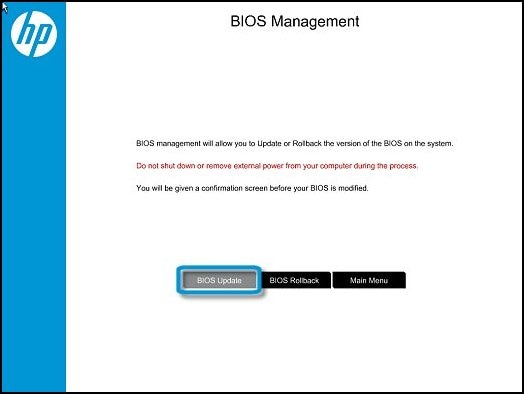
-
Click Select BIOS Image To Apply.
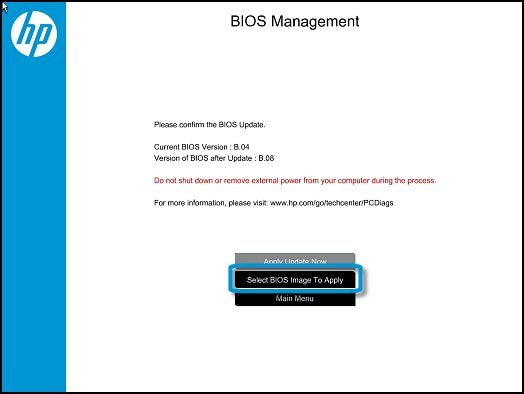
-
Click HP_TOOLS, and then click HEWLETT_PACKARD.
-
Browse to the BIOS image. The file is in the BIOSUpdate, CURRENT, NEW, or PREVIOUS folder.
-
Select the BIOS update file that matches the System Board ID. The ID has a "0" before the board ID (Example: 02291.bin).
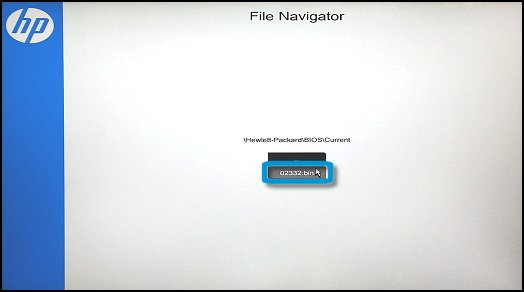
-
Click Apply Update Now. Type the administrator password if prompted.
Hope this helps! Keep me posted for further assistance.
If I have helped you resolve the issue, feel free to give me a virtual high-five by clicking the 'Thumbs Up' icon below,
Followed by clicking on "Accept as solution" from the drop-down menu on the upper right corner,
Thank you for posting in the HP Support Forum. Have a great day!
ECHO_LAKE
I am an HP Employee
01-06-2019 09:05 PM
Thanks for your response. I tried your steps and I have doubt regarding board id.
System Board id is 216C
What I have in my thumb drive F:\Hewlett-Packard\BIOS\Current is 0216D and 02169.
Does the board Id have to match exactly. Is it okay to use bios 0216D for the mother board 216C?
Thanks
01-08-2019 04:11 PM
Thank you for posting back.
To get the answer to this question, Yes! its ok to use bios 0216D for the motherboard 216C as its available.
Hope this helps! Keep me posted for further assistance.
ECHO_LAKE
I am an HP Employee
01-08-2019 10:35 PM
0216D did not work. but when I tried 02169 it worked. I am able to use PC normally.
However my CPU Package temperature is above 100 degree celsius whereas my core tem is only 55 degree celsius . Is this because of wrong bios update. If so could you please let me know how to restore to my old bios.


01-09-2019 07:57 AM
Thank you for posting back.
I am glad to know that you managed to fix the issue. BIOS update may help solve an overheating issue. Also, many BIOS updates are released that support new hardware As you've mentioned the system is overheating.
Let's try these steps:
Step 1: Updating the BIOS ( Step 5 ) Updating the BIOS.
Step 2: Removing dust and lint by cleaning vents
Step 3: Ensuring proper space for ventilation
Step 4: Placing the notebook in a cooler room
Step 5: Using HP CoolSense technology HP Notebook PCs - HP CoolSense Technology.
Hope this helps! Keep me posted for further assistance.
ECHO_LAKE
I am an HP Employee
01-09-2019 09:05 AM
Thanks for your reply.
F.20 is the latest bios update for my laptop HP N007AX.
I cleaned my vent.
I am already using HP coolsense.
I am not sure whether the Package temperature mentioned in HWMonitor is in acceptable range and valid. Reason I ask is my core cpu temperature is only 48 degree celsius and my laptop is not so hot.
To summarize , is it okay to have Package temparture as high as 100 degree celsius.
Could you please also let me know the latest bios update is not the reason for this.
01-09-2019 04:22 PM
Thank you for posting back.
I appreciate your efforts to try and resolve the issue. To get the answer to this question, No! Bios update will not cause any damage.
If you do your BIOS updating well, it can fix issues that have annoyed you for a longer time, it can double the fastness of your booting time through hardware fixing,
Hope this helps! Keep me posted for further assistance.
ECHO_LAKE
I am an HP Employee
01-12-2019 07:17 PM
Thank you for posting back.
When using your PC for typical tasks, you shouldn’t have to worry about overheating. However, if you’re encountering system instability issues like abrupt shutdowns, blue screen crashes, and freezes.
Hope this helps! Keep me posted for further assistance.
ECHO_LAKE
I am an HP Employee
