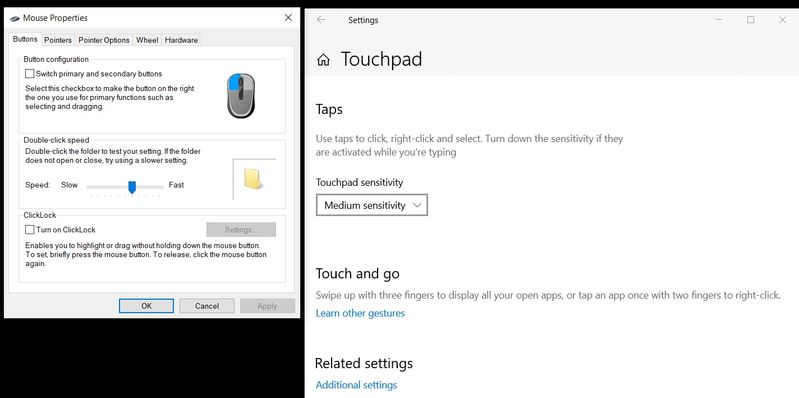-
×InformationNeed Windows 11 help?Check documents on compatibility, FAQs, upgrade information and available fixes.
Windows 11 Support Center. -
-
×InformationNeed Windows 11 help?Check documents on compatibility, FAQs, upgrade information and available fixes.
Windows 11 Support Center. -
- HP Community
- Notebooks
- Notebook Hardware and Upgrade Questions
- Re: Clickpad scrolling on HP Pavillion 14 not working

Create an account on the HP Community to personalize your profile and ask a question
10-15-2020 01:59 AM
I'm having a major issue with the scrolling feature on my HP clickpad. It was working absolutely fine but I plugged in a regular USB mouse for a couple of days to help with some detail work and now I've unplugged it, the scroll doesn't work on my click pad.
It also appears that the "clickpad settings" in the main PC settings have disappeared.
I have checked all of the settings and the drivers seem to be updated but not sure how to fix the issue.
Can anyone help or share advice on how to fix this??
10-19-2020 05:12 AM
I reviewed your post and I understand that the scrolling function not working on the touchpad.
Don’t worry, I assure you I will try my best to get this sorted.
I recommend you uninstall the touchpad driver from the device manager and then download and install it from the below link.
https://ftp.hp.com/pub/softpaq/sp105501-106000/sp105740.exe
Here is how it is done.
- Type "Device Manager" into the search field to open the device manager console.
- Expand the node that represents the type of device that you want to uninstall, right-click the device entry, and click Uninstall.
- On the Confirm Device Removal dialog box, click OK to start the uninstall process.
- When the uninstall process is complete, remove the device.
NOTE: On the Confirm Device Removal dialog box, click the Delete the driver software for this device option to delete the driver package that was used for the device.
Let me know how it goes and you have a great day!
P.S: Welcome to the HP Support Community 😊
If you wish to show appreciation for my efforts, mark my post as Accept as Solution. Your feedback counts!
Cheers!
Stay Home – Stay Safe
The_Fossette
I am an HP Employee