-
×InformationNeed Windows 11 help?Check documents on compatibility, FAQs, upgrade information and available fixes.
Windows 11 Support Center. -
-
×InformationNeed Windows 11 help?Check documents on compatibility, FAQs, upgrade information and available fixes.
Windows 11 Support Center. -
- HP Community
- Notebooks
- Notebook Hardware and Upgrade Questions
- Envy x360 overheating when going to suspend mode

Create an account on the HP Community to personalize your profile and ask a question
04-04-2020 11:31 AM - edited 04-04-2020 12:16 PM
I left my laptop unattended for a while. It was running Firefox and a Remote Desktop program. It was plugged in the AC outlet.
After hour and half I came back to find a black non-responsive screen. Laptop was very hot (and I mean really very hot), wouldn't react on the POWER button. Just like some thermal protection was on preventing the machine to start. Fan was not working. The device was not cooling down, the high temperature remained.
I plugged it off the AC, it wouldn't start. Left it for few minutes, heat was still there. Tried to start it once more and after few retries it managed to start booting. The fan immediately went to high speed. Soon it was cooled down. It looks like no harm is done.
But, my last HP Laptop (EliteBook) died that way so I'm afraid it might happen again. It looks like HP notebook can turn off the fan leaving the processors powered on. The temperatures it can achieve that way are really high, so I guess at least something in my laptop is now damaged (battery, SSD, some plastics...).
Is this a known issue ?
Can I do anything to prevent it from happening again ?
It is a Envy x360 13 inch AMD Ryzen 3300 model. BIOS rev. F.19-12/26/2019
04-09-2020 06:05 AM
Hi @Milanović
Welcome to the HP Support Community. I'd be happy to assist you with the"Envy x360 overheating " issue.
Try the steps below to resolve the issue-
Clean the vents and inspect the fans
Dust and debris can accumulate in and around the air vents over time, obstructing the airflow and causing the fans to work harder than normal to remove the heat.
NOTE:It is not necessary to open the notebook (laptop) to clean the vents.
-
Turn off the computer, and then disconnect the power cord.
-
Move any objects near the computer.
-
Find the vents on your laptop. They are usually underneath and on the sides of the computer.
NOTE:
Some HP laptops do not have vents. Skip to the next step if you cannot find any vents.
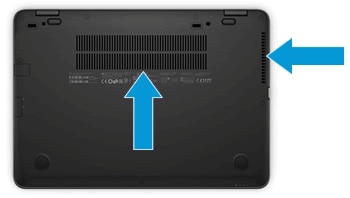
-
Use canned air to remove the dust from the vents to improve airflow.

-
Wait five to ten minutes to allow the computer to cool down.
-
Reconnect the power cord, and then turn on the computer.
-
Listen to the fans.
-
If the fans seem to be working correctly, place the laptop on a hard, level surface, such as a desk or table, and then continue to the next step.
CAUTION:
Placing the computer on a cloth surface, such as your lap, a bed, or a couch cushion, can restrict or completely block the airflow. Prolonged air restriction causes overheating and potential damage.
-
If a fan is making a loud growling noise or not moving, there is an issue with a fan. Go to Fan is Noisy and Spins Constantly (Windows) for more information.
CAUTION:
Do not continue to use the computer when a fan is not working correctly. Over time, exposure to consistently high temperatures can damage other important internal components.
-
Try step 2 - 7 in the document - Reducing Heat Inside the Laptop to Prevent Overheating
and as well update bios refer to Updating the BIOS
Hope this helps! Keep me posted.
Please click “Accept as Solution” if you feel my post solved your issue, it will help others find the solution.
Click the “Kudos, Thumbs Up" on the bottom right to say “Thanks” for helping!
Have a great day!
04-20-2020 08:17 AM
Hi there,
Thanks for your reply, but I probably wasn't clear about one detail - it's a new laptop (I know it's a last year model, but I acquired it recently).
S no, the vents are not the problem. They are brand new and clear.
The laptop was on the table, nothing was blocking air vent. The lid was not closed.
I experienced the same problem with HP laptop years ago on EliteBook model.
THE PC goes to "sleep" - turns of the fans but not the processor !
As you can see, I have updated the BIOS firmware to the latest for this model.
I'm an IT pro, with more then a decade of hardware & software experience.
This has nothing to do with heavy load, graphics intensive or ventilation issues.
It happened once, since then it didn't repeat - but - what happens once, will (almost) surely happen again !
04-20-2020 02:58 PM
From your name, maybe you're in Serbia. I'm an American in Belgrade. I bought the Envy x360 in Gigatron just a few days ago and had EXACTLY the same problem as you. Not sure it matters but I have it hooked up to an external monitor via HDMI/TypeC cable, and I have it set so that nothing happens when I close the laptop screen lid. So two nights ago, I left it for a while, come back, and black screen, does not respond to mouse or keyboard. I pick up the laptop, and its burning hot. Pressed power button, nothing. Figured it would not turn on, too hot. Left it for 15 minutes, came back, STILL VERY hot. I could not understand why it was not cooling down, then I figured that it's still working inside and I have to hard-stop it. So I push power 15 seconds and it turns on, fan blows full force, cools down in 5 minutes. There are LOT of same complaints on this HP site and other websites about this same problem, and seems there is no solution. The HP people give stupid suggestions that are clearly irrelevant if they read the post (same like for you). There is a German guy that says it is a BIOS problem (says HP and Flextronics are responsible, not sure), and he reported it to the German government because it was a safety problem. For now, I have disabled sleep entirely. So no sleep. When I'm done, I hibernate. But I paid $1000 for this and it should not have this problem. Have you discovered any fix? Thanks.
04-23-2020 02:38 PM - edited 04-23-2020 02:41 PM
You're right, I am from Serbia, Belgrade in fact. I bought mine in ComTrade, but I guess it's not up to the retailer, is it.
Anyway, I've seen too many posts my self, and I'm completely disappointed by the way HP handles this issue.
I'm trying to stay polite, but something is very wrong with the experience level of people HP hires to support us. Unfortunately, that issue has been discussed many times over many forums, and it's not just HP.
AS for the fix, I'm not aware there is any. Something is wrong deep inside, could be BIOS or some device driver, but nothing we, users, can handle alone. I'm very honest when saying I already had the same issue with HP EliteBook Laptop, but it was many years ago. It burned it self during the night, luckily nothing else was affected by the heat. I did expect they have figured the problem out by now.
Anyway, I'll do what seems the only good thing when dealing with HP and other "brands" - I'll claim for refund !
I'll post you back of my success. It may be troublesome to prove anything due to the unpredictable nature of the issue.
06-11-2020 03:49 AM - edited 06-11-2020 03:49 AM
Following some suggestions on the net, I tried replacing AMD Graphic Driver delivered by HP with the newest directly from AMD's site. I've installed the April's 2020 version. Ever since, the issue with overheating didn't occur.
This might be the solution for your laptop too.
