-
×InformationNeed Windows 11 help?Check documents on compatibility, FAQs, upgrade information and available fixes.
Windows 11 Support Center. -
-
×InformationNeed Windows 11 help?Check documents on compatibility, FAQs, upgrade information and available fixes.
Windows 11 Support Center. -
- HP Community
- Notebooks
- Notebook Hardware and Upgrade Questions
- Excessive fan noise

Create an account on the HP Community to personalize your profile and ask a question
10-16-2019 11:02 AM
Hey guys I just bought this laptop and i really like it when im using it on battery. On the other hand, I can't really use it on best performance mode when plugged in AC because fans get too loud. I did update the drivers and everything, and believe it or not, after I did the bios update, it even got louder!
Any suggestions about what I could do? Seems like i can't change the fan speed. At the very least I would like to go reroll bios update , that was at least a little bit bearable.
10-19-2019 02:57 AM - edited 10-19-2019 02:58 AM
Hi @canberk88
Welcome to the HP Support Community.
As I understand, there's an issue with the system fan. Don't worry, I'd be happy to assist.
Let's try these steps -
Step#1 Adjust the computer power settings -
1) In the search box, type and open Control Panel.
2) In the Control Panel search field, type power options, and then select Power Options from the list.
3) Click on Change plan settings.
4) Click the drop-down menu, and then select Power saver.
5) Select Sleep from the list, and then click Sleep after and Hibernate after to open each setting.
9) Decrease the amount of time for each setting to reduce unnecessary strain on the fans when the computer is not being used.
10) Click OK to save the changes and then restart the computer.
Step#2 Clean the air vents -
Dust and debris can accumulate in and around the air vents over time, obstructing the airflow and causing the fans to work harder than normal to remove the heat.
1) Turn off the computer.
2) Remove any objects near the computer.
3) Use a vacuum to remove the dust from the vents underneath and on the sides of the computer.
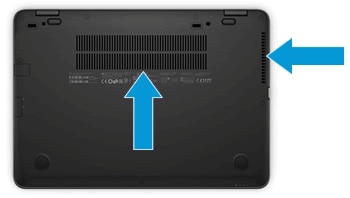
4) Turn the computer on, and then place it on a hard, level surface, such as a desk or table.
Step#3 Increase the efficiency to reduce heat -
The computer works harder and generates more heat when multiple applications are open at the same time or while playing graphically intense video games.
Use the following tips to improve computer efficiency:
- Change which applications run when Windows starts by using the Startup tab in Task Manager.
- Close applications when you are done using them.
- Close the internet browser when you are not using it.
- Lower the game resolution and decrease the graphics settings if the computer becomes warmer than usual while playing.
Step#4 Use Task Manager to identify corrupt processes -
1) Make sure your computer is connected to a network with an active Internet connection.
2) Press Ctrl, Alt, Delete, and then select Start Task Manager or Task Manager.
3) Click More details, if necessary.
4) Click the Processes tab, and then click the CPU column header to sort the processes by CPU load.
5) Use the Internet to research and confirm any suspicious processes that display in the list.
6) Select the suspicious process, and then click End task.
If the issue still persists and you'd like to recover the BIOS. Refer to this document for step.
Hope this helps! Keep me posted.
Please click “Accept as Solution” if you feel my post solved your issue, it will help others find the solution.
Click the “Kudos, Thumbs Up" on the bottom right to say “Thanks” for helping!
Have a great day!
Asmita
I am an HP Employee
