-
×InformationNeed Windows 11 help?Check documents on compatibility, FAQs, upgrade information and available fixes.
Windows 11 Support Center. -
-
×InformationNeed Windows 11 help?Check documents on compatibility, FAQs, upgrade information and available fixes.
Windows 11 Support Center. -
- HP Community
- Notebooks
- Notebook Hardware and Upgrade Questions
- Fan Speed & Thermal Management

Create an account on the HP Community to personalize your profile and ask a question
02-17-2021 04:38 PM
Hello,
After suffering original ssd failure, I've replaced the ssd with brand new, and installed Windows 10. Most of the drivers seems to be well managed by Windows, so I am not quite sure what I should have installed from HP directly for my machine.
One problem however, is excessive fan noise laptop makes. I've downloaded HP Command Center, but it does not appear to be working, it can't even fetch the systems information from the computer. Prior to Windows reinstall, I had it working and it helped me to manage fan speed.
Am I missing some drivers or anything else. I downloaded HP Command Center from Mirrosoft App store https://www.microsoft.com/en-us/p/hp-command-center/9p92n00qv14j?activetab=pivot:overviewtab
Also, please let me know which drivers/utilities I should install from HP support site for my model, if any.
Thank you for your feedback,
-Ilya
02-20-2021 02:49 PM
Hi@Ilya_teplitsky,
Welcome to the HP Support Community!
I reviewed your post and I understand that the computer is overheating.
Don’t worry, I assure you I will try my best to get this sorted.
I have a few steps to resolve this issue:
Symptoms of heat issues and causes of excessive heat
The following list describes some of the issues caused by overheating in the notebook:
-
Games stop responding during play.
-
Windows stops responding during use.
-
Fans inside the notebook become louder because they are spinning faster as the laptop gets hot, to remove the heat.
-
When starting the laptop, it sometimes stops at a black screen and does not open into Windows. Windows usually stop responding when it does open.
The following list describes some causes of excessive heat:
-
Dust inside the laptop.
-
A new component, such as a hard drive, is added. The extra component causes the power supply to work harder and generate more heat. Extra heat also radiates off the new component and adds to the temperature inside the case.
-
Over time, some cooling fans might slow down and wear out, as the laptop is getting hot, depending on the usage of the laptop.
-
High ambient room temperature.
Step 1: Removing dust and lint by cleaning vents
Step 2: Ensuring proper space for ventilation
Step 3: Updating the BIOS
Step 4: Using HP CoolSense technology
Step 5: Placing the notebook in a cooler room
Step 6: Testing for hardware failure
If the hardware has failed, capture the failure ID and revert for further assistance.
Please refer to the below article for more information.
https://support.hp.com/in-en/document/c05387497
Keep me posted. Happy to help!
Please click “Accept as Solution” if you feel my post solved your issue, it will help others find the solution.
Click the “Kudos, Thumbs Up" on the bottom right to say “Thanks” for helping!
Have a great day!
.,,,
02-21-2021 02:54 PM
Greetings!
This message is from the HP Support team,
Just needed to know if all your queries were resolved?
If not, I could help you get there.
If you would like to thank us for our efforts to help you, go to the public post & give us a virtual high-five by clicking the "Thumbs Up" icon below, followed by clicking on the "Accept as solution" on my public post.
Have a great day ahead!
02-23-2021 04:40 AM
Hey @Ilya_teplitsky, we reached out but never heard back. Do you still need assistance? Let me know if I can help.
Have a great day!
Thanks!