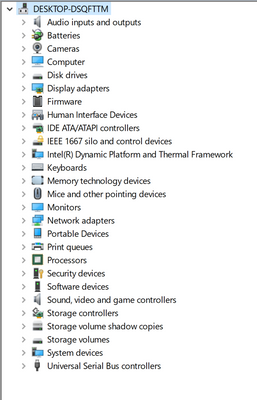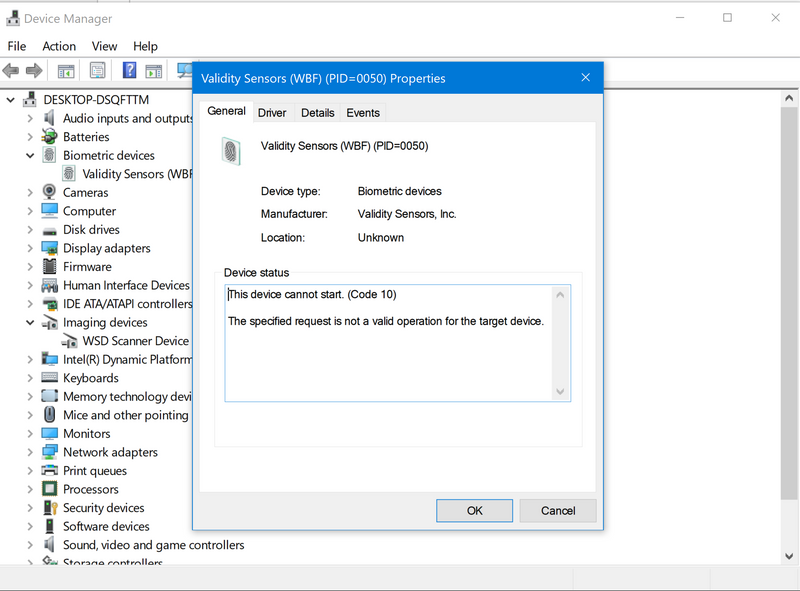-
×InformationNeed Windows 11 help?Check documents on compatibility, FAQs, upgrade information and available fixes.
Windows 11 Support Center. -
-
×InformationNeed Windows 11 help?Check documents on compatibility, FAQs, upgrade information and available fixes.
Windows 11 Support Center. -
- HP Community
- Notebooks
- Notebook Hardware and Upgrade Questions
- Finger print scanner not working in windows 10

Create an account on the HP Community to personalize your profile and ask a question
12-24-2019 03:18 AM - edited 12-25-2019 06:15 AM
Hi recently I update my windows 10 and suddenly the fingerprint scanner stopped working and the device is not showing in device manager
after so many experiments the device appeared in device manager but now shows the device cannot start code 10
Windows 10 version 1909
12-26-2019 07:36 AM
@Sujith1279 Welcome to HP Community!
I understand the validity Fingerprint Sensor in windows 10 not working,
Don't worry as I'll be glad to help, however, to provide an accurate resolution, I need a few more details:
Did you check with any alternate applications, apart from the HP Simple pass?
While you respond to that, here's what I recommend you do:
Install the HP Simple Pass Identity Protection Software for Windows 10: ftp://ftp.hp.com/pub/softpaq/sp71501-72000/sp71729.exe
If the issue persists, Please Click here to download the most viable driver for Windows 10 fingerprint reader (if need be) & if your
Simple Pass Software isn't working:
Click here to download a different version of the same software.
let me know how that pans out,
And the answer to the above question will help me, help you!
Keep me posted, and if any of the above questionnaires helped resolve the issue,
Mark this post as an "Accepted Solution".
Good luck.
12-26-2019 08:36 PM - edited 12-26-2019 09:24 PM
Hi Praveen,
Thanks for the reply and for your question I dint tried any other software's other than hp simple pass
also I tried all the solutions provided by you but my bad it didn't worked out
12-27-2019 07:17 AM
Thank you for the update.
Please rollback the drivers of the Biometrics device and check.
Please try to create a new account and then try to configure and check for the issue.
Try updating the computer, this will install the latest updates -
Step 1 Windows Updates -
1) In the search box, type, and open Windows Updates.
2) Check for updates.
3) If the updates are available, click on install and restart the computer.
Step 2 HP Support Assistant Updates -
1) In the search box, type, and open HP Support Assistant.
2) Check for updates.
3) If the updates are available, click on install and restart the computer.
Please let us know the result.
Have a nice day!!
12-27-2019 09:42 AM
Thank you for the update.
We do not have the option to take the remote control and check.
I would suggest you contact our HP phone support. They will help you.
Here is how you can get in touch with phone support.
1)Click on this link - www.hp.com/contacthp/
2)Select the product type.
3)Enter the serial number of your device or select let HP detect your product option.
4)Select the country from the drop-down.
5)You should see the HP phone support number or Chat option listed.
Have a nice day!!