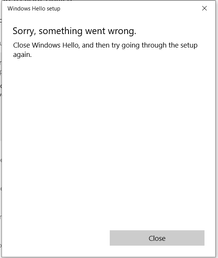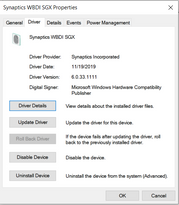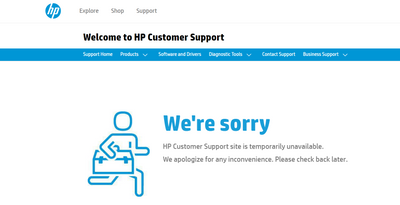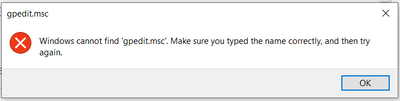-
×InformationNeed Windows 11 help?Check documents on compatibility, FAQs, upgrade information and available fixes.
Windows 11 Support Center. -
-
×InformationNeed Windows 11 help?Check documents on compatibility, FAQs, upgrade information and available fixes.
Windows 11 Support Center. -
- HP Community
- Notebooks
- Notebook Hardware and Upgrade Questions
- Fingerprint reader giving error during setup for HP ENVY x36...

Create an account on the HP Community to personalize your profile and ask a question
03-13-2021 12:51 PM
Recently per Windows prompt, I got my OS upgraded from 1909 to 20H2. The fingerprint reader 'Synaptics' although has the correct drivers (per Windows; see Image 2 below) has stopped working. While setting up finger print profiles, it is giving error message as shown in Image 1 below. I have tried the following and they have not worked:
a. Tried updating Synaptics drivers.
b. Removed .DAT files from 'C:\Windows\System32\WinBioDatabase' per instructions here: How to Reset Windows Hello Biometrics (goptg.com)
c. Uninstalled Synaptics drivers from Device Manager and re-installed it from within Device Manager using "Scan for hardware changes" feature as per " How to Troubleshoot a Fingerprint Reader in Windows (technorms.com"
Please advise as I was a heavy user of this fingerprint reader. Appreciate your inputs in advance!
Image 1. Error message while trying to setup the fingerprint profiles.
Image 2. Current drivers which are current per Windows.
03-17-2021 12:54 PM
Hi@mswagat,
Thank you for posting your query on HP Support Community,
Let's try some troubleshooting steps now.
Step 1: Uninstall the Fingerprint reader software.
Click on Ask Me Anything box beside the Start button.
Type Device Manager and open device manager from the search results.
Under the Biometric category, right-click on anything which is listed and select Uninstall.
Step 2: Restart the PC.
Step 3: Please download the latest Fingerprint reader software from this link.
Step 4: Install the software and configure your fingerprint.
Install the latest printer fingerprint drivers from this link. Click Here
Also, try the steps recommended below.
Step 1. Use the Windows shortcut keysWin + R to launch the Run.
Step 2. Type “gpedit.msc” and then hit the Enter.
Step 3. Expand Computer Configuration and then go to Administrative Templates -> Windows Components –> Biometrics.
Step 4. Double-click it and then open the Allow the use of biometrics setting.
Step 5. Tick the Enabled option.
Step 6. Click the Apply and then OK.
Step 7. Apply the modification one more time to the Allow users to log on using the biometrics setting.
Step 8. Restart your computer and let the modification take effect.
If the issue still persists uninstall the fingerprint drivers from the device manager and install the drivers using HP recovery manager and check if it helps.
You may also refer to this support document for - HP Notebook PCs - Troubleshooting a Fingerprint Reader (Windows
Hope this helps! Keep me posted.
Please click “Accept as Solution” if you feel my post solved your issue, it will help others find the solution.
Click the “Kudos, Thumbs Up" on the bottom right to say “Thanks” for helping!
Have a great day!
03-20-2021 04:39 PM - edited 03-20-2021 04:40 PM
Thank you for the response. However, this has not helped so far.
1) Your step # 4 has a link to get the latest drivers that does not work
"Install the latest printer fingerprint drivers from this link. Click Here"
Url for the link above: https://support.hp.com/us-en/drivers/selfservice/swdetails/hp-envy-15-cn0000-x360-convertible-pc/202...
The link leads to a screen that shows up as below:
2) Also tried the steps at the bottom of your response but failing at step 2 (in blue) below.
"Also, try the steps recommended below.
Step 1. Use the Windows shortcut keysWin + R to launch the Run.
Step 2. Type “gpedit.msc” and then hit the Enter.
..."
Getting the error message below:
Please help asap. Appreciate it much in advance!
Thanks.
05-14-2021 06:43 AM
Tried installing the drivers needed. Still does not work.
With little help from HP, giving up on this one good feature of the laptop. It seems like my laptop was not tested for windows 10 ver 20H2 (my laptop not in HP's list of models tested) and yet system forced me to get to upgrade to Windows 10 ver 20H2 killing this important feature.
Thanks,
Swagat