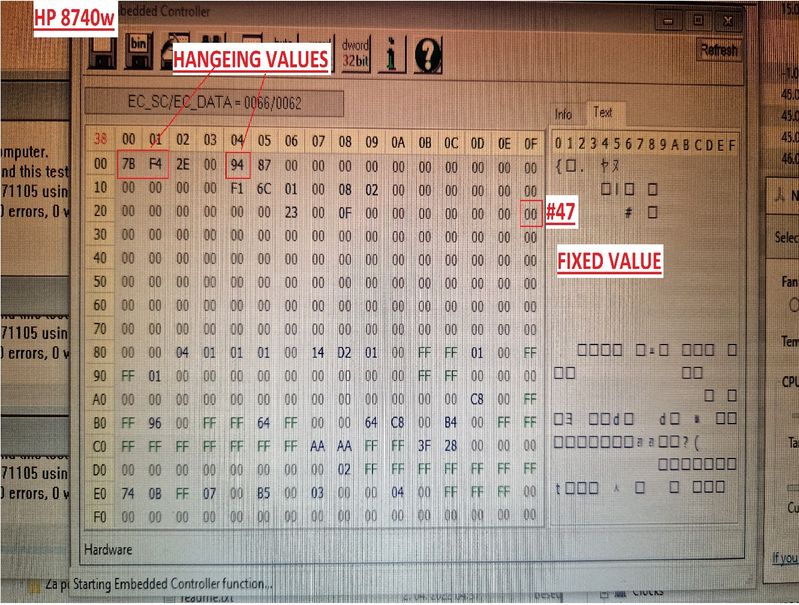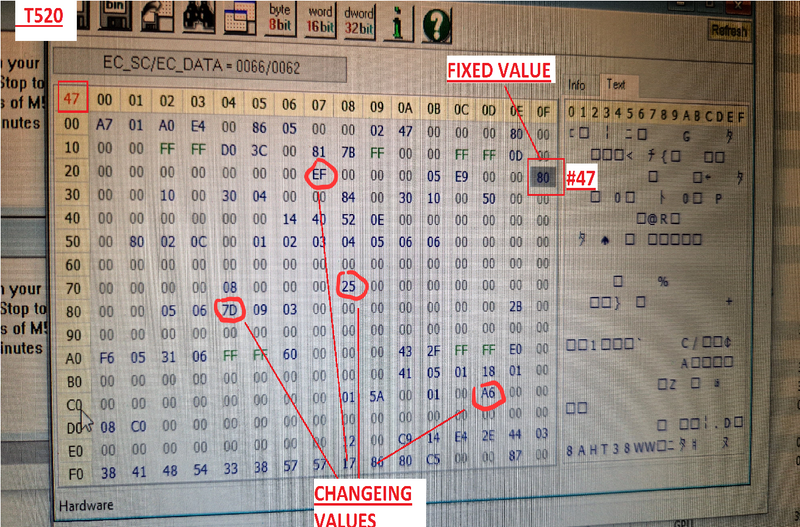-
×InformationNeed Windows 11 help?Check documents on compatibility, FAQs, upgrade information and available fixes.
Windows 11 Support Center. -
-
×InformationNeed Windows 11 help?Check documents on compatibility, FAQs, upgrade information and available fixes.
Windows 11 Support Center. -
- HP Community
- Notebooks
- Notebook Hardware and Upgrade Questions
- Graphic upgrade, temperature sensors, fan speed problem

Create an account on the HP Community to personalize your profile and ask a question
11-23-2022 12:19 PM
Hello
Specs:
NvIdia Quadro M4000M
CPU to i7 Q 840
RAM to 16Gb
I recently upgrade my graphic card to NvIdia Quadro M4000M.
I CNC Milled the heatsink so it can fit to graphic card.
Using Noctua NT-H2 cooling paste for CPU and K5-PRO paste instead of pads.
I have fresh installed Windows 10 (64bit) and updated fully and allso updated all drivers.
I allways update drivers directly in device manager so i don't install any software. Only NvIdia controll panel.
The problem is in cooling fan speed. It is all the time loud and working hard.
I read about that this things can happen becouse of graphic card upgrades/changes. Some driver isshues or something like that.
I was reading many forums so i manage to update drivers for NvIdia graphic card from driver package 526.67 and allso modified some lines in driver list file to get them installed. It suport the Quadro M4000M but it's not listed in the driver list files.
I use HWMonitor to monitor the temps and i got greate readings....
CPU cores on 40C
GPU on 30-40C
The fan speed is running on one speed only and don't adjust it. So when i run it it kicks in and doesn't matter what temperature readings i got, fan speed is all the time same.
Strange is HWMonitor readings for HP 1520 motherboard
I got this short names for temps on motherboard:
PWMZ: 53C All the time same, never changes?
LOCZ: 34C Changeing for +-5C
BATZ: 20C All the time same, never changes? If this is battery i don't use it. Only power brick
EGXZ: 85C All the time same, never changes?
CPUZ: 39C Changes from 38C - 63C
PCHZ: 59C All the time same, never changes?
PCH: 0C Strange reading?
Does anyone know what are this names meanings? The letter Z at the end of all i supose mean ''zone''?
Allso i can't find any fan speed readings. No in HWMonitor.
I allso read about upgradeing BIOS. So i upgrade it to F.40 and later to latest i find F.60 (sp73912.exe)
Suporrted my laptop for VB744AV
In BIOS i don't have any informations about fan speed allso. BIOS GUI is a bit lacking in informations like old bios on my older PC.
I can't find the solution for this fan problem.
Thanks for any informations or sugestions 🙂
Version informations:
Windows 10 Pro for Workstations version: 10.0.19045
BIOS: HP 68CAD Ver. F.60 (10.11.2015)
SMBIOS: 2.6
Motherboard: KBC Version 33.32
Abstraction hardware version: 10.0.19041.2251
Graphic BIOS: 84.04.9B.00.15
Graphic driver version: 31.0.15.2667 (NvIdia 526.67) DCH / Win 10 64
Solved! Go to Solution.
Accepted Solutions
12-07-2022 03:25 AM
Exactly, properties. And even these changes I described were in much later generations of laptops.
This seems to me (as I already said above) like a bug due to the new gpu you installed, leading to a stuck register or something like that. You'll know more when you downgrade. These kinds of bugs are usually solved with newer BIOS versions that come out, which obviously won't happen here. Mods like the one you've attempted are about as FAR from plug and play anyone can get! 😉
11-23-2022 12:35 PM
The problem is not a driver. It's the BIOS. MXM video cards are not universally compatible like desktop video cards. The BIOS controls the fan speed and its confused by what you have installed so just pegs the fan to full speed. I'm frankly a bit surprised its working at all and the system POSTs. And there is not going to be a BIOS update that will fix the problem. The same video card list will be built into all versions of the BIOs. There are some MXM enthusiast message boards out there and you might find someone with more specific knowledge than I have and maybe a workaround so keep plugging.



11-24-2022 08:26 AM - edited 11-24-2022 08:27 AM
Hi JayDee88.
You obviously know your stuff and this is not really a question for HP forums, but actually much better suited for modding forums. There was a lot of info (and talk online) up to a few years back about upgrading these "beasts", I specifically followed some of the discussions on notebookreview. Unfortunately their pages have been offline for quite some time now.
If you take a look at this discussion EliteBook 8740w Ultimate Upgrade Guide (mSATA mod, GPU upgrade, cooling and etc) you read that after some gpu upgrades "fan - requires manual fan control, otherwise stuck at high". For this I suggest you use hirschmann's Notebook Fan Control. The config for EliteBook 8760w.xml should work nicely.
Other than the bios version, and the necessary custom drivers, there is also the matter of the vbios flashing that sometimes helps.... You can see what I mean by reading through the pages of the notebookreview link I posted above.
Hope this helps a bit.
12-05-2022 04:53 AM
So i had been diging around... So i used apps that i got sugested... So i checked on my LENOVO T520 and find BIOS registers which controll the fan... allso got the speed feedback sensor... so i can controll the fan... All with some sugestions from internet for correct register to manage fan speed... #47
But i try same with my HP8740w... No sucsess... I opened the ''Read & Write Utility'' app and make some stress to laptop with ''prime95'' app... Ofcorse fan speed newer change so i can't detect the changes.... Allso i try some random registers than hasnt been on ''00''.... No sucsess...
I allso try to find datasheet... No luck...
I got:
SMSC KBC1098-NU
B1039-A2H003
8S143684B
I find explonations that this is I/O Controller but no luck with datasheet... I supose if i find it, i will find the right register to controll the fan speed....
Configuration for HP 8760w don't work at all... I catch some informations that there is some register that needs a ''1'' to allow manual control... Allso i got on one page some upgrade prices... But there was information that if you upgrade to MXM graphic card your fan control can be manual only.... something like that
So all of informations have ben helping me to know what to look for... But sadly didn't find the solution for which register controls te fan speed with that SMSC chip for I/O controller... Datasheet can't find it 😕
12-06-2022 02:20 AM
Hi JayDee88, you certainly have been busy!
I have to say that I agree 110% with Huffer EXPERT Level 18 on this, modifying bios values directly should be used as a last resort only. I've successfully modded bios values with ru.efi to get back undervolting, but as Huffer pointed out, you can always end up with a very expensive doorstop.
The registers for that era of business/professional laptops are:
| ReadRegister: 46 |
| WriteRegister: 47 |
99,999999% of probook/elitebook of that time use these registers.
3 questions:
- I'm not sure I understand correctly Did you in fact try the notebook fan control service I linked to above? It's the easiest and most transparent way to control these registers. I'm certain these are the correct registers for your model, but you have to find out the correct Min/Max SpeedValues to make use of the nbfc service correctly.
- Is it possible you have some program or setting blocking the changes to the registers? Windows11, virtualization software, hardware monitoring and other program/settings have been known to lock these sensors.
- Do you think you could replace the original GPU and try controlling the fan with that on? Then you can see some changes on RWEverything when fan speed is altered by bios.
12-06-2022 11:30 AM
3 answers 🙂
Yes, i am really happy for that easy to use apps in link posted back up, i was able to test all apps on T520 laptop and it worked. I did that just for test to understand all. Greate experiance and knowlage. But it looks strage to me... On T520 i had Wite register #47 costantly on value 80. Here on HP 8740w register #47 is at 00 value. Is there maybe any other register to set on 1 just to enable manual control?
On T520 i put controling values on register #47 from 0-255 and just went thrue all. Than i set aproksimetly the vale range that was needed to control fan with slider from 0-100%. And allso readings of Read register #46 were correct with the sound ''pitch'' of the fan. I find corect register informations on internet 🙂
On HP 8740w i did all steps again. Register values from 0-255, register values from 8760w settings. but no luck. Fan speed didn't change.
I have Windows 10 fully updated, driver updater, bio to F.60 if that changes anything? I read all sensor temps with HWMonitor and GPU-Z apps. I try allso with apps closed and allso with uninstalled so i can be shure there is no interfirence. Allso i disable Bios option 'fan allways on when on AC power'' for witch i find information on internet that it neds to be unchecked becouse of interfirance.
And yes, i agree with the last sugestion 🙂 I am trying all just to avoid changeing GPU back, cooling paste, drivers and time i will spend 🙂 But it looks like i will do that soon 🙂
But still digging if there is a register that need value 1 to activate ''manual control''?