-
×InformationNeed Windows 11 help?Check documents on compatibility, FAQs, upgrade information and available fixes.
Windows 11 Support Center. -
-
×InformationNeed Windows 11 help?Check documents on compatibility, FAQs, upgrade information and available fixes.
Windows 11 Support Center. -
- HP Community
- Notebooks
- Notebook Hardware and Upgrade Questions
- Re: HP Envy 15 G7Z03AV -- No Power Light, Battery not chargi...

Create an account on the HP Community to personalize your profile and ask a question
11-26-2016 09:57 AM
I am having an issue with HP Envy 15. It will work with the battery in, but no power light comes on (either white or amber). With battery removed, the laptop won't boot, and LED flashes three times white.
Issue:
When plugged in, battery in, Laptop will boot up, no lights on, PC works. Battery doesn't charge, but doesn't discharge either
When plugged in, no battery, Laptop does not boot, and LED power indicator flash three times white
When unplugged, battery in, Laptop runs, but battery discharges.
I've searched the net and this forum extensively. Most "three flashes" occur when laptop won't boot. I don't have that issue when the battery is in. Only with the battery removed.
I've tried the CMOS battery drain trick, no changes.
I've tried a new battery, no change
I've check the power plug 'pin', it is straight.
Anyone have an idea what might be going on? I am good with this laptop until something happens that both batteries end up dead, then I am stuck with a laptop that is basically a high-priced door stop.
Thanks in advance.
Solved! Go to Solution.
Accepted Solutions
12-05-2016 12:40 PM
@Cardiac1 wrote:BIOS updated to latest long ago.
I am going to try a new power adapter (cheap option) before I give in to a $300-$400 repair options. If it's going to be that much, I may as well put that $$ towards a new machine. This one is less than two years old--should last longer than that, IMO
This worked. A new OEM power adapter and I don't have an issue.
Seems HP would be able to determine this by the details and such. No one is able to determine what "three white flashing LED" means when it won't power up on a dead battery, and why the battery won't charge at all.
I hope this helps someone in the future. This has been nothing short of frustrating attempting to troubleshoot this issue.
11-27-2016 02:07 PM - edited 11-27-2016 02:08 PM
Welcome to HP Support Forums. 🙂 I came across your post and understand that you have an HP Envy 15 notebook. I read that notebook boots up only when the battery is in. With the battery out the notebook does not boot up even if the charger is connected. Maybe I can help you here.
I appreciate the steps you have performed and have certainly done a great job. I recommend you to perform the below steps to isolate the issue and arrive at a solution:
- Manually calibrate the battery. Manually calibrating the battery requires four steps: fully charge the battery, discharge or drain the battery, recharge the battery, and then run the battery test. Calibrating the battery improves the accuracy of the battery gauge software so that it more accurately displays the current level of charge.
Step 1: Charge the battery
Plug in the power cord.
Charge the battery to a full charge.
When the battery is fully charged, proceed. (but if battery does not charge completely then you may continue with the next step).
Step 2: Discharge the battery
Disconnect the power.
Shutdown the computer.
Press the power button to start the computer.
Immediately press the Esc key and press it repeatedly while the computer starts.
Figure: Startup Menu
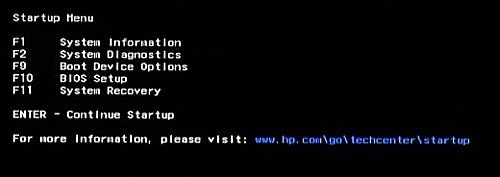
You might have to try this more than once to see the Startup Menu menu. If Windows opens, shut down the computer and start again.
5. Press F2 to select F2 System Diagnostics in the Startup Menu.
6. Click System Tests, and then click Extensive Test.
7. Click Loop until error and allow the battery to fully discharge while doing the test.
NOTE: You are doing the Hard Disk Test only to drain or discharge the battery, not to get the results of the test. The battery discharges and the computer turns off before the test results display.
Step 3: Recharge the battery
Plug in the power cord to charge the battery.
Charge the battery to a full charge, 99%-100%.
Check the battery charge. Turn on the computer and start Windows normally. Click to go to the Desktop. Mouse over the battery icon in the system tray.
Note: The battery continues to charge with the computer on or off.
To be sure the computer reaches a full charge, keep the computer attached to the power cord for (at least) 2.5 hours.
NOTE: If you plug in your power cord and immediately run the HP Battery Check, you might get a false failure showing the battery is bad. If the battery is in a low charge state (at less than 3%) you might also get a false reading.
Step 4: Run the battery test
Ensure that the power cord is plugged in.
Press the power button to start the computer.
Immediately press the Esc key and press it repeatedly while the computer starts.
The Start Up menu opens.
Figure: Startup Menu
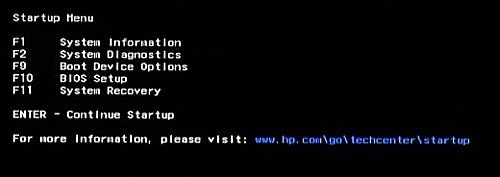
4. Press F2 to select F2 System Diagnostics in the startup menu.
5. From the HP PC Hardware Diagnostic UEFI screen, click Component Tests.
Figure: HP PC Hardware Diagnostic UEFI options
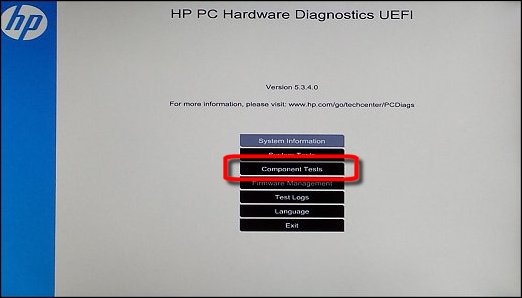
6. From the Component Tests screen, click Battery.
Figure: Component Tests
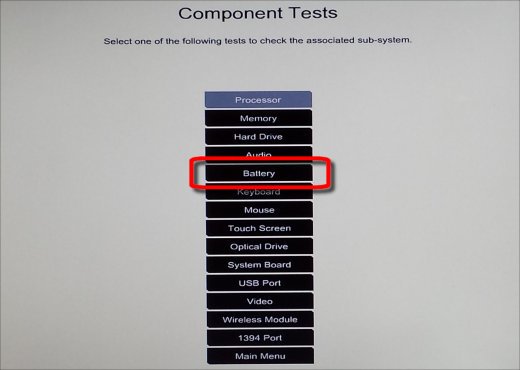
7. Click Run once on the Battery Test screen.
Figure: Battery Test - Run once

The Battery Test page shows Test in progress and displays the Estimated Time Remaining.
The results of the battery test display on the Battery Test page. If the battery is calibrated, the Battery Test reports PASSED.
If the battery test passes then please perform a BIOS update from this link www.hp.com/drivers. Let me know how it goes. I'm always here to support. Good luck!
11-27-2016 04:18 PM - edited 11-27-2016 04:29 PM
Herein lies an issue. I had one of the batteries (I have two) discharge the entire way due to the power strip inadvertently being turned off. When that battery is in, I get three white flashing LED lights, and nothing more. If I put in the battery that has 80% charge, the system boots up....but the battery never charges beyound the 80%
So I am very hesitant to do a full discharge on the only battery I have left that has a charge. By doing so, if your solution doesn't work, I am left with a brick and two uncharged batteries (with no way to charge them).
If you can ensure the technique will work, I'll do so. But I suspect you cannot.
I ran the battery diagnostic, it shows the battery is operational, but the A/C is off. Any attempt to run diagnostics on the AC power is met with "make certain the A/C is plugged in.
It is plugged in, and it's the only thing keeping the battery from discharging. But it will not 'charge'. No white or abmer LED on.
11-27-2016 04:29 PM
Thanks for replying. I understand your concern. If the battery drains out completely then it may not charge again. Please try a BIOS update on your laptop by visiting www.hp.com/drivers.
If nothing helps then you may contact HP phone support to explore the hardware service options for your laptop. Please fill out a web form on www.hp.com/contacthp to reach phone support. Thanks again!
11-27-2016 04:33 PM
BIOS updated to latest long ago.
I am going to try a new power adapter (cheap option) before I give in to a $300-$400 repair options. If it's going to be that much, I may as well put that $$ towards a new machine. This one is less than two years old--should last longer than that, IMO
12-05-2016 12:40 PM
@Cardiac1 wrote:BIOS updated to latest long ago.
I am going to try a new power adapter (cheap option) before I give in to a $300-$400 repair options. If it's going to be that much, I may as well put that $$ towards a new machine. This one is less than two years old--should last longer than that, IMO
This worked. A new OEM power adapter and I don't have an issue.
Seems HP would be able to determine this by the details and such. No one is able to determine what "three white flashing LED" means when it won't power up on a dead battery, and why the battery won't charge at all.
I hope this helps someone in the future. This has been nothing short of frustrating attempting to troubleshoot this issue.
