-
×InformationNeed Windows 11 help?Check documents on compatibility, FAQs, upgrade information and available fixes.
Windows 11 Support Center. -
-
×InformationNeed Windows 11 help?Check documents on compatibility, FAQs, upgrade information and available fixes.
Windows 11 Support Center. -
- HP Community
- Notebooks
- Notebook Hardware and Upgrade Questions
- HP Envy x360 Webcam Not Working 0xA00F4244 Error

Create an account on the HP Community to personalize your profile and ask a question
08-30-2020 01:27 PM
Hello, my webcam is not working and I'm getting the 0xA00F4244 Error when opening the Camera App. I have tried quite a few suggestions from the HP forums and none have worked. Currently my Camera, Imaging Devices, etc. do not show up in Device Manager. I have downloaded the HP Support Assistant and downloaded the latest updates. I have tried troubleshooting the Windows Store apps. I cannot find any way to download my old HP Wide Vision Camera driver online or on the HP Support website. Really appreciate any help.
09-02-2020 08:29 AM
Thank you for posting on HP Support Community.
Don't worry as I'll be glad to help, I have a few troubleshooting steps we could try to fix the issue:
Step 1: Verify your computer has a camera installed
To determine if a camera is installed on your computer, check for a webcam in the product specifications for your computer. Go to HP Customer Support and enter your product name.
For help finding your product name go to Finding your Product Name, Product Number, or Serial Number.
Step 2: Locate and toggle the camera privacy switch or press the camera shutter key
Select HP notebook models come with a camera privacy switch or a camera shutter key that turns the camera off and on. By default, the camera is turned on.
Camera privacy switch
The camera privacy switch is located on the side of your computer. To turn off your camera, slide the camera privacy switch toward the icon next to the switch. To turn the camera back on, slide the switch away from the icon.

Camera shutter key
The camera shutter key is located on the action key row of your keyboard. To turn off your camera, press the camera shutter key. To turn the camera back on, press the shutter key again.
Camera shutter LED
Camera status

LED on: The camera is off.
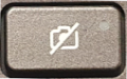
LED off: The camera is on.
Figure : Camera shutter key location

Step 3: Troubleshoot the camera
If the error continues, refer to HP PCs - Webcam Troubleshooting (Windows 10, 😎 for additional camera troubleshooting tips.
Step 4: Install a new USB camera
If the camera is still missing, install and connect a new USB camera.
Hope this helps! Keep me posted for further assistance.
Please click “Accept as Solution” if you feel my post solved your issue, it will help others find the solution.
ECHO_LAKE
I am an HP Employee
09-02-2020 06:04 PM
Hello, yes my computer model had a functional camera/webcam which worked for 3 years or so.
The model is HP Envy x360 15t-aq100. P/N WOU47AV
This model does not have a camera privacy switch or a camera shutter key on the keyboard.
I've already tried all steps in the HP Troubleshooting Guide. I would like to get the internal webcam working again and not switch to a USB camera, which I do not view as a solution.
Thank you.
09-03-2020 07:31 AM
Thank you for posting back.
I appreciate your efforts to try and resolve the issue. I would suggest performing system factory reset will put the computer back to the original factory settings in this way all corrupted and outdated software will be removed.
While doing the recovery there is an option to back up your personal files. If you have not previously done one now is a good time.
Restoring Files that were Backed Up Using HP Recovery Manager (Windows )You can also contact HP support for assistance. They can remotely access your system to help alleviate difficulties: www.hp.com/contacthp/
The HP Cloud Recovery Tool allows you to download recovery software to a USB drive. You can use the downloaded recovery image file in order to install the Windows operating system.
- Click here: https://support.hp.com/in-en/document/c04758961#AbT3to perform System Recovery (Windows 10)
- Click here: https://support.hp.com/in-en/document/c06162205 to Use the HP Cloud Recovery Tool (Windows 10)
Hope this helps! Keep me posted for further assistance.
Please click “Accept as Solution” if you feel my post solved your issue, it will help others find the solution.
ECHO_LAKE
I am an HP Employee
