-
×InformationNeed Windows 11 help?Check documents on compatibility, FAQs, upgrade information and available fixes.
Windows 11 Support Center. -
-
×InformationNeed Windows 11 help?Check documents on compatibility, FAQs, upgrade information and available fixes.
Windows 11 Support Center. -
- HP Community
- Notebooks
- Notebook Hardware and Upgrade Questions
- Re: HP Spectre getting very hot

Create an account on the HP Community to personalize your profile and ask a question
07-23-2019 07:12 AM
Hi,
My three month old HP Spectre with Whiskey lake processor, 16GB Ram and 512GB SDD harddisk gets very hot multiple times with Fan throttling at full speed and colleagues working along side me also hear the fan noise.I have 0 games installed. I use only MS Office and Mozilla firefox. Even on MS office my files are very small (regular communication use).
The heat is unbearable and I can't keep the laptop on my lap at the moment. To save the electronics I require to switch off the laptop. The performance level kept is medium.
Let me know how can I proceed on the problem.
Regards,
Anibuddy
07-25-2019 12:52 PM
Welcome to HP support community.
Clean the vents and inspect the fans
-
Turn off the computer, and then disconnect the power cord.
-
Move any objects near the computer.
-
Find the vents on your laptop. They are usually underneath and on the sides of the computer.
NOTE:
Some HP laptops do not have vents. Skip to the next step if you cannot find any vents.
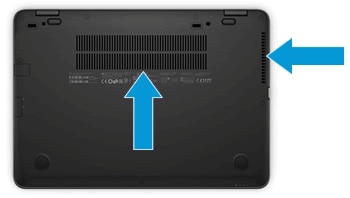
-
Use canned air to remove the dust from the vents to improve airflow.

-
Wait five to ten minutes to allow the computer to cool down.
-
Reconnect the power cord, and then turn on the computer.
-
Listen to the fans.
-
If the fans seem to be working correctly, place the laptop on a hard, level surface, such as a desk or table, and then continue to the next step.
CAUTION:
Placing the computer on a cloth surface, such as your lap, a bed, or a couch cushion, can restrict or completely block the airflow. Prolonged air restriction causes overheating and potential damage.
-
If a fan is making a loud growling noise or not moving, there is an issue with a fan. Go to Fan is Noisy and Spins Constantly (Windows) for more information.
-
Change the system performance settings
-
In Windows, search for and open Control Panel.
-
In the Control Panel search field, type cool control.
-
If HP Cool Control displays in the list, select it, and then click On in the pop-up menu. If the issue persists, continue to the next step.
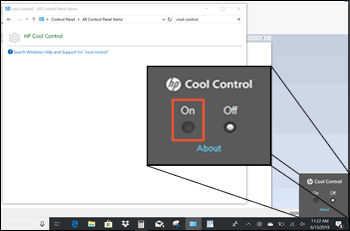
-
If HP Cool Control does not display in the list, the application is not available on your laptop. Turn off the computer, and then continue with these steps.
-
-
Turn the computer on, and then repeatedly press F10 to open the BIOS.
-
On the BIOS menu, navigate to the System Configuration tab, and then select System Power Scheme.
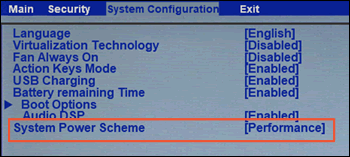
-
Select Balance, and then press F10 to save and exit the BIOS.
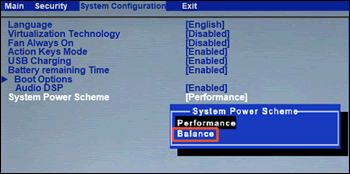
You refer this HP document for more assistance:- Click here
Let me know how it goes.
To thank me for my efforts to help you, please mark my post as an accepted solution so that it benefits several others.
Cheers.
Sandytechy20
I am an HP Employee
07-25-2019 08:21 PM
Hi Sandy,
Went thorough your suggestions.
It more or less suggests cleaning the vents(already done) and reducing the performance of the laptop.
Its a pity that you are suggesting that I reduce the performance of HP's top of the line laptop (HP Spectre x360) even while performing very basic MS office activities (I am not using any excel more than 1MB, no macros, nothing).
Nevertheless, I had already mentioned that the performance level is already set to medium. Having said that, I paid for a top performing laptop and the laptop should work without any issues at top performance too. I paid for 16GB, I7 Whiskey Lake processor and expect great performance.
Please escalate the issue to your technical team.
Regards,
Aniket Shukla
07-26-2019 10:38 AM
I have brought your issue to the attention of an appropriate team within HP. They will likely request information from you in order to look up your case details or product serial number. Please look for a private message from an identified HP contact. Additionally, keep in mind not to publicly post personal information (serial numbers and case details).
Thank you
KrazyToad
I Am An HP Employee
