-
×InformationNeed Windows 11 help?Check documents on compatibility, FAQs, upgrade information and available fixes.
Windows 11 Support Center. -
-
×InformationNeed Windows 11 help?Check documents on compatibility, FAQs, upgrade information and available fixes.
Windows 11 Support Center. -
- HP Community
- Notebooks
- Notebook Hardware and Upgrade Questions
- Re: HP Support Assistant Battery Calibration

Create an account on the HP Community to personalize your profile and ask a question
03-24-2020 01:39 PM
HP Support Assistant says to calibrate battery after running battery check. I check on calibrate and it gives me Calibrate (20). If I click on learn how to calibrate your battery it gives me nothing.
03-27-2020 11:20 AM
@SgtGator17 Welcome to HP Community!
I understand that you would like to know how to calibrate the battery.
Do not worry. I will try to help you in this regard.
Calibrate the battery manually:
Manually calibrating the battery requires four steps: fully charge the battery, discharge or drain the battery, recharge the battery, and then run the battery test. Calibrating the battery improves the accuracy of the battery gauge software so that it more accurately displays the current level of charge. The following instructions work with most battery types.
Step 1: Charge the battery
Use the power cord to charge the battery to a full charge.
-
Plug in the power cord.
-
Charge the battery to a full charge, 99% to 100%. To check the battery charge, mouse over the battery icon in the system tray on the Desktop.
-
When the battery is fully charged, proceed to the next step.
Step 2: Discharge the battery
After the battery fully charges, use HP PC Hardware Diagnostics to discharge the battery.
-
Unplug the power cord.
-
Press and hold the Power button for at least five seconds to turn off the computer.
-
Turn on the computer and immediately press the F2 key repeatedly, about once every second until the HP PC Hardware Diagnostics UEFI menu displays.
-
Click Component Tests in the main menu.
NOTE:
The purpose is to drain or discharge the battery, not get the results of the test. The battery discharges and the computer turns off before the test results display.
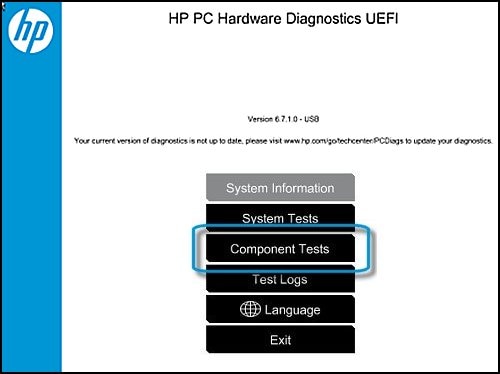
-
In the list of Component Tests, click Memory.
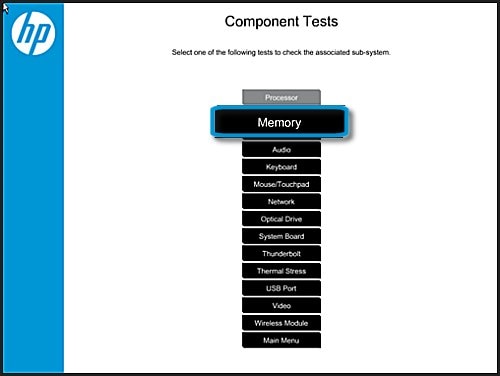
-
Click Extensive Test.
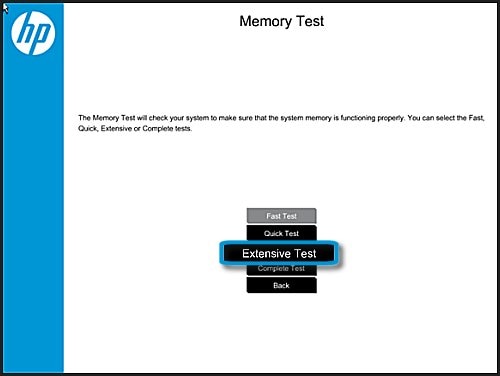
-
Click Loop until error to start the test. Let the test continue until the battery is completely discharged and the computer shuts down.
NOTE:
This test only discharges the battery and does not impact the memory.
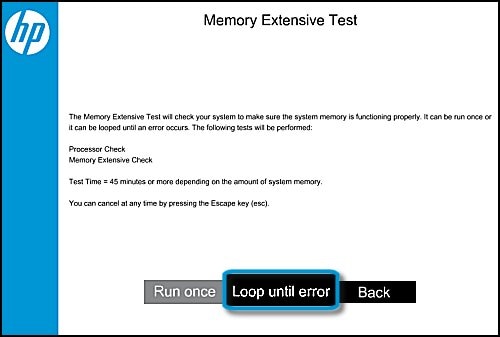
Step 3: Recharge the battery
Recharge the battery fully before you calibrate the battery.
NOTE:If you run the HP Battery Check before the battery charges fully, you might get a false battery failure result.
-
Plug in the power cord to charge the battery.
-
Charge the battery to a full charge, 99% to 100%. To make sure the computer reaches a full charge, keep the computer attached to the power cord for at least 3 hours.
NOTE:
The battery continues to charge with the computer on or off.
Please refer to the following link to more troubleshoot the issue.
Keep us posted,
If you would like to thank us for our efforts to help you,
Give us a virtual high-five by clicking the 'Thumbs Up' icon below, followed by clicking on the "Accept as solution" on this post,
Have a great day!
03-27-2020 09:00 PM
I have run the HP PC Hardware Diagnostics as you described and was still unable to calibrate the battery. I went into Windows Search and put in the HP PC Hardware Diagnostics and ran as an administrator. I did the Component Test: Battery Check twice and each time the test came back cancelled with Primary_TestresultString:CALIBRATE and Primary_ChargeControl:Failed. When I have used my laptop just on battery, the battery runs down in 3-4 hours and that's with just using it during Word or Excel use, not gaming. I purchased this laptop new last August, 2019.
03-28-2020 08:00 AM
Thank you for the update.
I would suggest you update the BIOS and then perform the battery calibration and check for the issue.
If the issue still persists, please perform the system reset.
Have a nice day!!
