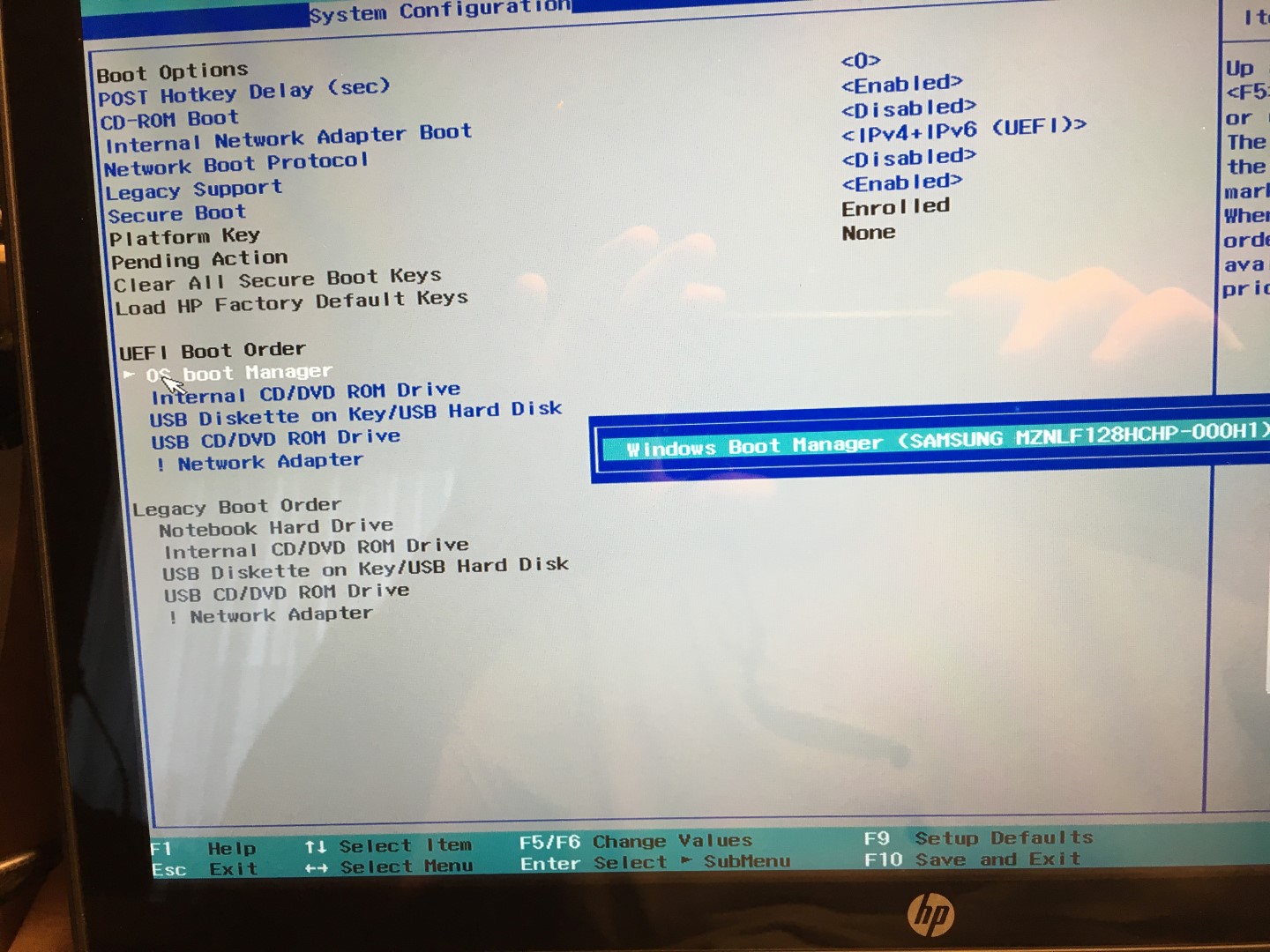-
×InformationNeed Windows 11 help?Check documents on compatibility, FAQs, upgrade information and available fixes.
Windows 11 Support Center. -
-
×InformationNeed Windows 11 help?Check documents on compatibility, FAQs, upgrade information and available fixes.
Windows 11 Support Center. -
- HP Community
- Notebooks
- Notebook Hardware and Upgrade Questions
- Re: HP does not accept new ssd m.2 500GB samsung 850 evo-ssd...

Create an account on the HP Community to personalize your profile and ask a question
07-13-2016 12:17 PM - edited 07-13-2016 12:20 PM
hellow,
I have a note book HP Pavilion 15-ak120nb azerty with a original SSD bootdisk: Samsung MZNLF 128 HC HP-000H1 type M.2. and it is al most full. I bought a new one also a samsung type Samsung 850 EVO-SSD M.2 500GB. once it was installed the notebook did not recognise the new boot disk?? it is not vissible in the BIOS. How can i solved that problem Please?? i post a picture of my new ssd disk 500 GB. Has someone a step by step explanation how to do the replacement??
Solved! Go to Solution.
Accepted Solutions
07-18-2016 10:12 AM
Ah. I misspoke.
Go with Shift + X as he suggested.
I am a volunteer forum member. If my suggestion helped you solve your issue, help others by marking that post as the accepted solution. Say thanks by clicking on the Yes button next to the "was this reply helpful?"



07-14-2016 09:29 AM
Hi @Domi1963,
Welcome to the HP Forum! This is a wonderful location to converse with the community, get assistance and find tips. For you to have a rewarding experience, I would like to include the following link for your perusal and reference. First Time Here? Learn How to Post and More.
I grasp that you have replaced the Samsung MZNLF 128 HC HP-000H1 type M.2. as it is almost full and you require more space. You are replacing it with a Samsung 850 EVO-SSD M.2 500GB but it is not recognized in the bios. When I checked the HP Pavilion Gaming Notebook Maintenance and Service Guide, I noted that it is not a recommended replacement. This simply means that it has not been tested and the outcome is unknown. With the new drive installed, if you go into the bios and select setup defaults (F9) it will scan for any hardware changes. Does it find the new 850?
You could also peruse this thread by @erico as it may help. Re: How to upgrade your notebook to a SATA 2.5" SSD.
Please keep me updated on your progress.
Please let me know if this resolves the issue by marking this post as "Accept as Solution". To simply say thanks, click the “Thumbs Up” below! 🙂 If you require further assistance let me know and I will gladly do all I can to help.
07-14-2016 12:24 PM
Yes with the drive installed I push the f9 button in the bios but nothing changed. No new hardware detected. I return already to the shop with the Samsung Evo 850. I ordered another make: adata Premier Pro SP900 (ASP900NS38-256GM-C): says 3. I hope it will recognize this one. How do I peruse this tread to @erico?
07-14-2016 12:31 PM
Hi @Domi1963,
Thank you for your reply. Just click on the link in my previous post to review the thread as you may find it useful. Did you use diskpart to format the drive as that seems to have helped other people?
07-15-2016 01:26 AM - edited 07-15-2016 01:38 AM
Both of the replacement M.2 SSDs were the wrong SSD type.
You bought MLC spec M.2 SSD in both cases. The A-Data and the Samsung were MLC tpyes.
The original Samsung M.2 SSD in your notebook was a special type designated NVMe, which at the moment happens to be one of the fastest SSDs on the planet.
The original disk yours had has the very same specification that is installed in the desktop I am typing this on and also what is in my HP Product loan Spectre 13.
That is why the BIOS did not recognize the M.2 SSD disks you put in to replace the original.
The following link goes to the 512 GB version
If the high price is an issue, then consider using a Samsung 500GB SATA SSD to replace the legacy hard disk that is present in your hard disk and leaving the original M.2 SSD where it is. Use the SATA SSD for storage and leave the original M.2 SSD as the boot disk.
An alternative and less expensive solution is below.
As I see it, the original problem is that you are storing too much on the boot disk, and that has caused it to become full. Take the time to move data you want to store, to the legacy 1 TB hard disk. Uninstall some of your programs and then create a folder named programs on the legacy disk. Install the programs to that disk. That should resole the disk full issue.
I am a volunteer forum member. If my suggestion helped you solve your issue, help others by marking that post as the accepted solution. Say thanks by clicking on the Yes button next to the "was this reply helpful?"



07-15-2016 03:28 AM
The one in the link as not the same connection as the oem ssd drive. The original has 3 connection strips. The one you posted in the link has only 2 connection strips???? I Will post à image from THE connections. You can see the connections of the oem in my first post.