-
×InformationNeed Windows 11 help?Check documents on compatibility, FAQs, upgrade information and available fixes.
Windows 11 Support Center. -
-
×InformationNeed Windows 11 help?Check documents on compatibility, FAQs, upgrade information and available fixes.
Windows 11 Support Center. -
- HP Community
- Notebooks
- Notebook Hardware and Upgrade Questions
- Re: HP wide vision hd camera update needed

Create an account on the HP Community to personalize your profile and ask a question
04-25-2020 01:57 PM
I just bought this laptop (2020) and am so disappointed in the Camera app. The build is 2006-06-21 and there still isn't an update to the driver. For the price of this laptop I would have expected a few 'settings' for the Camera, but all it can do is adjust brightness. I have driver version 10.0.18362.693 and says it is up-to-date. I had somewhere set it to blur my background but now can't get it back, but when I hold Skype or Zoom meetings I don't want the whole world to see my entire room with the wide angle. Can someone suggest a setting or perhaps even a better camera? tia
04-30-2020 12:55 PM - edited 04-30-2020 12:58 PM
Thank you for posting on HP Support Community.
Don't worry as I'll be glad to help, I have a few troubleshooting steps we could try to fix the issue:
Step 1: Locate and toggle the camera privacy switch or press the camera shutter key
Select HP notebook models to come with a camera privacy switch or a camera shutter key that turns the camera off and on. By default, the camera is turned on.
Camera privacy switch
The camera privacy switch is located on the side of your computer. To turn off your camera, slide the camera privacy switch toward the icon next to the switch. To turn the camera back on, slide the switch away from the icon.

Camera shutter key
The camera shutter key is located on the action key row of your keyboard. To turn off your camera, press the camera shutter key. To turn the camera back on, press the shutter key again.
Camera shutter LED
Camera status

LED on: The camera is off.
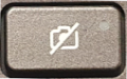
LED off: The camera is on.
Figure : Camera shutter key location

Step 2: Troubleshoot the camera
If the error continues, refer to HP PCs - Webcam Troubleshooting (Windows 10, 😎 for additional camera troubleshooting tips.
Step 3: Install a new USB camera
If the camera is still missing, install and connect a new USB camera.
Hope this helps! Keep me posted for further assistance.
Please click “Accept as Solution” if you feel my post solved your issue, it will help others find the solution.
ECHO_LAKE
I am an HP Employee
04-30-2020 01:39 PM
Thank you for posting back.
Troubleshoot the camera refer to HP PCs - Webcam Troubleshooting (Windows 10, for additional camera troubleshooting tips.
Keep me posted for further assistance.
ECHO_LAKE
I am an HP Employee
06-06-2020 10:04 AM
Is there any way to NOT have the wide-angle camera view? My previous laptop showed a much closer view of my face, and not nearly so much background. In Zoom meetings, people can't even tell who I am!!
