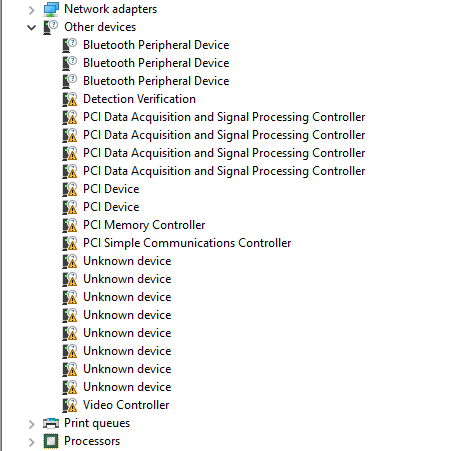-
×InformationNeed Windows 11 help?Check documents on compatibility, FAQs, upgrade information and available fixes.
Windows 11 Support Center. -
-
×InformationNeed Windows 11 help?Check documents on compatibility, FAQs, upgrade information and available fixes.
Windows 11 Support Center. -
- HP Community
- Notebooks
- Notebook Hardware and Upgrade Questions
- Heat issues and poor battery after clean windows install

Create an account on the HP Community to personalize your profile and ask a question
12-28-2020 09:26 AM
I was having frequent BSODs on my notebook and HP support recommended that I do a clean windows install to fix the issue. I followed the recommended steps to install a clean version onto my device. Since doing this, however, I have been experiencing extremely poor battery life and my notebook heats up much more than before. I was wondering if this is an issue with the drivers installed? I have visited the webpage that lists the drivers for my specific device, but I’m a bit confused on which ones to install. I was under the impression that the necessary drivers would be installed automatically, but the webpage lists many different drivers and I don’t know if I should install all of them or not?
12-28-2020 11:57 AM
Nothing happens automatically. Are you showing any problem devices in device manager? Generally you need one driver from each category. One wireless driver, one video driver... The trick is to identify exactly the hardware you have and then find the most recent version of the driver. HP Support Assistant will get most of the right drivers if you run the "update" on it.



12-28-2020 01:22 PM
Thanks for the reply. I have a list of drivers under ‘other devices’ that have yellow flags next to them, but I’m not too sure what to do with these. Should I just install all the drivers listed on the website for my device? I’m not even sure if my issues are being caused by missing drivers or if there could be something else that’s causing my poor battery life and heat issues after the clean install.
12-28-2020 02:44 PM - edited 12-28-2020 02:45 PM
The yellow flags mean no driver. You could go through and install all the drivers but that would be a waste of time since not all of them will install and there would be duplication. Start out by installing HP Support Assistant:
https://www8.hp.com/us/en/campaigns/hpsupportassistant/hpsupport.html
upper right of web page at that link. Install it and run it and let it find drivers. Odds are it will get all of them or almost all of them. If any are missed we can deal with that. Without proper drivers power management is not working which would shorten battery life and cause the computer to run hot.



12-28-2020 04:00 PM
Then we need to take the drivers one by one. Can you do a screenshot and post it? And do you know how to find the device id of each problem device?
Don't use this to locate drivers let's just find the hardware (device) IDs for each thing and we can link you to the correct official driver.



12-30-2020 03:42 PM
Hi, here are all the devices that show yellow flags next to them. If I right click on them to update driver then let windows search my documents for a driver, this seems to get rid of the yellow flag. However, I'm not sure if this actually installs the correct drivers?
Thanks for your help.