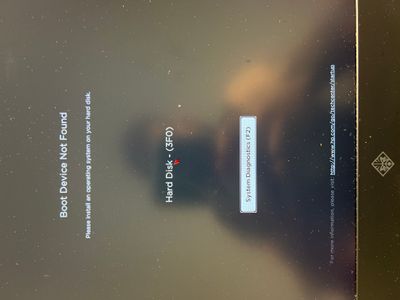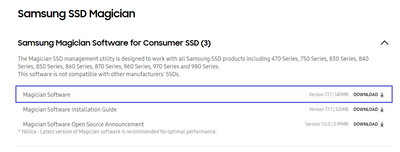-
×InformationNeed Windows 11 help?Check documents on compatibility, FAQs, upgrade information and available fixes.
Windows 11 Support Center. -
-
×InformationNeed Windows 11 help?Check documents on compatibility, FAQs, upgrade information and available fixes.
Windows 11 Support Center. -
- HP Community
- Notebooks
- Notebook Hardware and Upgrade Questions
- Re: Helppppp urgent pleasee

Create an account on the HP Community to personalize your profile and ask a question
08-25-2022 10:53 AM - edited 08-25-2022 11:12 AM
I’ve upgraded the ssd on my laptop and now when I’m booting I get this what could be the problem here it’s a brand new Samsung ssd
Solved! Go to Solution.
Accepted Solutions
08-25-2022 11:44 AM - edited 08-25-2022 07:51 PM
The left SSD drive you replaced likely was your laptop's primary (boot) drive.
My sincere apologies for assuming that you were familiar with all the steps necessary to add/swap a new drive...
Anyway, power down your laptop, disconnect from power, and remove your battery.
Swap the new SSD with the old drive.
Put the battery back in place, and connect to power.
Turn on your laptop, should boot right up.
The thing is that your new SSD has to be 'cloned' first -meaning, making it a mirror copy of your old SSD, before you can swap the old SSD with the new one.
To do that, you need a "USB to NVMe adapter" as a temporary tool to clone your new SSD. This link shows you an example of what you need: https://www.amazon.com/ANYOYO-Adapter-Bridge-Converter-Support/dp/B09FXRZ4CF/ref=sr_1_17_sspa?crid=1....
You need to order this part before you can use your new drive.
You also need cloning software. Since you bought a Samsung drive, you can download the freeware Samsung "Magician" cloning software from here: https://semiconductor.samsung.com/consumer-storage/support/tools/
It probably would be helpful to watch an instructional video how to use Magician: https://www.youtube.com/watch?v=AvJpAnQeHws -please mind you, the person in this video clip installs his M.2 NVMe SSD inside a desktop, you will have to fit your M.2 NVMe SSD in the USB to NVMe adapter I mentioned, and insert the USB part in one of your laptop's USB ports. Everything else you see in this vid applies to your laptop too.
Once you have cloned the new drive, shut down your laptop, remove the USB to NVMe adapter from your laptop, gently remove your M.2 NVMe SSD, disconnect from power, disconnect your battery, and then swap your old drive with the newly cloned drive. Reattach battery, put your laptop together again, and power on. If all has gone well, your laptop should now boot up without any problems.
I need to run an errand for an hour or two, but will be back to respond to you again.
Kind Regards,
NonSequitur777

08-25-2022 11:26 AM
I do not, I work with MS Teams and Zoom, but regardless, I don't think HP would approve of contacting each other via voice/video messaging.
Hang on, I was working on my response.
Kind Regards,
NonSequitur777

08-25-2022 11:44 AM - edited 08-25-2022 07:51 PM
The left SSD drive you replaced likely was your laptop's primary (boot) drive.
My sincere apologies for assuming that you were familiar with all the steps necessary to add/swap a new drive...
Anyway, power down your laptop, disconnect from power, and remove your battery.
Swap the new SSD with the old drive.
Put the battery back in place, and connect to power.
Turn on your laptop, should boot right up.
The thing is that your new SSD has to be 'cloned' first -meaning, making it a mirror copy of your old SSD, before you can swap the old SSD with the new one.
To do that, you need a "USB to NVMe adapter" as a temporary tool to clone your new SSD. This link shows you an example of what you need: https://www.amazon.com/ANYOYO-Adapter-Bridge-Converter-Support/dp/B09FXRZ4CF/ref=sr_1_17_sspa?crid=1....
You need to order this part before you can use your new drive.
You also need cloning software. Since you bought a Samsung drive, you can download the freeware Samsung "Magician" cloning software from here: https://semiconductor.samsung.com/consumer-storage/support/tools/
It probably would be helpful to watch an instructional video how to use Magician: https://www.youtube.com/watch?v=AvJpAnQeHws -please mind you, the person in this video clip installs his M.2 NVMe SSD inside a desktop, you will have to fit your M.2 NVMe SSD in the USB to NVMe adapter I mentioned, and insert the USB part in one of your laptop's USB ports. Everything else you see in this vid applies to your laptop too.
Once you have cloned the new drive, shut down your laptop, remove the USB to NVMe adapter from your laptop, gently remove your M.2 NVMe SSD, disconnect from power, disconnect your battery, and then swap your old drive with the newly cloned drive. Reattach battery, put your laptop together again, and power on. If all has gone well, your laptop should now boot up without any problems.
I need to run an errand for an hour or two, but will be back to respond to you again.
Kind Regards,
NonSequitur777

08-25-2022 12:33 PM
Probably not, but removing your battery from a laptop before swapping/changing/adding computer components is considered standard operating procedure.
So, preferably, you should remove/disconnect your battery from your laptop before swapping drives.
Are you going to order the USB to NVMe adapter, and what is the model number of your new Samsung drive?
Kind Regards,
NonSequitur777