-
×InformationNeed Windows 11 help?Check documents on compatibility, FAQs, upgrade information and available fixes.
Windows 11 Support Center. -
-
×InformationNeed Windows 11 help?Check documents on compatibility, FAQs, upgrade information and available fixes.
Windows 11 Support Center. -
- HP Community
- Notebooks
- Notebook Hardware and Upgrade Questions
- Ho to disable my USB 3.0 Ports to work like 2.0 in BIOS

Create an account on the HP Community to personalize your profile and ask a question
04-28-2017 01:54 PM
Hello.
I would like to know how to disable my USB 3.0 Ports in my BIOS to make it work like 2.0. I tried to find the xHCI Controller disable function but it's not present. Does standart bios have option to disable that? If not, does any upgraded bios have got it?
Make my USB ports working like 2.0 is necessary
Hope for a quick help, thanks in advance.
04-29-2017 04:08 PM
Let me take a moment to thank you for posting on the HP Support Forums.
I understand that you have an HP Pavilion Notebook - 15-ab254sa. I read that you would like to disable the USB 3.0 ports and make it work like USB 2.0. I'll certainly do my bes to help you.
To provide an accurate resolution, I need a few more details:
- Are USB 2.0 devices not working on the USB 3.0 ports of your laptop?
- Are the USB 2.0 ports working on the one USB 2.0 port? This laptop has one USB 2.0 port as per the product specifications.
Meanwhile, I did some research and would like to inform you that there is no option to convert the USB 3.0 ports to USB 2.0. However, to make USB 2.0 devices work on USB 3.0 ports, I have a workaround for you:
- Some USB 2.0 devices will not work when connected to a USB 3.0 port. To fix this, disable the xHCI controller (the Intel USB 3.0 controller) and uninstall the USB 3.0 driver in Device Manager using the following steps.
-
Start or restart the computer.
-
Press F10 to enter Setup.
-
Click Advanced, and then click Device Options.
-
Enable USB EHCI debug to disable the xHCI controller.
-
Save the changes and exit from Setup.
-
In Windows, search for and open Device Manager.
-
Locate the USB 3.0 Root Hubs under Universal Serial Bus Controllers.
Figure : Locating the USB Root Hub
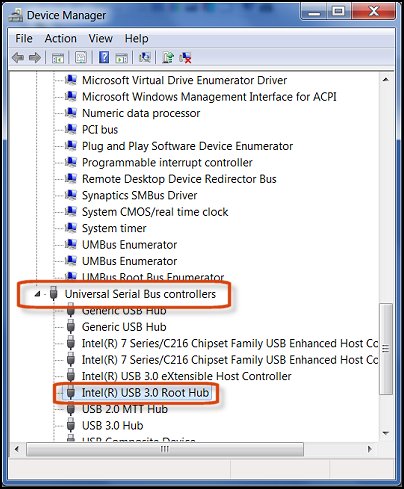
- Right-click the USB 3.0 Root Hub, and click Uninstall.
I sincerely hope this fixes the issue. Please keep me posted on the results. Good luck! 🙂
05-01-2017 04:54 AM
And yes, that laptop have one 2.0 port but it's on the same line as another 3.0, so propably it using same USB bus as that 3.0 port. Anyway my controler won't work with that port too.
I tried disable the xHCI controler but my bios doesn't have that option, or any advanced options, look: http://pl.tinypic.com/r/6qctif/9
I thought about bios upgrade but don't know which version choose.
Thanks for your help anyway, Regards.
05-02-2017 09:45 AM
Thank you for your reply.
If other USB 2.0 and USB 3.0 devices work fine then it should not be a problem with your laptop. There should be some compatibility issues between MPC Renaissance device and the USB ports. I check the specifications of the MPC Renaissance and found that it is compatible with USB 2.0.
However, if you would like to update the BIOS then you may download and install it from this link.
NOTE: Please have the ac adapter connected during the BIOS update.
I wish you all the best. Keep me posted. Cheers! 🙂
