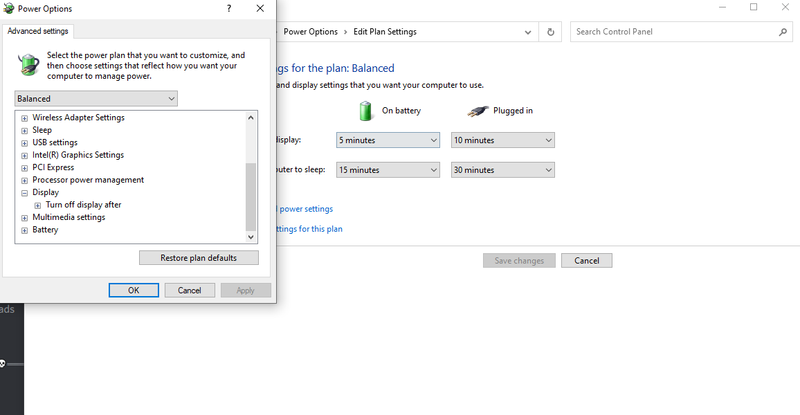-
×InformationNeed Windows 11 help?Check documents on compatibility, FAQs, upgrade information and available fixes.
Windows 11 Support Center. -
-
×InformationNeed Windows 11 help?Check documents on compatibility, FAQs, upgrade information and available fixes.
Windows 11 Support Center. -
- HP Community
- Notebooks
- Notebook Hardware and Upgrade Questions
- Re: How To Turn Off Auto Brightness

Create an account on the HP Community to personalize your profile and ask a question
12-02-2020 08:06 PM
I'm trying to turn off my auto brightness but all the forums I read about talks about this Adaptive Brightness setting found in the power options. But when I check mine, it's not there??
It's suppose to be under the Display setting but I don't see anything related to auto brightness.
12-08-2020 02:49 PM
Hi@RoyalAlice, Welcome to the HP Support Community!
Thank you for posting on the HP Support Community.
- Did this happen after a recent window or software update?
- When was the last time it worked fine?
- Have you tried any troubleshooting steps?
While you respond to that, let's try these steps:
- Go to Control Panel
- Hardware and Sound
- Power Options, then click on "Change plan settings" next to your active power plan. Click on "Change advanced power settings." Scroll down to Display, then under Enable adaptive brightness, switch it off for both the battery and plugged in modes
Hope this helps! Keep me posted.
Please click “Accept as Solution” if you feel my post solved your issue, it will help others find the solution.
Click the “Kudos, Thumbs Up" on the bottom right to say “Thanks” for helping!
Have a great day!
12-09-2020 02:52 PM
I just brought this laptop a few weeks ago and had it set up with all the latest updates.
I tried going into power options but the Adaptive Brightness setting isn't there which is the problem for me right now.