-
×InformationNeed Windows 11 help?Check documents on compatibility, FAQs, upgrade information and available fixes.
Windows 11 Support Center. -
-
×InformationNeed Windows 11 help?Check documents on compatibility, FAQs, upgrade information and available fixes.
Windows 11 Support Center. -
- HP Community
- Notebooks
- Notebook Hardware and Upgrade Questions
- Installing SSD alongside HDD in 15-bs158sa

Create an account on the HP Community to personalize your profile and ask a question
12-29-2017 04:33 AM
I have just brought this laptop and I am looking to install a SSD in it as the HDD just isnt fast enough for my needs. It seems a shame to lose the HDD that is already in it but if there is no other option but to put the SSD in its slot then so be it. I have opened the back up and thought that there would be the physical room to fit it where the missing optical drisk drive should be but I have seen that the bottom panel has got like mesh copper on it that fills the void (my best guess is that it is there for heat dispersial?) There are three spare slots on the motherboard but I am not sure what they are for, two I am guessing would of been for the disk drive and one on the side which faces the HDD connector board. I dont know if any of these can be used to connect a SSD to.
Is it worth getting a PCIe SSD or is a SATA one fine? obvisiously if it has to go into the HDD slot then I can put a SATA one straight in but if it is worth the upgrade to PCIe then it would need an adaptor right?
Solved! Go to Solution.
Accepted Solutions
12-29-2017 01:33 PM - edited 12-29-2017 01:37 PM
You are not the first to ask. All M.2 slots have two chambers. With the SATA M.2 disks there are three "prongs" but they fit in the two chambers.
Look at my picture. The top prong goes in the small chamber on the left and the two bottom prongs both fit int he largert chamber to the right,
Don't ask me why just how it is. A SATA M.2 SSD with three prongs will fit in the slot and will fit in your laptop. Trust me on this. I know you don't know me but over 4500 people have accepted my answers and I have installed these things in dozens of laptops.



12-29-2017 05:20 AM
It's your laptop you can take it apart if you wish but generally a good idea to get a roadmap before you just take off down the road.
Here's the Service manual:
Forget about the optical drive port. It is slower than a true hard drive connection so you do not want to use it even if you could.
You can have an M.2 SATA disk one of two ways. One involves removing the hard drive and getting a different adapter plate and cable. See page 60 of the Manual for explanation. I do not recommend that route as the additional parts are hard to find and expensive, and you lose the hard drive.
The other route is not well documented in the Manual. There is a true M.2 slot just to the inboard of the hard drive.
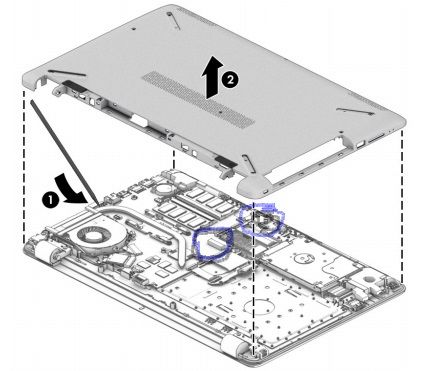
Above is from p. 51 of the Manual. The SATA M.2 disk is installed at right angles to the direction of the hard drive.
Run it under any ribbon cables that are there. PCIe/NVME M.2 disks are not supported.
Post back with any more questions but please Accept as Solution if this is the Answer you needed.



12-29-2017 06:12 AM
@Huffer wrote:It's your laptop you can take it apart if you wish but generally a good idea to get a roadmap before you just take off down the road.
Here's the Service manual:
Forget about the optical drive port. It is slower than a true hard drive connection so you do not want to use it even if you could.
You can have an M.2 SATA disk one of two ways. One involves removing the hard drive and getting a different adapter plate and cable. See page 60 of the Manual for explanation. I do not recommend that route as the additional parts are hard to find and expensive, and you lose the hard drive.
The other route is not well documented in the Manual. There is a true M.2 slot just to the inboard of the hard drive.
M.2 slot and screw circled
Above is from p. 51 of the Manual. The SATA M.2 disk is installed at right angles to the direction of the hard drive.
Run it under any ribbon cables that are there. PCIe/NVME M.2 disks are not supported.
Post back with any more questions but please Accept as Solution if this is the Answer you needed.
Thanks for the reply. You should hopefully be able to see below an image I took of it, I have had to crop it down to get the file size small enough to post.
I am guessing that it is the black connection, that you are referring to, to the immediate left of the ribbon with MB written on the top. If the is the case I would be surprised if you can fit the SSD in there without it hitting the small connector on the other side of the two HDD ribbons, but would love to be proven wrong.
12-29-2017 06:34 AM - edited 12-29-2017 06:35 AM
No the SSD is the same width as the slot. Do you have one to lay across there and see how it fits? We have had others report success with this.
Maybe better to run it over the top of the ribbon cables.



12-29-2017 06:48 AM
@Huffer wrote:No the SSD is the same width as the slot. Do you have one to lay across there and see how it fits? We have had others report success with this.
Maybe better to run it over the top of the ribbon cables.
Its the length that I am more worried about, it might sit on top of the little connector but I am not sure. I might have another look later but I don't want to keep opening it up as it is awkard and I worry about damaging the edges when I unclip it. I would Have to measure the size of the gap as I don't have one, only a samsung 850 evo which is in my desktop and that definitely won't fit!
12-29-2017 07:53 AM
It is 80mm long and 22mm wide...we are talking about an M.2 gumstick disk here not a 2.5 inch SSD like a Samsung 850 Evo.

This is what you would be putting in there, as I said at right angles to the hard drive. This easily fits in the space provided.



12-29-2017 01:08 PM - edited 12-29-2017 01:12 PM
@Huffer wrote:It is 80mm long and 22mm wide...we are talking about an M.2 gumstick disk here not a 2.5 inch SSD like a Samsung 850 Evo.
SATA ONLY (3-prong)
This is what you would be putting in there, as I said at right angles to the hard drive. This easily fits in the space provided.
Sorry to keep bothering you but I have opened it back up. I am fairly sure it can fit on top of the ribbons ok but looking at the connector it looks more like it is for PCIe than SATA. Do you not plug in the small set of connectors on the end or it indeed the wrong port for it?
12-29-2017 01:30 PM
@Huffer wrote:It is 80mm long and 22mm wide...we are talking about an M.2 gumstick disk here not a 2.5 inch SSD like a Samsung 850 Evo.
SATA ONLY (3-prong)
This is what you would be putting in there, as I said at right angles to the hard drive. This easily fits in the space provided.
Sorry to keep bothering you but I have opened it up again. It looks like there is room for it to fit there but I am worried that it is not the right connector. The sandisk that you posted has three groups of pins but the connector in the laptop only has two, does the small set on the end not plug in or is it the wrong SSD?
12-29-2017 01:33 PM - edited 12-29-2017 01:37 PM
You are not the first to ask. All M.2 slots have two chambers. With the SATA M.2 disks there are three "prongs" but they fit in the two chambers.
Look at my picture. The top prong goes in the small chamber on the left and the two bottom prongs both fit int he largert chamber to the right,
Don't ask me why just how it is. A SATA M.2 SSD with three prongs will fit in the slot and will fit in your laptop. Trust me on this. I know you don't know me but over 4500 people have accepted my answers and I have installed these things in dozens of laptops.



12-29-2017 03:41 PM
@Huffer wrote:You are not the first to ask. All M.2 slots have two chambers. With the SATA M.2 disks there are three "prongs" but they fit in the two chambers.
Look at my picture. The top prong goes in the small chamber on the left and the two bottom prongs both fit int he largert chamber to the right,
Don't ask me why just how it is. A SATA M.2 SSD with three prongs will fit in the slot and will fit in your laptop. Trust me on this. I know you don't know me but over 4500 people have accepted my answers and I have installed these things in dozens of laptops.
Ok thanks for your help, Much appreciated!



