-
×InformationNeed Windows 11 help?Check documents on compatibility, FAQs, upgrade information and available fixes.
Windows 11 Support Center. -
-
×InformationNeed Windows 11 help?Check documents on compatibility, FAQs, upgrade information and available fixes.
Windows 11 Support Center. -
- HP Community
- Notebooks
- Notebook Hardware and Upgrade Questions
- Re: Keyboard Shortcuts

Create an account on the HP Community to personalize your profile and ask a question
06-28-2020 01:45 AM
My few keyboard buttons are not working when pressed with ctrl and shift.
Like, ctrl+v , ctrl+f, ctrl + t,ctrl +r or Shift +t are not working. these keys are working fine when pressed without ctrl or shift and all other shortcut keys are working too except these.
07-01-2020 01:17 PM
Welcome to the HP Support Community. I'd be happy to assist you
Due to the current global COVID-19 situation, we're seeing an influx of customers coming in for support. We appreciate your patience.
which application /program are you trying to use these shortcut keys on?
Run the keyboard test and share the results
-
Turn on the computer, then press the Esc key repeatedly until the Startup menu displays.
NOTE:
If you cannot start the computer from the USB storage device, temporarily disable Secure Boot from the BIOS. For instructions, see Secure Boot (Windows 10) or Secure Boot (Windows 😎.
-
Press F2 to select System Diagnostics.
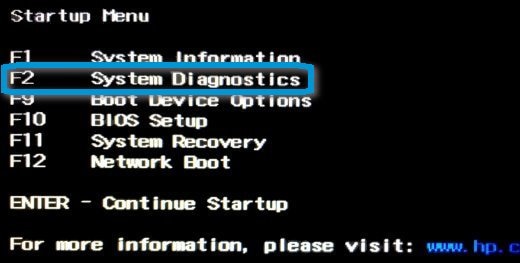
-
Select your preferred language from the list.
The HP PC Hardware Diagnostics home page opens, showing the version number and USB.

Select a component test and run the keyboard test.
If the test passes, try the steps in the document -Keyboard Troubleshooting (Windows)
Hope this helps! Keep me posted.
Please click “Accept as Solution” if you feel my post solved your issue, it will help others find the solution.
Click the “Kudos, Thumbs Up" on the bottom right to say “Thanks” for helping!
Have a great day!
