-
×InformationNeed Windows 11 help?Check documents on compatibility, FAQs, upgrade information and available fixes.
Windows 11 Support Center. -
-
×InformationNeed Windows 11 help?Check documents on compatibility, FAQs, upgrade information and available fixes.
Windows 11 Support Center. -
- HP Community
- Notebooks
- Notebook Hardware and Upgrade Questions
- Keyboard and number pad response on turning on or resetting ...

Create an account on the HP Community to personalize your profile and ask a question
10-22-2020 04:59 PM - edited 10-22-2020 05:00 PM
Because of a virus I had to reinstall Window 10. Now when I turn on the laptop and try to enter the pin the keyboard and the number pad do not work. I have to the power and re-start the laptop to get them to function. This happens when I first turn on the laptop. Is there a driver that I am missing when I re-installed the OS. I have tried several times to re-install the software but still have the same problem. Please help and thanks for the help.
Solved! Go to Solution.
Accepted Solutions
11-05-2020 08:21 AM
Yes, it looks like the keyboard is gone bad and needs replacement.
I recommend you contact support and they will assist you with the available service options.
Here is how you can get in touch with support.
1)Click on this link – www.hp.com/contacthp/
2)Select the product type.
3)Enter the serial number of your device or select let HP detect your product option.
4)Select the country from the drop-down.
5)You should see the HP phone support number or Chat option listed.
If you wish to show appreciation for my efforts, mark my post as Accept as Solution. Your feedback counts!
Cheers!
Stay Home – Stay Safe
The_Fossette
I am an HP Employee
10-26-2020 09:56 AM
I reviewed your post and I understand the keyboard is not working when you turn on the computer for the first time.
Don’t worry, I assure you I will try my best to get this sorted.
I recommend you uninstall the keyboard driver from the device manager and then restart the computer and check whether the issue is resolved.
Here is how it is done.
- Type "Device Manager" into the search field to open the device manager console.
- Expand the node that represents the type of device that you want to uninstall, right-click the device entry, and click Uninstall.
- On the Confirm Device Removal dialog box, click OK to start the uninstall process.
- When the uninstall process is complete, remove the device.
NOTE: On the Confirm Device Removal dialog box, click the Delete the driver software for this device option to delete the driver package that was used for the device.
If you continue facing the issue, then update the BIOS and the chipset driver from the below link and check.
https://support.hp.com/in-en/drivers
Let me know how it goes and you have a great day!
P.S: Welcome to the HP Support Community 😊
If you wish to show appreciation for my efforts, mark my post as Accept as Solution. Your feedback counts!
Cheers!
Stay Home – Stay Safe
The_Fossette
I am an HP Employee
10-26-2020 04:49 PM
I have done as you have asked. I still have the problem. I could not find the chipset in the list of drivers. The BIOS is up to date. Before I posted this I "googled" and somewhere someone said that it could be a memory problem. I have run the "Microsoft memory tests." I don't think that it reported anything, because it never said anything when it rebooted. Just a thought. Also, I deleted both the "HID keyboard driver" and the "standard PS/2 keyboard" thinking they might be conflicting each other, but, upon reboot both were reinstalled by windows. Before I forget thanks for your help.
10-29-2020 07:00 AM
Follow the steps in the below article and run a test on the keyboard.
https://support.hp.com/in-en/document/c03467259
Let me know the result.
Cheers!
The_Fossette
I am an HP Employee
10-30-2020 04:16 AM
Use the following steps to open the Component Tests menu.
-
Hold the power button for at least five seconds to turn off the computer.
-
Turn on the computer and immediately press Esc repeatedly, about once every second. When the menu appears, press the F2 key.
-
On the main menu, click Component Tests.
-
The Component Tests menu displays.
Your Component Tests menu might be different, depending on the components installed on your computer.

If you wish to show appreciation for my efforts, mark my post as Accept as Solution. Your feedback counts!
Cheers!
Stay Home – Stay Safe
The_Fossette
I am an HP Employee
11-02-2020 05:13 PM
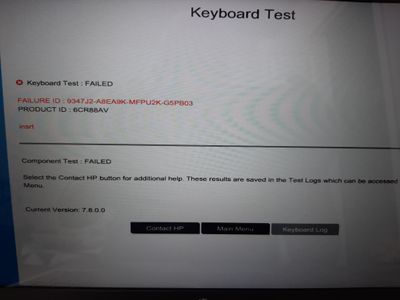
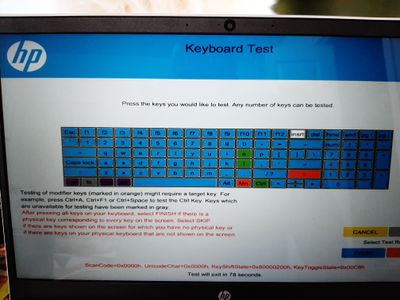
Finally got to run the component test. Looks like I may have a keyboard failure. I have uploaded a picture of the results. Just thought I would let you know and thank you for your help.
11-05-2020 08:21 AM
Yes, it looks like the keyboard is gone bad and needs replacement.
I recommend you contact support and they will assist you with the available service options.
Here is how you can get in touch with support.
1)Click on this link – www.hp.com/contacthp/
2)Select the product type.
3)Enter the serial number of your device or select let HP detect your product option.
4)Select the country from the drop-down.
5)You should see the HP phone support number or Chat option listed.
If you wish to show appreciation for my efforts, mark my post as Accept as Solution. Your feedback counts!
Cheers!
Stay Home – Stay Safe
The_Fossette
I am an HP Employee
