-
×InformationNeed Windows 11 help?Check documents on compatibility, FAQs, upgrade information and available fixes.
Windows 11 Support Center. -
-
×InformationNeed Windows 11 help?Check documents on compatibility, FAQs, upgrade information and available fixes.
Windows 11 Support Center. -
- HP Community
- Notebooks
- Notebook Hardware and Upgrade Questions
- M.2 SSD Upgrade

Create an account on the HP Community to personalize your profile and ask a question
02-28-2017 02:13 AM
Hi
I had the same issue. I have not read all this thread.
Here is what happened and what I did.
1. Installed M.2 SSD in my Hp Envy 15-aq160sa laptop in addition to the existing 1tb 2.5" hard drive. So now have 2 hard drives in this laptop.
2. Rebooted - windows 10 did not detect ssd. Disappointed. Went into computer management in win10 (start, right clicked computer, and selected manage - when box showed clicked into disk management). It only showed one drive (the non-ssd harddrive).
3. Went on HP support site and updated bios (required restart). There was a bios update dated Jan 2017.
4. Restarted laptop. In windows 10 it still showed one hard drive.
5. Went back into computer management in windows 10 (then disk management) and a box popped up to initialise the SSD. Once I had initialed the drive and did a quick format - it worked!!
Hope this helps someone.
Alistair
03-07-2017 05:57 AM
Hi
Just a final update.
I managed to get my hp envy to work perfectly. I am now using the very fast Intel PCEI 2280 SSD drive to boot the laptop and using the 1tb as a data drive.
Here are the final steps I did.
The original plan was just to do a backup of the 1tb drive (whole disk) and then restore that on the SSD but it did not work saying the target drive as too small.
1. Using acronis backup (business edition) I created a backup image of all partitions of 1tb disk including mbr.
2. Using acronis - I created the same partions types and sizes on the new SSD ie created fat32 and ntfs partitions to match those on the backup created in step one.
3. Using acronis I restored the backup into each parition so that it matched what was on the original hard drive.
4. I removed the 1tb built in drive and tested bootup. It worked - very fast - boot up now 4 seconds.
5. I formatted the 1tb as a new drive and reinstalled.
So I now have a 256gb fast bootup and also a separate 1tb data drive.
Good luck 🙂
03-07-2017 06:50 AM
You can accomplish essentially the same thing by using the "proportional clone" feature in Acronis. It will shrink each partition the same amount and copy the contents of each to the shrunken clone of it. If any partition has more data than the shrunken-down clone will hold, then you have to do a manual partition and copy contents one by one to each new partition as stated here. Thanks for the update.



03-16-2017 12:34 AM
Which model of HP-Envy are you using? If someone is using Linux, how can the know the key type (M 0r B) of their M.2 Slot? Is that SSD thats working for you B-type or M-Type, i checked it out but they dont mention that anywhere... will check on its pics later,,
04-20-2017 04:55 AM
Hello there,
I recently bought a Probook 450 G4 and guess what, Windows won't show my M.2 SSD, however the BIOS detects it, it's an ADATA Premier P550 240 GB. I started a new thread yesterday but I cant' find it anywhere ! I think someone deleted it from the forum as it was there yesterday and has been approved !
I updated the BIOS to the latest version and still with the same issue !
Shame on you HP, I should have bought an ASUS from the beginning.
04-20-2017 05:23 AM
Are you saying the Windows installer does not see it? Or running Windows? Where did you look for it? Just Windows Explorer or Disk Management? If the BIOS sees it I am not sure how Windows cannot. May need to be initialized, formatted, etc. They do come blank.



- « Previous
- Next »
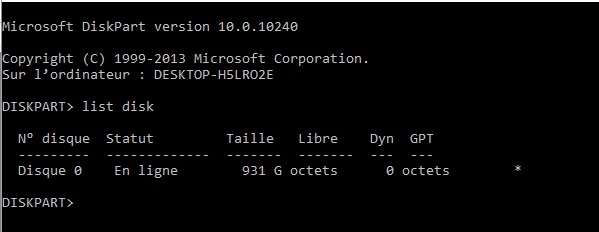
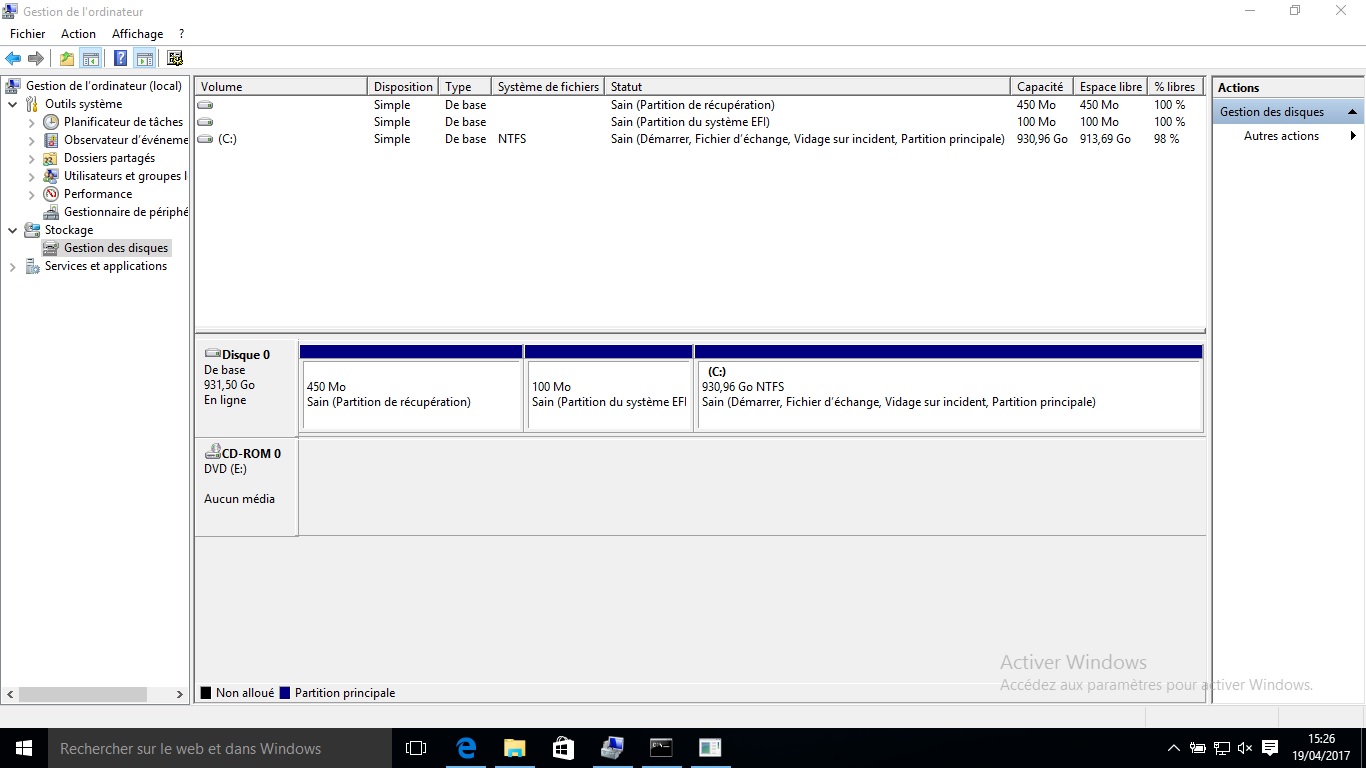
![Optimized-IMG_20170420_192105[1].jpg Optimized-IMG_20170420_192105[1].jpg](https://h30434.www3.hp.com/t5/image/serverpage/image-id/156554i5BC13F2F884C7002/image-size/original?v=1.0&px=-1)
![Optimized-IMG_20170420_191812[1].jpg Optimized-IMG_20170420_191812[1].jpg](https://h30434.www3.hp.com/t5/image/serverpage/image-id/156555i5281FAE4548751D1/image-size/original?v=1.0&px=-1)
![Optimized-IMG_20170420_191649_1[1].jpg Optimized-IMG_20170420_191649_1[1].jpg](https://h30434.www3.hp.com/t5/image/serverpage/image-id/156556i69788C2660CE9BF9/image-size/original?v=1.0&px=-1)
![Optimized-IMG_20170420_192251[1].jpg Optimized-IMG_20170420_192251[1].jpg](https://h30434.www3.hp.com/t5/image/serverpage/image-id/156557i5B2B8BA1B3C5F745/image-size/original?v=1.0&px=-1)
