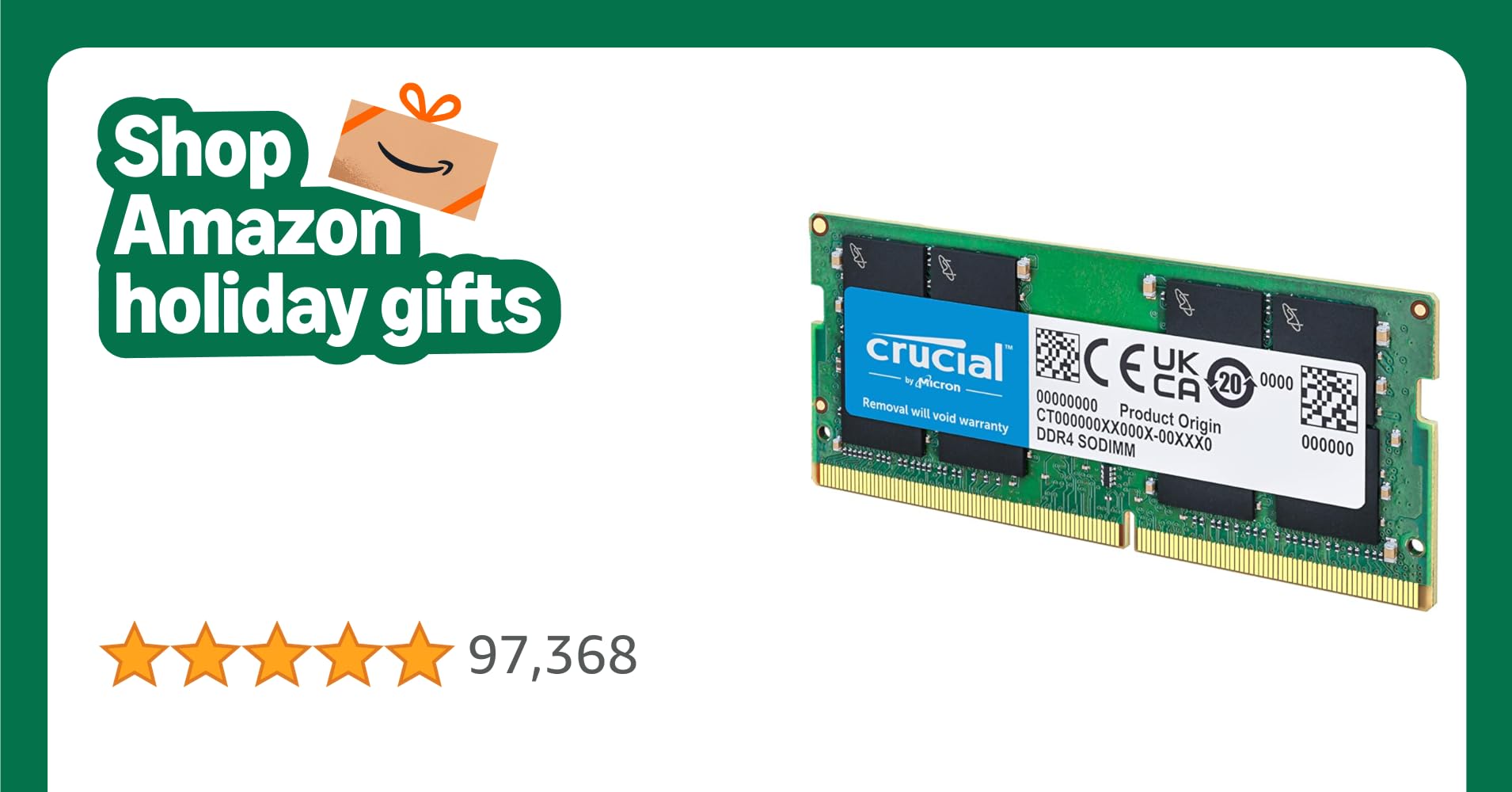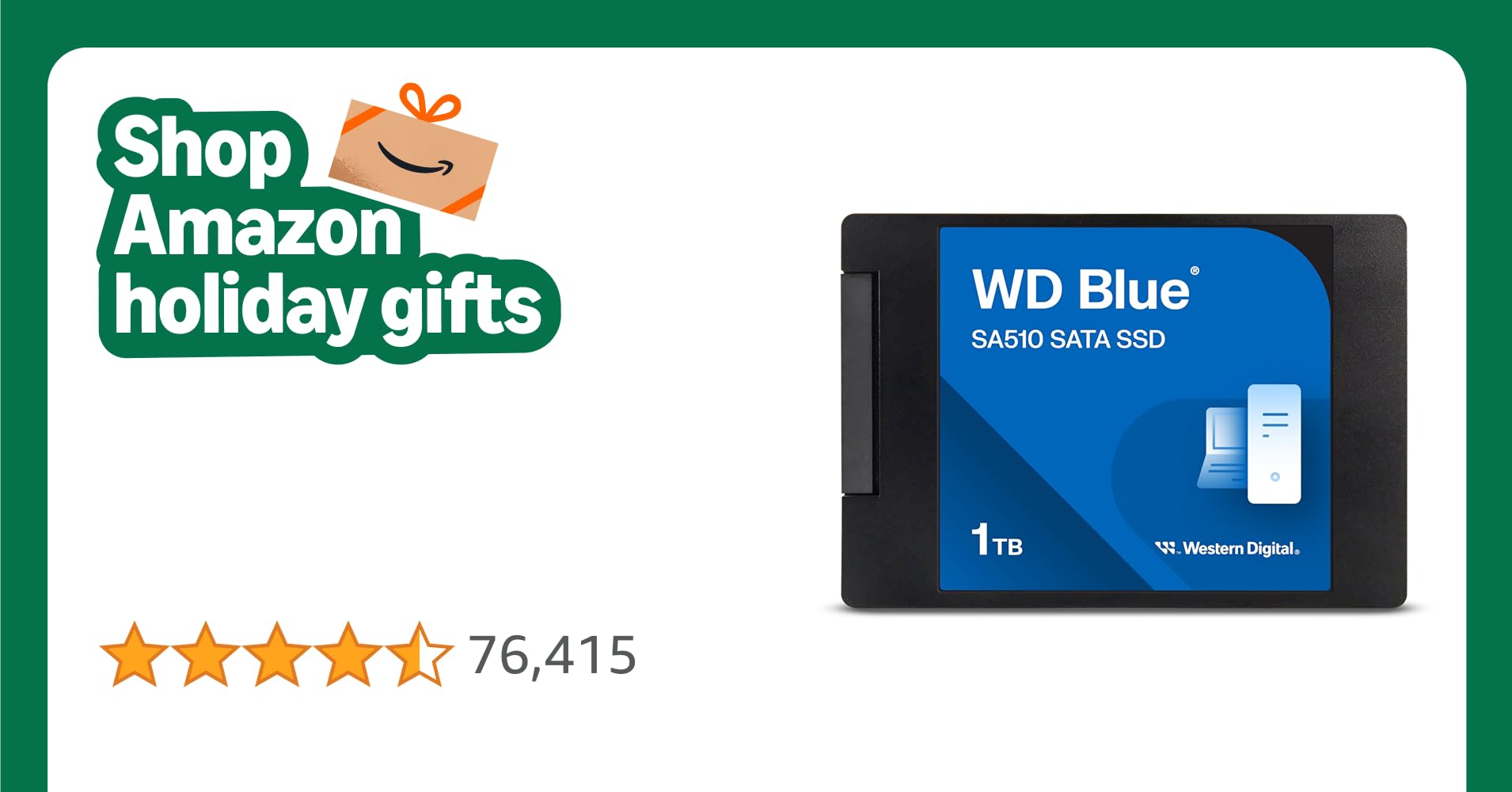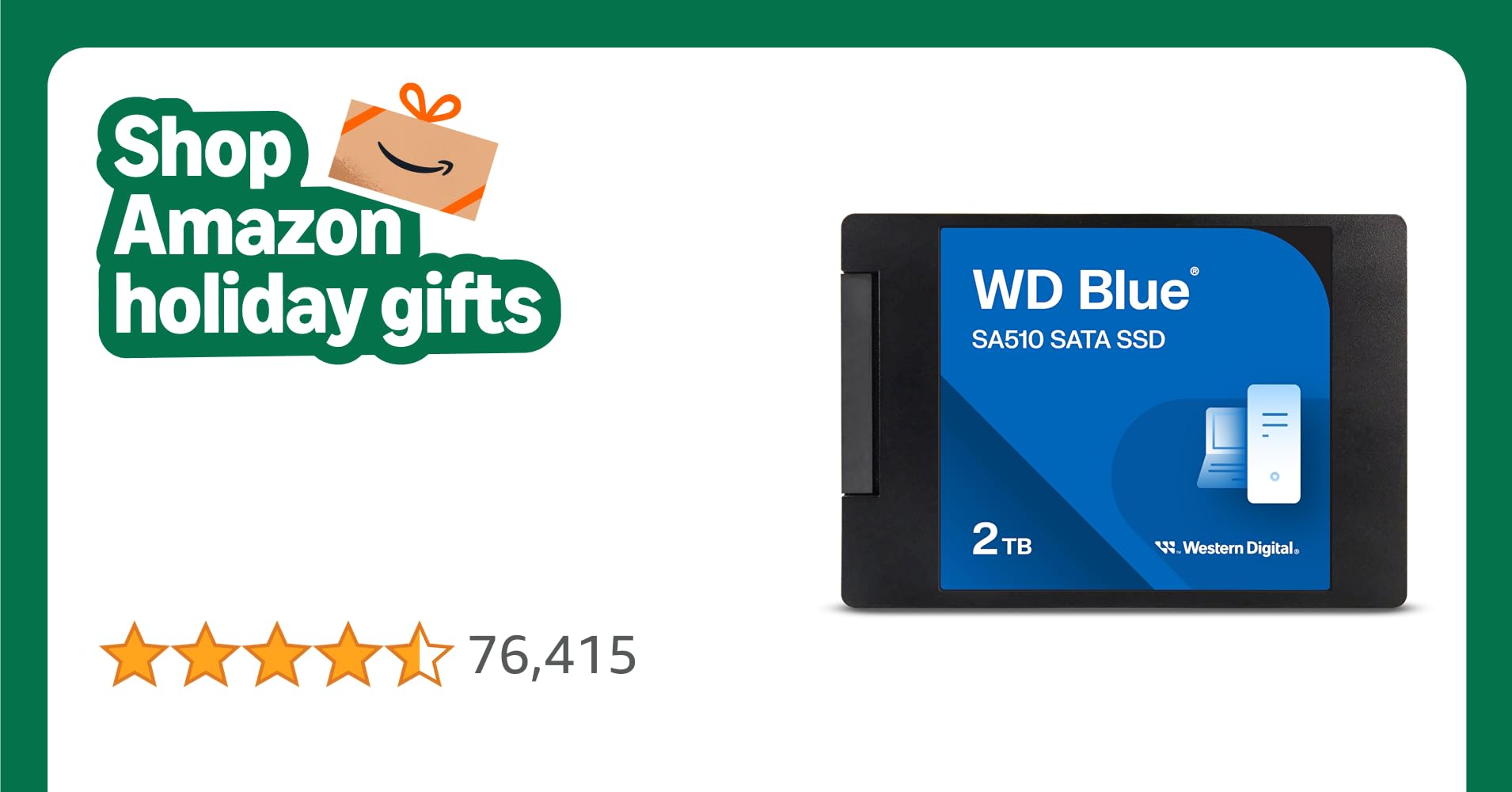-
×InformationNeed Windows 11 help?Check documents on compatibility, FAQs, upgrade information and available fixes.
Windows 11 Support Center. -
-
×InformationNeed Windows 11 help?Check documents on compatibility, FAQs, upgrade information and available fixes.
Windows 11 Support Center. -
- HP Community
- Notebooks
- Notebook Hardware and Upgrade Questions
- Model number - 15-bs028ca

Create an account on the HP Community to personalize your profile and ask a question
10-10-2023 08:12 PM - edited 10-10-2023 08:13 PM
laptop model number - HP 15bs028ca
Which ssd should I buy? Does the model have an extra ssd slot in addition to the existing 1 TB HDD?
would I need an USB to SATA adapter?
Solved! Go to Solution.
Accepted Solutions
10-11-2023 12:50 PM
You're very welcome.
Yes, a SATA SSD either by replacing the 2.5" mechanical hard drive or adding a M.2 SSD will improve performance considerably.
I replaced all of the 2.5" mechanical hard drives in my notebooks with 2.5" SSD's and I was extremely pleased with the results. None of mine had M.2 slots and I don't need a lot of storage space.
I even replaced the drives on old notebooks with SATA II controllers and it still made a big difference.
IMHO, installing a SSD will improve performance better than increasing the memory.
1 TB 2.5 " SSD:
1 TB M.2 SSD:
Since you have to take the notebook apart, to install a SSD, you may as well max out the memory to 16 GB by installing another 8 GB memory chip.
10-11-2023 07:59 AM
Hi:
Yes, your notebook has a M.2 slot that supports SATA M.2 SSD's only, not NVMe.
See chapter 1 of the service manual for the supported drive types.
h10032.www1.hp.com/ctg/Manual/c05493257.pdf
I recommend one of the Western Digital Blue SA510 M.2 SATA SSD's in a drive capacity that meets your storage needs and budget.
10-11-2023 12:02 PM
Thank you Paul.
Just to clarify - I am able to add the additional M.2 SATA ssd to the existing set up with 1TB HDD without having to remove it. Is that correct?
2. would I need any kind of adapter?
3. how do i transfer over from hdd to new ssd and use it as primary thereafter?
Thank you so much
10-11-2023 12:13 PM - edited 10-11-2023 12:14 PM
You're very welcome.
Yes, you can use the M.2 SSD for the operating system and programs, and the 1 TB hard drive for storage.
No additional hardware should be necessary as long as the M.2 SSD hold down screw is there.
I would have no idea if it is or not.
The screw size is listed in chapter 5.
You can use cloning software by doing a search for some freeware.
If you plan on installing a smaller capacity SSD, you have to choose software that has the ability to clone a larger capacity disk to a smaller one.
I really can't help you with that process, since I never transfer my existing drive's contents to a new one.
I prefer to clean install Windows since I find that much easier and never run into any problems.
There is also the HP cloud recovery tool you can use to create a bootable USB recovery drive that will reinstall W10, the drivers and the software that originally came with your notebook on the new drive.
Here is an info link for how to use the utility...you will need a 32 GB USB flash drive to create the recovery media with.
HP Consumer PCs - Using the HP Cloud Recovery Tool in Windows 11 and 10 | HP® Customer Support
You can download the software from the Microsoft Store.
HP Cloud Recovery Tool - Microsoft Apps
I recommend that if you plan on cloning the drive, temporarily disconnect it after the clone is completed, loosely reassemble the bottom cover and make sure the PC works fine with the M.2 SSD.
Then you can reconnect the drive.
You may need to remove Windows from the drive, because the Windows boot manager may not know what to do with two separate operating systems installed and it could switch back to the 2.5" drive.
Note that HP notebooks with M.2 SSD's and 2.5" drives come configured from the factory with no operating system on the 2.5" drive and it is used for storage only.
10-11-2023 12:40 PM
Hi Paul,
Thanks a lot once again for your insights.
I would prefer 1TB size.
My final question to you- Since this is still M2 SATA SSD and not NvME, would it make a significant difference to the laptop speed and performance with the upgrade? Is it worth the effort?
Thank you!!!
10-11-2023 12:50 PM
You're very welcome.
Yes, a SATA SSD either by replacing the 2.5" mechanical hard drive or adding a M.2 SSD will improve performance considerably.
I replaced all of the 2.5" mechanical hard drives in my notebooks with 2.5" SSD's and I was extremely pleased with the results. None of mine had M.2 slots and I don't need a lot of storage space.
I even replaced the drives on old notebooks with SATA II controllers and it still made a big difference.
IMHO, installing a SSD will improve performance better than increasing the memory.
1 TB 2.5 " SSD:
1 TB M.2 SSD:
Since you have to take the notebook apart, to install a SSD, you may as well max out the memory to 16 GB by installing another 8 GB memory chip.
10-11-2023 01:05 PM
Thank you so much Paul for your time and insights.
I sincerely appreciate your feedback and support received.
So, to my understanding -
1. I can either buy a M.2 SATA SSD ( 2nd link you shared) and use in conjunction with the existing 1TB HDD or
2. Buy a 1 TB 2.5 " SATA SSD and replace the entire panel of mechanical hard drive and get rid of the 1TB HDD (This is a better option in your opinion if I am understanding it correctly). So, link No.1 that you shared. I would rather buy the 2 TB as its on Prime Day sale (Link here ) and if it betters the performance more than the 1 TB.
3. Bump up the memory to 16GB by adding an extra 8 GB memory chip (Link 3).
Overall, by choosing options 2 and 3 above, I may be able to increase the speed and performance of my old laptop.
I will keep you posted on how that goes.
Thanks so much Paul!!!
10-11-2023 01:25 PM
You're very welcome.
The only advantage to installing a M.2 SATA SSD is if you want to keep the mechanical hard drive for storage.
The performance would be exactly the same with a WD Blue 2.5" SATA SSD or a WD Blue M.2 SATA SSD.
If you wanted to replace the 1 TB 2.5" mechanical hard drive with a 2 TB 2.5" SATA SSD, that would be fine as well.
You can use the same mounting hardware the 1 TB mechanical hard drive uses on the 2 TB SSD.
The disadvantage to having two drives is:
You will use more battery power to keep two drives running.
You may run into issues with configuration as I had mentioned earlier.
If you want to clone the drive...
You will need a USB to SATA hard drive cable...something like this:
I'm thinking of a decent cloning software you can use which would be Macrium Reflect.
It used to be completely free but now you have to pay, but you can use it as 30 day trial software, clone the drive for free and then uninstall the software or decice if you want to buy it.
I used it to create system images for my PC's, but I still have the free version because I got it many years ago.
I think Macrium got bought out by some other company last year and now they want money to use the software...BOO!
The have a good forum and help to clone drives you can take advantage of.
But here is a video for how to clone a smaller drive capacity to a larger one.
It doesn't seem too complicated. You just have to do some math.
How to clone a disk drive using Macrium reflect and resize the partition - YouTube