-
×InformationNeed Windows 11 help?Check documents on compatibility, FAQs, upgrade information and available fixes.
Windows 11 Support Center. -
-
×InformationNeed Windows 11 help?Check documents on compatibility, FAQs, upgrade information and available fixes.
Windows 11 Support Center. -
- HP Community
- Notebooks
- Notebook Hardware and Upgrade Questions
- My hp notebook's 15-ay503tx keyboard and touchpad is not wor...

Create an account on the HP Community to personalize your profile and ask a question
09-12-2018 12:33 PM
Solved! Go to Solution.
Accepted Solutions
09-14-2018 03:47 PM
I am responding on behalf of @MKazi as he is out for the day. It is great to have you back and your patience is greatly appreciated.
If you perform a reset on the computer it will reset the computer to factory. Make sure you backup all the data before performing the reset on the computer.
Please follow the steps in the below article to perform a system restore on the computer.
https://support.hp.com/in-en/document/c03327545
Let me know how it goes and you have a great day!
If you wish to show appreciation for my efforts, mark my post as Accept as Solution. Your feedback counts!
Cheers!
The_Fossette
I am an HP Employee
09-13-2018 05:13 PM
Welcome to HP Support Forums.
Thanks for posting on the HP Support Forums. MKazi is at your service.
I understand that the keyboard and the mouse of your HP Notebook - 15-ay503tx are not working. I'll be glad to assist you with this case.
To assist you better please reply with the following information:
- Did any software changes or updates happen on the laptop before this issue started?
- When was the last time the keyboard and the touch pad worked?
- Do you have an external keyboard and mouse to check with?
In case you have an external mouse to use, I recommend you to perform the following steps to isolate and fix the issue:
- If this issue started recently then please perform a Microsoft System Restore, to rollback the laptop to an earlier date when everything worked fine. This will not delete your data. Please perform the steps mentioned in "Restore your computer when Windows starts normally".
Secondly, if you do not have an external mouse then let us try to run a hardware test on the keyboard and the touchpad. The following steps will help:
NOTE: This will help us to check if the keyboard and the touchpad work outside the Windows environment.
-
Shutdown the laptop.
-
Turn on the laptop and immediately press Esc repeatedly, about once every second. When the menu appears, press the F2 key.
-
On the main menu, click Component Tests.

-
The Component Tests menu displays.
Your Component Tests menu might be different, depending on the components installed on your computer.

- Please initiate a test on the following steps:
-
Keyboard Test - The Keyboard test provides a quick interactive functional test of the keys on the keyboard. A keyboard is required for this test.
To run the test, click Keyboard, and then click Run once.
The Keyboard Test time is 3 minutes.
NOTE: Bluetooth devices are not currently supported.
-
Mouse/Touchpad Tests - There are two mouse tests to determine if the mouse is functioning correctly - the Pointer Test and the Drag and Drop Test.
To run the tests, click Mouse/Touchpad. Select the test you want to run, and then click Run once. Follow the instructions to complete the test.
I sincerely hope this information helps. Please feel free to keep me posted for further assistance.
Good luck! 🙂
09-13-2018 06:39 PM
Yes i have external keyboard and mouse but the keyboard is not being accepted by my notebook only mouse is working.
Also while running a hardware diagnostic, the options i see on my screen are
F1 system information
F2 system diagnostics
F9 boot device options
F10 bios setup
F11 system recovery
And options appearing after selecting F2 are
Memory test
Hard drive check
Language
Exit.
What should I choose
Please guide me further.
09-13-2018 06:57 PM
Thanks for replying with the details.
Since the external mouse works, you may try to perform a Microsoft system restore.
In case that does not work, then try performing a Microsoft System restore through the recovery manager screen: "Restore your computer when Windows cannot start normally"
Lastly, we can try performing a Push Button Reset, this will help to reinstall Windows. You may refer to "Perform a Windows 10 system reset through Windows Recovery Environment" from this HP document. It will give you an option to either delete all you data or save your files.
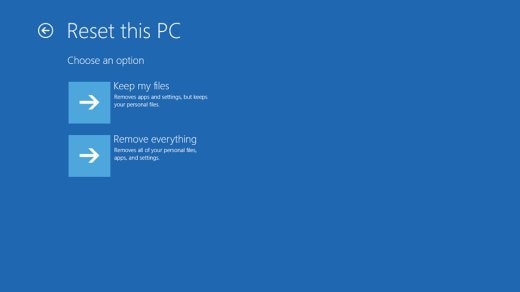
Hope that helps. Keep me posted.
Cheers! 🙂
09-14-2018 03:47 PM
I am responding on behalf of @MKazi as he is out for the day. It is great to have you back and your patience is greatly appreciated.
If you perform a reset on the computer it will reset the computer to factory. Make sure you backup all the data before performing the reset on the computer.
Please follow the steps in the below article to perform a system restore on the computer.
https://support.hp.com/in-en/document/c03327545
Let me know how it goes and you have a great day!
If you wish to show appreciation for my efforts, mark my post as Accept as Solution. Your feedback counts!
Cheers!
The_Fossette
I am an HP Employee
