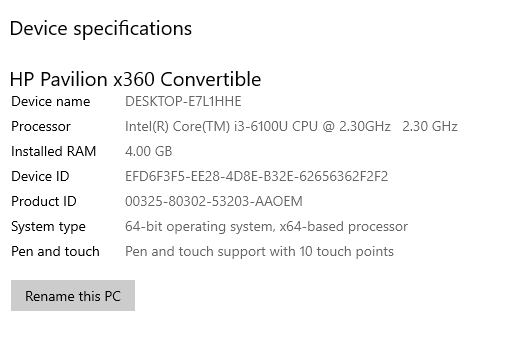-
×InformationWindows update impacting certain printer icons and names. Microsoft is working on a solution.
Click here to learn moreInformationNeed Windows 11 help?Check documents on compatibility, FAQs, upgrade information and available fixes.
Windows 11 Support Center. -
-
×InformationWindows update impacting certain printer icons and names. Microsoft is working on a solution.
Click here to learn moreInformationNeed Windows 11 help?Check documents on compatibility, FAQs, upgrade information and available fixes.
Windows 11 Support Center. -
- HP Community
- Notebooks
- Notebook Hardware and Upgrade Questions
- Re: Ram UPGRADE HP Pavilion

Create an account on the HP Community to personalize your profile and ask a question
01-12-2021 08:19 AM - edited 01-12-2021 08:51 AM
Hello.
the memory card came today, i installed it and it doesnt recognizing it. Did i miss something?
thank you.
EDIT: It works now. The clamps were super tight and the memory card wasnt all the way in. Thank you for helping me. Have a great year everyone🙏🏻
01-28-2021 08:27 AM - edited 01-28-2021 08:38 AM
Yes. It was very easy. Just make sure you use a plastic tool to unsnap your laptop case after taking the screws out (see the manual referenced by Huffer in post 2 of this thread) otherwise you risk shorting something out or scratching the case. I found a plastic key tag worked just fine; thin enough to fit the gap without stressing the plastic and strong enough to do the job without bending.
Otherwise, just don't touch the business end of the RAM and remember it goes in at an angle before pressing it flat. Don't force anything.
Really is very straight forward.
Edit: I see you have asked this on another thread. Follow that manual that was referenced there. Still easy, though.
- « Previous
-
- 1
- 2
- Next »
Didn't find what you were looking for? Ask the community