-
×InformationNeed Windows 11 help?Check documents on compatibility, FAQs, upgrade information and available fixes.
Windows 11 Support Center. -
-
×InformationNeed Windows 11 help?Check documents on compatibility, FAQs, upgrade information and available fixes.
Windows 11 Support Center. -
- HP Community
- Notebooks
- Notebook Hardware and Upgrade Questions
- Ram do not working in slot 2

Create an account on the HP Community to personalize your profile and ask a question
10-22-2020 07:11 AM
I bought another ram for my laptop. I put into memory slot 2. it didnt work. then i remove my first ram, and put my ram who didnt work on slot 2. It is working, but my 1st ram is not working now. what is wrong? i never opened my case before this.
Solved! Go to Solution.
Accepted Solutions
10-25-2020 03:47 PM
@Laz__ In other words, both the old and the new rams are working in slot 1 but not working in slot 2, is that right? If not, please elaborate on the same,
Also, please ensure the RAM's you've purchased are compatible with your device:
Here's a list of parts tested and approved by HP to work on your laptop:
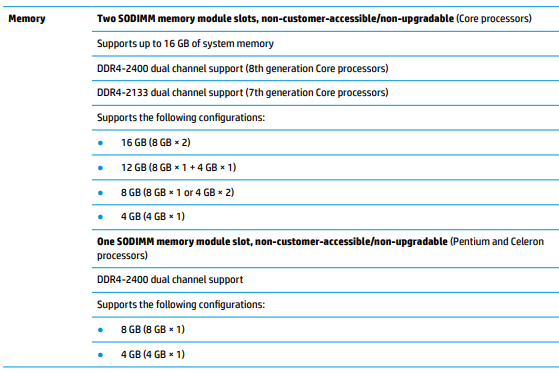
you may order the replacement parts on the HP Parts Store, If you've already looked for it and couldn't find it on the HP Parts Store, you may want to get it locally at the online store such as Amazon or eBay, etc...as the part numbers are universal.
P.S: Welcome to HP Community 😉
Keep us posted,
If you would like to thank us for our efforts to help you,
Give us a virtual high-five by clicking the 'Thumbs Up' icon below, followed by clicking on the "Accept as solution" on this post,
Have a great day!
Riddle_Decipher
I am an HP Employee
Learning is a journey, not a destination.
Let's keep asking questions and growing together.
10-25-2020 03:47 PM
@Laz__ In other words, both the old and the new rams are working in slot 1 but not working in slot 2, is that right? If not, please elaborate on the same,
Also, please ensure the RAM's you've purchased are compatible with your device:
Here's a list of parts tested and approved by HP to work on your laptop:
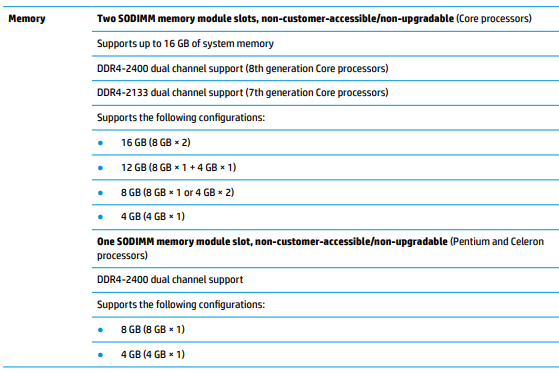
you may order the replacement parts on the HP Parts Store, If you've already looked for it and couldn't find it on the HP Parts Store, you may want to get it locally at the online store such as Amazon or eBay, etc...as the part numbers are universal.
P.S: Welcome to HP Community 😉
Keep us posted,
If you would like to thank us for our efforts to help you,
Give us a virtual high-five by clicking the 'Thumbs Up' icon below, followed by clicking on the "Accept as solution" on this post,
Have a great day!
Riddle_Decipher
I am an HP Employee
Learning is a journey, not a destination.
Let's keep asking questions and growing together.
11-01-2020 10:20 AM
@Laz__ Well, that's good, I'm glad its been sorted,
If you need anything else, feel free to write to us any time.
And have an awesome day, ahead.
Riddle_Decipher
I am an HP Employee
Learning is a journey, not a destination.
Let's keep asking questions and growing together.
