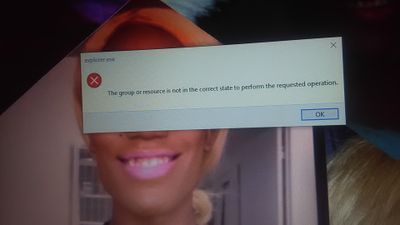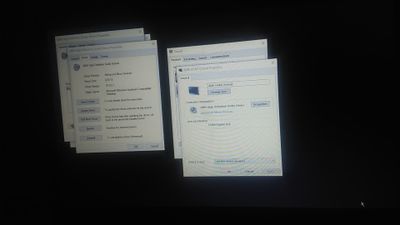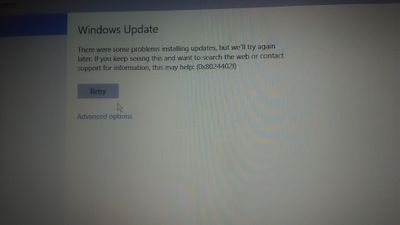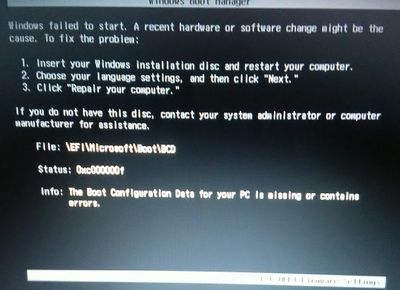-
×InformationNeed Windows 11 help?Check documents on compatibility, FAQs, upgrade information and available fixes.
Windows 11 Support Center. -
-
×InformationNeed Windows 11 help?Check documents on compatibility, FAQs, upgrade information and available fixes.
Windows 11 Support Center. -
- HP Community
- Notebooks
- Notebook Hardware and Upgrade Questions
- Re: screen says: www.hp.com/go/techcenter/startup

Create an account on the HP Community to personalize your profile and ask a question
01-15-2018 08:55 AM
My husband was working on taxes in his CPA practice, and he got this screen. Thank goodness it was just a hiccup. Thank you so much for your answer!
Solved! Go to Solution.
Accepted Solutions
11-17-2021 09:35 AM
Hi,
I understand the Boot Device Not Found Error or Hard Drive Not Detected.
Let's try some steps to help you.
✔️ HP Recommended Solution: Please visit the HP Techcenter To Resolve Diagnostic Errors that Appear During Startup
✔️ Please follow the steps in this HP web document once including doing a hard reset, reseating the hard drive & see if error is resolved: http://support.hp.com/us-en/document/c01443463
✔️ Make sure you have tried the steps mentioned in this video- How To Fix HP No Boot Device, No Bootable Device, Boot Device Not Found, Exiting PXE ROM, No HDD etc
If the issue persists, I'm afraid this is a hardware issue. Please reach out to the HP Technical Support team in your region regarding the service/replacement options.
JessikaV
HP Support Community Administrator

03-19-2016
11:40 PM
- last edited on
01-31-2019
08:46 AM
by
![]() WendyS
WendyS
My computer is not starting up.
If I use f2 & f11 to startup it says there are errors on my my hard drive. It says "can't find hard drive, boot device Not Found. Please install an operating system on your hard disk."
And when it comes on it loads up and just loads in blue or black screen.
I did do something with a hard drive that was plugged into my laptop at the time, like a back up or recovery. I think that may have had something to do with it also?

OK so update. I was able to get it to start up right but when it did it was very slow and the message in the picture kept popping up. Then it would go back, the screen closed whatever I had open and the screen would come back on normalyl with all the apps closed, but now it just loads the blue screen again and won't go past that
03-19-2016
11:50 PM
- last edited on
01-17-2019
03:58 AM
by
![]() WendyS
WendyS
Hi Jessica,
If you have used f2 & f11 in startup and did hard drive test and it returned a failure ID saying errors on hard drive, then it means your hard drive is failing/has failed. You must replace it with a new one of similar form factor.
You ought to have Recovery media (DVD/USB) that you must have already created before with you, to factory reset to be HDD after replacement into the HDD bay.
Else you may have to buy a Recovery USB specific for your model from HP to factory reset.
To salvage the data (if any) from failed drive, you can take it out, connect it to another laptop using SATA to USB adapter. Use Windows Explorer and copy it.
Regards
Visruth
03-19-2016
11:57 PM
- last edited on
01-17-2019
03:59 AM
by
![]() WendyS
WendyS
Hi,
Please follow the steps in this HP web document once including doing a hard reset, reseating the hard drive & see if error is resolved:
http://support.hp.com/us-en/document/c01443463
Specs: http://support.hp.com/us-en/product/HP-2000-Notebook-PC-series/5296210/model/5309523/document/c03499...
Page 47-49 in this manual shows replacement procedure. It's easy to do.
http://h10032.www1.hp.com/ctg/Manual/c03575298
Regards
Visruth
03-20-2016
02:23 AM
- last edited on
01-17-2019
03:59 AM
by
![]() WendyS
WendyS
Hi,
Glad it is resolving now. But I suspect it might be an issue with the hard drive itself.
Back up all your personal datas in to an external drive before it's too late, so that in the event of any fault events in the future you can just replace HDD and factory reset.
Regards
Visruth
06-13-2017 01:06 AM
There is no need to insert recovery media. Just follows my suggestion
First in the start menu press f10 for BIOS setup. Then navigate to system configuration tab. Then to boot option and press enter. Then you see the (legacy support <enabled>)
Just disabled it. Then you can see
(secure boot <disabled>). Just enabled it. Then press f10 and yes. Then your laptop will start up. If not remove the battery and plug after some time. And try to open the laptop. Do not worry. Keep patience and your laptop will bd start up without any data loss.