-
×InformationNeed Windows 11 help?Check documents on compatibility, FAQs, upgrade information and available fixes.
Windows 11 Support Center. -
-
×InformationNeed Windows 11 help?Check documents on compatibility, FAQs, upgrade information and available fixes.
Windows 11 Support Center. -
- HP Community
- Notebooks
- Notebook Hardware and Upgrade Questions
- Re: Solid State Drive Wear Level

Create an account on the HP Community to personalize your profile and ask a question
04-06-2020 04:05 PM
HP PC Hardware Diagnostics Shows 14% for Storage Solid State Drive Wear Level
What does this mean?
Should I consider replacing the SSD?
04-13-2020 07:45 AM
@WaelFarag
Thank you for posting on the HP Support Community.
Don't worry as I'll be glad to help, Wear leveling is a technique that some SSD controllers use to increase the lifetime of the memory. The principle is simple: evenly distribute writing on all blocks of an SSD so they wear evenly. I would suggest considering replacing the SSD will resolve this issue.
Hope this helps! Keep me posted for further assistance.
Please click “Accept as Solution” if you feel my post solved your issue, it will help others find the solution.
ECHO_LAKE
I am an HP Employee
04-18-2020 07:57 AM
Here is a clear picture of the Diagnostics page for the storage is says SSD Wear Level is 15% and it was 14% last month.
Is this bad or good? I mean was it 100% from 4 years and now 15% - or there was 0% wear and now it's 15%?
Please answer me as all other SSD tools sayd the SSD is good.
Also if it's bad, can this cause system crash or freeze?
Thanks again.
04-21-2020 06:55 PM
Thank you for posting back.
Let's test the hard drive using HP PC Hardware Diagnostics in order to isolate the issue.
Please click here to download sp98768.exe, or go to the HP PC Hardware Diagnostics Supporting Website.
- Plug the AC adapter into the computer.
- Press the Power button for at least five seconds to turn off the computer.
- Turn on the computer and start pressing Esc repeatedly, about once every second. When the menu appears, press the F2 key.
- When the HP PC Hardware Diagnostics menu displays, click Component Tests.
- In the Component Tests menu, click Hard Drive.
- Click the Quick Test.
- Click Run once. If the computer has more than one hard drive, click Test All Hard Drives. The Quick Test begins.
- If the computer has more than one hard drive, select the drive you want to test. To test all the hard drives, select Test All Hard Drives.
When a test is complete, the results display on the screen. Test results are also available in the Test Logs on the main menu.
If the hard drive passes the Quick Test, but a problem still exists with the hard drive, run the Extensive Test. This test includes the SMART Check, Short DST, Optimized DST, and Long DST. To run a specific test, select it from the Hard Drive Tests menu.
Hope this helps! Keep me posted for further assistance.
Please click “Accept as Solution” if you feel my post solved your issue, it will help others find the solution.
ECHO_LAKE
I am an HP Employee
