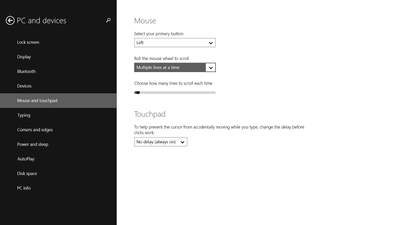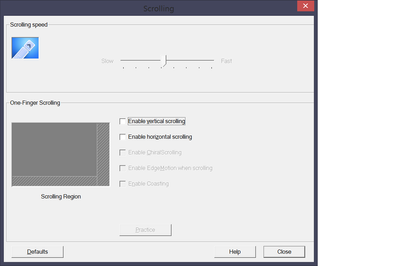-
×InformationNeed Windows 11 help?Check documents on compatibility, FAQs, upgrade information and available fixes.
Windows 11 Support Center. -
-
×InformationNeed Windows 11 help?Check documents on compatibility, FAQs, upgrade information and available fixes.
Windows 11 Support Center. -
- HP Community
- Notebooks
- Notebook Hardware and Upgrade Questions
- [Spectre x360] Any way to reverse touchpad scrolling?

Create an account on the HP Community to personalize your profile and ask a question
06-30-2015 09:02 AM
I've encountered a problem with the touchpad. After using a the "regular scrolling" option on a chromebook, having to break the habit by scrolling down by swiping up is no small annoyance. I also use a regular mouse often too, so simply reversing all scrolling would be hard to get used to. I've looked online and found that other notebooks have a feature called "precision touchpad" that allows them to reverse scrolling. Naturally I decided to test the method myself by going to Mouse and Touchpad under PC Settings. Sadly there was nothing there to change scrolling.
Obviously that wouldn't do, so I kept up the search. I then stumbled upon another way to change scrolling direction through Mouse Properties. Going to the ClickPad Settings and enabling the scrolling option yielded no results.
Normally I'd love to fix things by myself, but this time I need some help. If anyone has any solutions, that would be amazing.
07-01-2015 09:04 AM
Hello @kuznecof,
Thank you for visiting the HP Forums! A great place where you can find solutions for your issues, with help from the community!
I came across your post about reversing the TouchPad, and wanted to help!
There is a way to do this, however it is located in the Two-Finger Scrolling settings window. In that window, you can click the check mark to enable the reverse scrolling direction. Please review the following resources to assist you if needed:
HP Notebook PCs - Using and Troubleshooting the TouchPad or ClickPad (Windows 😎
[Solved]Invert/Reverse 2 Two finger Touchpad scrolling direction Reverse Reversed Scroll Synaptics (Not a HP supported Web site).
Please let me know if this information was helpful by clicking the "thumbs up" below.
Have a great day!
I work on behalf of HP
Please click “Accept as Solution ” on the post that solves your issue to help others find the solution.
Click the Thumbs Up to say “Thanks” for helping!
10-09-2015 06:56 AM
Clicking the box to turn off reverse scrolling only works for non-native windows programs (adobe, firefox, etc). In the start menu, and all my file explorer windows are still reversed. I've updated the synapititcs touchpad drivers to the latest on the HP website (v19), didn't solve the issue. Please help, it's extremely annoying.
10-09-2015
02:33 PM
- last edited on
03-15-2017
02:43 PM
by
![]() OscarFuentes
OscarFuentes
Hello @blazer652,
Welcome to the HP Forums, I hope you enjoy your experience! To help you get the most out of the HP Forums, I would like to direct your attention to the HP Forums Guide First Time Here? Learn How to Post and More.
I understand that you are having an issue with the TouchPad, and wanted to assist you!
To start, can you provide me with the Product Number and Operating System of the notebook? You can use the links below to help you with that information:
How Do I Find My Model Number or Product Number?
Which Windows operating system am I running?
If you upgraded your notebook the Windows 10 Operating System, then please review the following post by community member DanG82. In this post, there are detailed steps that can help resolve TouchPad issues after upgrading to Windows 10: Re: How to Resolve Post-Windows 10 Upgrade Issues on HP Laptops
Please let me know if this information helps you resolve the issue by marking this post as "Accept as Solution" , this will help others easily find the information they may be looking for. Also, clicking the Thumbs up below is a great way to say thanks!
Have a great weekend!
I work on behalf of HP
Please click “Accept as Solution ” on the post that solves your issue to help others find the solution.
Click the Thumbs Up to say “Thanks” for helping!
10-09-2015 02:43 PM
It's a brand new machine, 2 days old.
HP Spectre, model #: 13-4102dx
running Windows 10
Everything with the trackpad seems to work great, except for the reverse scrolling. When I disable it, all the non-native programs scroll normally, but windows programs and file folders still scroll in reverse.
Thanks.
10-09-2015 03:24 PM - edited 10-09-2015 03:25 PM
Hello @blazer652,
Thank you for the quick reply!
Try uninstalling the Synaptics TouchPad driver, and let your system search for a compatible driver. You can use the following information to help you, if needed:
How to: Install and Update drivers in Windows 10
If that does not work, since you purchase this product 2 days ago, you may consider contacting HP Phone Support for additional options. Please use the following http://www.hp.com/contacthp and create a case for your issue and contact HP. If you live outside the US/Canada, please click the link below to get the contact information for your region.
http://www8.hp.com/us/en/contact-hp/ww-phone-assist.html
I hope this helps.
Regards!
I work on behalf of HP
Please click “Accept as Solution ” on the post that solves your issue to help others find the solution.
Click the Thumbs Up to say “Thanks” for helping!
05-02-2016 09:45 PM
HP,
If you are reading this I've found an unofficial solution to the reverse/normal scroll direction problem.
For the 13.3" Spectre x360 Broadwel edition,l the latest Synaptics Touchpad Driver is 19.0.12.98 from the HP driver website. The 15" version has version 19.0.12.104, but that version also has the scrolling bug.
This driver will have the following buggy behaviour:
Problem:
If you go into the touchpad settings and disable reverse scoll direction, in non-native/non-metro apps, reverse scrolling is disabled as expected, however the setting has no effect on metro/native windows 10 apps (edge, control panel, etc). Scrolling in metro/native apps will remain reversed.
Fix:
To solve the inconsistent scrolling behaviour, you need to go to the synaptics website and download the newest driver which is 19.0.19.1. Somewhere between version 19.0.12.98 and 19.0.19.1 the inconsistent scrolling behaviour was fixed. To install this driver, you need to force install it via the update driver option and uncheck "show compatible hardware" and then browse to the driver files.
HP, if you are monitoring this forum, you need to tell your driver team to build a new synaptics driver package which includes synaptics fix for the inconsistent scrolling behaviour in metro/non-metro apps.
Thanks,
- Edirol
09-07-2016 03:54 PM
Hi there, thanks. I downloaded the driver version you mentioned but Im having trouble installing.
I tried selecting update and selecting the folder myself but it keeps saying it has the most updated driver.
I then tried uninstalling current driver to then instal the new one but Im on a loop of restart and keeps telling me it has the latest driver. Do you know what else can I do? Thanks (Windows 10)