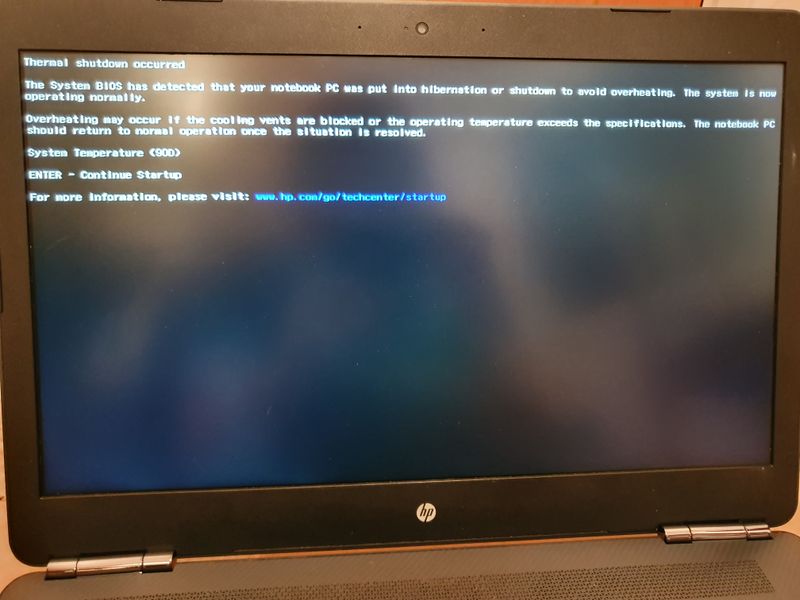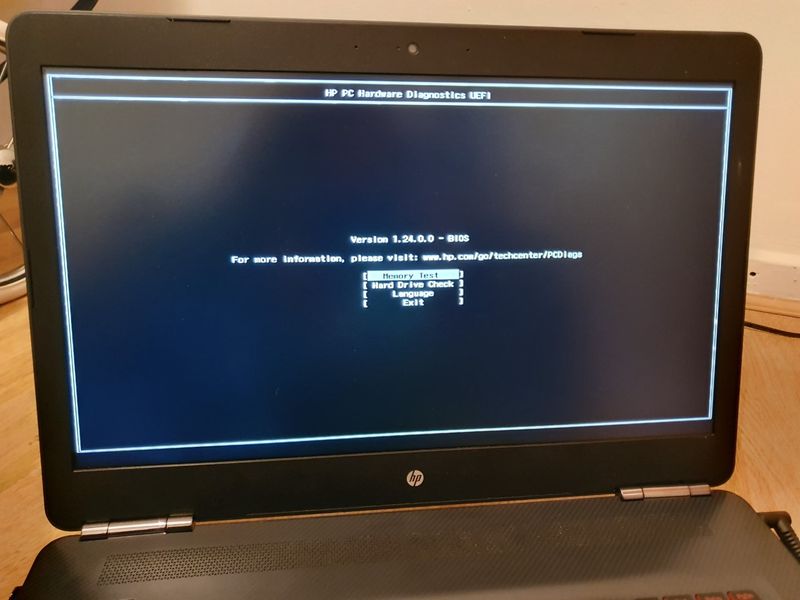-
×InformationNeed Windows 11 help?Check documents on compatibility, FAQs, upgrade information and available fixes.
Windows 11 Support Center. -
-
×InformationNeed Windows 11 help?Check documents on compatibility, FAQs, upgrade information and available fixes.
Windows 11 Support Center. -
- HP Community
- Notebooks
- Notebook Hardware and Upgrade Questions
- Re: System temperature error (90D)

Create an account on the HP Community to personalize your profile and ask a question
10-22-2019 01:10 PM
Hi,
Hoping some can help with the error message I'm getting at startup. You can hear the fans spinning loudly when the system temp error comes on screen. Once I have pressed enter, the os boots and stays on screen for a few seconds before shutting down. Then the whole process repeats.
I have had the system fan replaced as it was dusty but the exact same thing happens.
Not sure if anyone knows how to fix this.
Thanks
10-24-2019 04:26 PM
I'll be glad to assist you with this issue.
This message indicates that the system fan is not spinning at the expected speed or a problem exists related to the heat removal system. This message occurs to help prevent costly damage to the computer.
To fix this error, use the following steps:
-
Press Enter to clear the message and allow the system to boot to the Windows Desktop.
-
Shut down the computer, and then inspect and clean the exterior vents to remove dust buildup by blowing air through the vent openings. Dust can accumulate inside the vent openings and around internal cooling components, preventing the removal of heat.
For more information on reducing heat inside your computer, see Reducing Heat Inside the PC.
-
After you remove the dust, turn on the computer. If the error message persists, continue with these steps.
-
Perform a hard reset. Performing a hard reset can reset recorded thermal values in memory and enable you to use the computer again, even if only for a short time to access and save any important files before service.
For more information on performing a hard reset, see Use Hard Reset to Resolve Hardware and Software Issues.
-
In some cases, updating the BIOS might help prevent this error from occurring.
For more information on how to update the BIOS, see Updating the BIOS.
Keep me posted, how it goes!
If the information provided was helpful, give us some reinforcement by clicking the Accepted Solution and Kudos buttons, that'll help us and others see that we've got the answers!
Thank you for joining the HP Community.
Have a great day!
Cheers:)
Raj1788
I am an HP Employee
10-25-2019 01:32 AM
Hi,
Thank you for the help however I tried all the steps you listed except 5 and none of them have worked. When I try to update the BIOS I get to the setup menu on my laptop and it won’t run the USB setup, below is what I get stuck on. To make sure this was not an error on my part I reformatted and installed the bios software three times and kept getting the same results.
Thanks

10-25-2019 04:12 PM
Appreciate all your time and efforts, I would personally suggest you contact our HP Support for further assistance.
Click here: www.hp.com/contacthp
Keep me posted on further assistance. I hope that helps!
Have a great day ahead!
Raj1788
I am an HP Employee
01-01-2020 03:26 PM
@Sude2p Greetings from the HP Community!
Did you replace the fan via HP or the local retailer?
When was the last time it worked without these issues?
While you respond to that, here's what you need to know about resolving this issue:
Replace the heat sink for that 90D error code.
The heat sink may look good but the tubes that move the heat from the processor to the fins may not be working properly.
Keep us posted,
If you would like to thank us for our efforts to help you,
Give us a virtual high-five by clicking the 'Thumbs Up' icon below, followed by clicking on the "Accept as solution" on this post,
Have a great day!
Riddle_Decipher
I am an HP Employee
Learning is a journey, not a destination.
Let's keep asking questions and growing together.