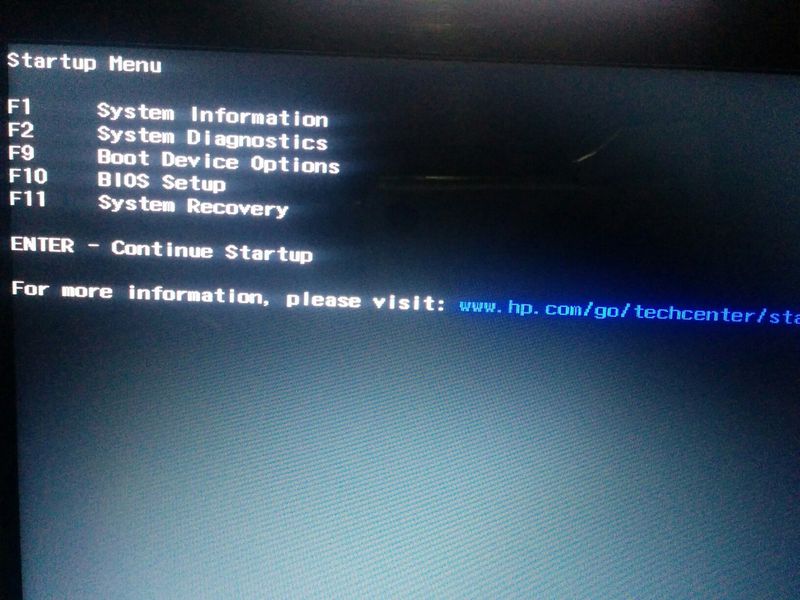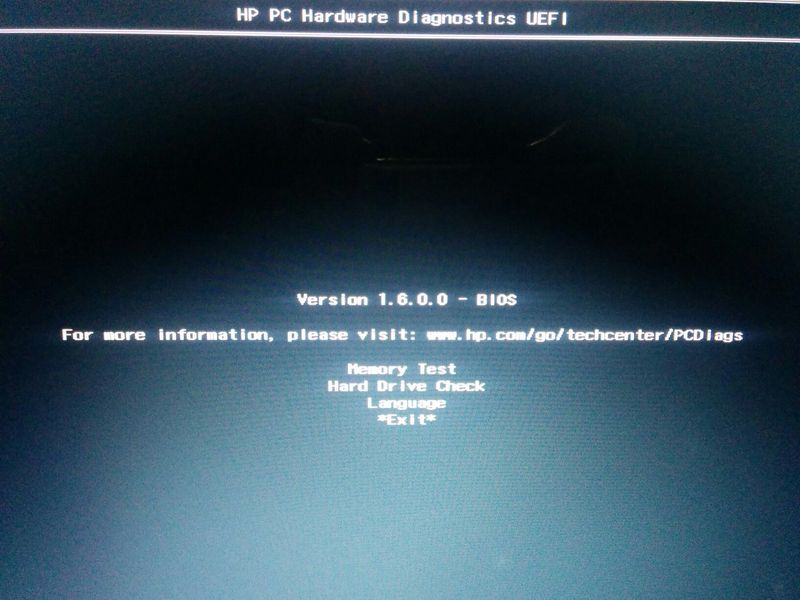-
×InformationNeed Windows 11 help?Check documents on compatibility, FAQs, upgrade information and available fixes.
Windows 11 Support Center. -
-
×InformationNeed Windows 11 help?Check documents on compatibility, FAQs, upgrade information and available fixes.
Windows 11 Support Center. -
- HP Community
- Notebooks
- Notebook Hardware and Upgrade Questions
- The laptop is only charged up to ~ 80%

Create an account on the HP Community to personalize your profile and ask a question
09-07-2017 05:32 AM - edited 09-09-2017 11:03 AM
The laptop does not charge up to 100%, and charges only to 78-82%, and then writes this when pointing to the battery "Connected, not charging." There are no software to disable. Biose also does not have such a function.
Solved! Go to Solution.
Accepted Solutions
09-09-2017 07:18 AM
Hi @Veliam,
Welcome to HP Forums, this is a great place to get support, find answers and tips.
Thank you for posting your query, I'll be more than glad to help you.
I understand that battery is not getting charged up to 100% on your HP Pavilion g6-2364er Notebook PC.
This issue could occur if the battery is not calibrated.
Let's go through a few steps that may help to fix this issue.
I suggest that you follow the steps to uninstall Microsoft ACPI-Compliant Control Method Battery:
1. Disconnect the A/C power supply
2. Shut down the computer
3. Remove the battery
4. Connect the A/C power supply
5. Start the computer
6. In the control panel, under system and security --> system --> device manager --> battery, uninstall "Microsoft ACPI-Compliant Control Method Battery"
7. Shut down computer
8. Disconnect A/C power supply
9. Insert the battery
10. Insert the A/C power supply
Also, follow the steps the links below to calibrate the battery:
1. Testing and Calibrating the Battery (Windows 😎
2. Battery Does Not Power Notebook or Hold a Charge
Let me know how this works.
You have a good day ahead.
09-09-2017 07:18 AM
Hi @Veliam,
Welcome to HP Forums, this is a great place to get support, find answers and tips.
Thank you for posting your query, I'll be more than glad to help you.
I understand that battery is not getting charged up to 100% on your HP Pavilion g6-2364er Notebook PC.
This issue could occur if the battery is not calibrated.
Let's go through a few steps that may help to fix this issue.
I suggest that you follow the steps to uninstall Microsoft ACPI-Compliant Control Method Battery:
1. Disconnect the A/C power supply
2. Shut down the computer
3. Remove the battery
4. Connect the A/C power supply
5. Start the computer
6. In the control panel, under system and security --> system --> device manager --> battery, uninstall "Microsoft ACPI-Compliant Control Method Battery"
7. Shut down computer
8. Disconnect A/C power supply
9. Insert the battery
10. Insert the A/C power supply
Also, follow the steps the links below to calibrate the battery:
1. Testing and Calibrating the Battery (Windows 😎
2. Battery Does Not Power Notebook or Hold a Charge
Let me know how this works.
You have a good day ahead.
09-09-2017 11:05 AM
I can not diagnose the battery, because I have Windows 10. And my battery is OK, it just does not charge up to 100%.
I correctly understand that after removing ACPI-compatible I need to try to charge the laptop to 100%?
09-09-2017 11:16 AM
Hi @Veliam,
Thank you for your reply, I'll be more than glad to help you.
I understand that you wanted to know if you need to charge the laptop to 100% after uninstalling the Microsoft ACPI.
Yes, I suggest that you charge the battery till it reaches 100%.
You have a good day ahead.
09-09-2017 12:21 PM
Hi @Veliam,
Thank you for your reply, I'll be more than glad to help you.
I suggest that you follow the steps to calibrate the battery for Windows 10 from the link: Testing and Calibrating the Battery (Windows 10)
Let me know if this works.
You have a good day ahead.
09-09-2017 01:37 PM
Hi @Veliam,
Thank you for your reply, I'll be more than glad to help you.
I understand that the issue did not resolve after following the steps in the previous interaction.
As we have tried all the possible solutions for this issue, please contact HP phone support from this link: www.hp.com/contacthp
You may select the country and type the product# of the unit and then follow the on-screen instructions to contact HP phone support.
You have a good day ahead.