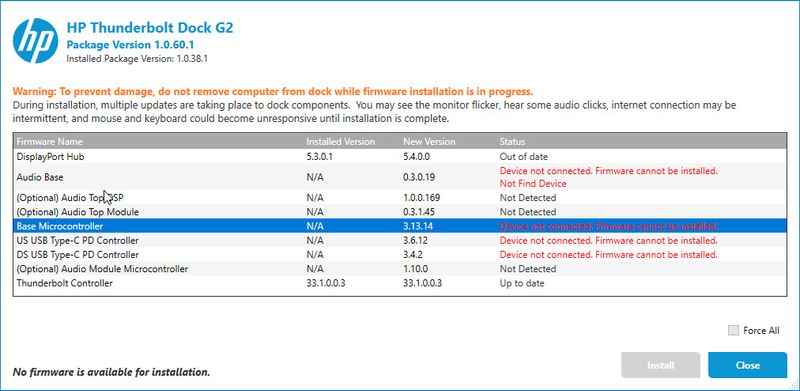-
×InformationNeed Windows 11 help?Check documents on compatibility, FAQs, upgrade information and available fixes.
Windows 11 Support Center. -
-
×InformationNeed Windows 11 help?Check documents on compatibility, FAQs, upgrade information and available fixes.
Windows 11 Support Center. -
- HP Community
- Notebooks
- Notebook Hardware and Upgrade Questions
- Thunderbolt Dock G2 Firmware Update Failure

Create an account on the HP Community to personalize your profile and ask a question
07-09-2019 08:49 AM
I've been having periodic BSODs on my ZBook Studio x360 G5 and thought to update the BIOS and firmware of my laptop and dock. The BIOS updated fine but the dock was having trouble connecting to the Thunderbolt Controller. After a restart, it finally connected, but the laptop BSODed in the middle of the Base Microcontroller update.
Now when I run the firmware update, the DisplayPort Hub doesn't display a version, even though the update said it installed successfully on the first round, and the Thunderbolt Controller says "Device driver missing. Firmware cannot be installed." My external monitor is also not showing up in Device Manager.
Is there anyway to fix my dock or is it toast?
Solved! Go to Solution.
Accepted Solutions
07-17-2019 06:30 AM
Hello
I updated 6 TB3 G2 Dock yesterday, usign sp95855.exe , version 1.0.57.1
one of them , refused to update both US and DC he USB Type-C PD Controller and Thunderbolt Controller.
I have nothing connected on the TB3 G3 dock, apart the Power Supply and the connction with the notebook.
I spent several time , at the end I arrived at this solution.
- In PowerShell Admin mode ( I guess it works even with CMD promt)
- Cd C:\swsetup\sp95855\Firmware\Intel
- Executed ThunderboltUpdateerDevice.exe
- Disconnected Hook dock
- Restarted 1050 G1
- Reconnected Hook
- Cd C:\swsetup\sp95855\Firmware\Cypress\Dependency
- Executed System_Update.bat
- I then executed Cd C:\swsetup\sp95855\HPFirmwareInstaller.exe
I see that now all components are updated to the versions included with package 1.0.57.1
So the solution has been to update Intel Thunderbolt Controller BEFORE to update the whole package.
I hope this could fix even your issue.
07-09-2019 09:29 AM
Hello
Iìm not sure I could help.
when you download the TB3 G2 softpaq for firmware update , when you run it the first time , it creates a folder C:\SWSetup\Sp95855
in this folder there are other folders:
\firmware , where you can find a ReleaseNotes.txt with some interesting info
and
\Manageability where you find a coplue of executable
ReleaseNotes.txt includes important information , read it .
You find useful information and suggestions about minumum driver required and pre-requisites.
It could be that you find something to update , tehn you could retry to update the TB3 G2 dock firmware.
bye
07-09-2019 10:12 AM
I used the HP Image Assistant to download and update the drivers, BIOS, and dock firmware. The ReleaseNotes.txt mentions checking the drivers for the graphics and Thunderbolt devices. I couldn't find the graphics driver in Device Manager even when viewing hidden devices. Thunderbolt Controller is at a new version than what's specified, though it's showing as disconnected because I had to find it by viewing hidden devices.
07-17-2019 06:30 AM
Hello
I updated 6 TB3 G2 Dock yesterday, usign sp95855.exe , version 1.0.57.1
one of them , refused to update both US and DC he USB Type-C PD Controller and Thunderbolt Controller.
I have nothing connected on the TB3 G3 dock, apart the Power Supply and the connction with the notebook.
I spent several time , at the end I arrived at this solution.
- In PowerShell Admin mode ( I guess it works even with CMD promt)
- Cd C:\swsetup\sp95855\Firmware\Intel
- Executed ThunderboltUpdateerDevice.exe
- Disconnected Hook dock
- Restarted 1050 G1
- Reconnected Hook
- Cd C:\swsetup\sp95855\Firmware\Cypress\Dependency
- Executed System_Update.bat
- I then executed Cd C:\swsetup\sp95855\HPFirmwareInstaller.exe
I see that now all components are updated to the versions included with package 1.0.57.1
So the solution has been to update Intel Thunderbolt Controller BEFORE to update the whole package.
I hope this could fix even your issue.
09-17-2019 03:59 PM - edited 09-17-2019 04:10 PM
After hours, this also worked out for me! Many thanks!
ZBook Studio G5 / Dock G2 230W
Here was my Problem:
After BIOS Update the USB and ethernet ports on the dock failed to work (again).
The dock firmware updater failed to read the fw version of the Thunderbolt controller and refused to start the updates because of this.
Also the standalone thunderbolt firmware controller script tool which is provided on the support website failed.
After I installed some additional updates to get it back to work the thunderbolt controller software even didn't found the thunderbolt controller anymore. It got worse and worse.
I uninstalled and installed the whole stuff a few times without any success.
I also set BIOS back to factory settings.
After many hours of searching I finally found your hint. But even to start the controller firmware update tool from the Dock update package folder didn't work at the beginning because it couldn't find the controller too.
Then I set Thunderbolt mode from Legacy to Native / Low Power Mode in BIOS.
Now the Intel Thunderbolt Software found the dock and I was able to allow it to connect.
Now the Thunderbolt Firmware Update Tool was able detect the controller too and read the fw version and start the update.
After this I run the Package Updater and it patched the rest of the devices from the dock.
After this even my Audio worked whith the dock connected. This was not working since new.
Possibly I just had to set the Thunderbolt mode to native first and I could have run the Package Updater. So here is my recommendation if you have the same issues or would like to patch your system:
A) Straight forward version; give it a try
1) Disconnect Dock
2) Update Intel Thunderbolt Software
3) Update System BIOS
4) Go to System BIOS (press ESC after power ON until you see BIOS menu, then Press F10, go to advanced, Ports and set Thunderbolt mode to "native / low power". Save BIOS and reboot.
5) Connect Dock
6) Download and run the dock firmware update package tool. If it can find the fw version of the Thunderbolt controller, you're good. Run the updates and reboot, done. If not:
7) go to C:/SWSETUP/[YOURSOFTWAREPACKAGE#]/Firmware/Intel/ and run "ThunderboltUpdaterDevice.exe".
8 )Run the dock firmware update package tool in C:/SWSETUP/[YOURSOFTWAREPACKAGE#]/ "HPFirmwareInstaller.exe" again and it should install now.
9) Reboot
B) The "I wanna go sure" version
1) Disconnect Dock
2) Uninstall Intel Thunderbolt SW and possibly also Intel HD Graphics Driver / SW and also Audio drivers
3) Update System BIOS
4) Go to System BIOS (press ESC after power ON until you see BIOS menu, then Press F10, go to advanced, Ports and set Thunderbolt mode to "native / low power". Save BIOS and reboot.
5) Download and Install Intel Thunderbolt Software from HP support website / reboot
6) Download and Install Intel HD Graphics from HP support website / reboot
7) Download and Install dock audio driver from HP support webite / reboot
8 )Connect the dock, look for the Thunderbolt icon in tray bar, right click on it and add dock to allowed devices
9) Download and run the dock firmware update package tool. If it can find the fw version of the Thunderbolt controller, you're good. Run the updates and reboot, done. If not:
10) go to C:/SWSETUP/[YOURSOFTWAREPACKAGE#]/Firmware/Intel/ and run "ThunderboltUpdaterDevice.exe".
11) Run the dock firmware update package tool in C:/SWSETUP/[YOURSOFTWAREPACKAGE#]/ "HPFirmwareInstaller.exe" again and it should install now.
12) Reboot
13) drink a glass of red vine and relax
Cheers, Patrick
10-27-2019 02:45 PM
Dear all,
I just bought a Thunderbolt G2 Dock with Audio module to use with my HP Elitebook x360 1030 G3 with Windows 10 (64bit version). For whatever reason I cannot access the microphone and the speakers of the Dock. The On/Off button works and also changing the speakers volume with the keys on the front. UBS-C and other interfaces work as well (I have mouse/keyboard connected).
When I try to run the HPFirmwareInstaller (SP98906) the following appears:
Any useful hints how to solve the issue?