-
×InformationNeed Windows 11 help?Check documents on compatibility, FAQs, upgrade information and available fixes.
Windows 11 Support Center. -
-
×InformationNeed Windows 11 help?Check documents on compatibility, FAQs, upgrade information and available fixes.
Windows 11 Support Center. -
- HP Community
- Notebooks
- Notebook Hardware and Upgrade Questions
- Re: Touchpad

Create an account on the HP Community to personalize your profile and ask a question
07-27-2019 04:47 AM
How can I deactivate the touchpad. I am using a mouse and don't need the touchpad and it interferes if I inadvertently touch it when typing
Solved! Go to Solution.
Accepted Solutions
08-04-2019 07:48 AM
Raj1788
Downloading and installing the Touchpad driver had no effect.
However I found a Windows article "How to turn on or off Touchpad Gestures in Windows 10. In there I saw a screen image of "Symantec Control Panel". So I pressed the Windows key + S and there I found Synaptics Touchpad. In the right hand panel I clicked Open then I was able check the box (as suggested by Jeet_singh in his first post) "Disable internal pointing device when external pointing device is attached" and click Apply on a screen "Synaptics Pointing Device".
And it works!! My Touchpad is disabled and if I remove my USB mouse it is active.
So I have solved the problem for myself.
However my thanks you and Jeet_singh for your help
07-29-2019 11:12 AM
Thank you for posting your query on HP Community,
You may follow the steps suggested in this support document - HP Notebooks with Synaptics TouchPad - How to Disable the "Double Tap to Enable or Disable TouchPad"...
To disable the Double Tap to Enable or Disable TouchPad feature, open the TouchPad tab in Mouse Properties.
-
Click Start
 , and then type mouse in the search field.
, and then type mouse in the search field. -
Click Change your mouse settings.
-
Click Additional mouse options.

In Mouse Properties, click the TouchPad tab.
-
To disable the Touchpad when using a USB mouse, check Disable external pointing device when external USB pointing device is attached.
Figure : Disabling the Touchpad
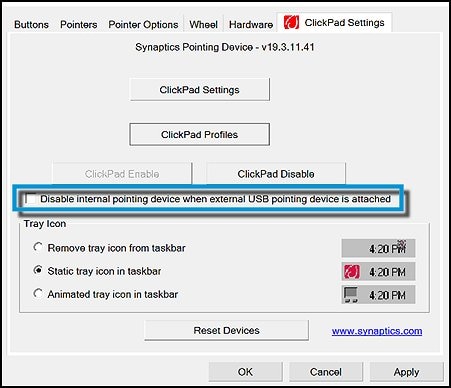
-
To determine if the icon for the Touchpad is displayed in the taskbar, and if it is, how it appears, make the appropriate selection under Tray Icon.
Figure : Tray Icon settings

If the issue persists uninstall the touchpad drivers from device manager and update the BIOS and touchpad drivers from the link below.
You can update the drivers on your PC using HP support assistant.
Refer this article to know more information about using HP support assistant.
Refer this document to further troubleshoot touchpad issues with your PC.
Let me know how it goes for further assistance!
Please click “Accept as Solution” if you feel my post solved your issue, it will help others find the solution.
Click the “Kudos, Thumbs Up" on the bottom right to say “Thanks” for helping!
Jeet_Singh
I am an HP Employee
07-31-2019 10:57 AM
Let's try uninstalling the Touchpad driver:
1. Press Windows+X to open the menu, and choose Device Manager on it.
2. In the device manager, expand category "Mice and other pointing devices".
3. Under this category, right click on your Synaptics Touchpad driver and click on Uninstall.
4. You may be required to confirm the uninstallation. Check the box next to "Delete the driver software for this device" and click OK button.
5. Restart your PC for the change to take effect. After restarting. Windows will attempt to reinstall the driver.
6. Do not perform any manual upgrades to the driver until it does automatically
You may refer to this support document for - HP Notebook PCs - Using the TouchPad or ClickPad (Windows 10)
If the issue persists, I would suggest here is to run the Windows update troubleshooter.
Download and install the troubleshooter from this link.
Now try to perform Windows Updates -
1) In the search box, type and open Windows Updates.
2) Check for updates.
3) If the updates are available, click on install and restart the computer.
If the issue still persists, I would suggest here is to update the Bios on your computer from HP Support Assistant Updates -
1) In the search box, type and open HP Support Assistant.
2) Check for updates.
3) If the updates are available, click on install and restart the computer.
Let me know how it goes for further assistance!
Please click “Accept as Solution” if you feel my post solved your issue, it will help others find the solution.
Click the “Kudos, Thumbs Up" on the bottom right to say “Thanks” for helping!
Jeet_Singh
I am an HP Employee
07-31-2019 01:37 PM
Hi Jeet_singh
I am nervous about doing what you suggest!! It all seems very drastic!!
What if after deleting the driver software and restarting my PC, Windows does not attempt to reinstall the driver or tries and fails??
Running Windows Update is part of my daily routine checks.
If we have to update the Bios, HP Support Assistant is already set to notify me of updates available.
Can you assure me that if I follow your suggestions I will not the ability to use my PC?
JohnM29
