-
×InformationNeed Windows 11 help?Check documents on compatibility, FAQs, upgrade information and available fixes.
Windows 11 Support Center. -
-
×InformationNeed Windows 11 help?Check documents on compatibility, FAQs, upgrade information and available fixes.
Windows 11 Support Center. -
- HP Community
- Notebooks
- Notebook Hardware and Upgrade Questions
- Re: Trouble resetting Hp simplepass fingerprint

Create an account on the HP Community to personalize your profile and ask a question
07-04-2017 04:35 PM - edited 07-04-2017 04:35 PM
Hi,
I love the simplepass accessory and have been using it without a problem for a couple years now. Unfortunately, last month, I accidently cut off a portion of the finger I was using to login. Now, understandably, it doesn't recognize my fingerprint. I want to reset my fingerprint, but I can find a way to login to the HP simplepass without using my now unrecognisable finger. What do I do?
Thank you
Solved! Go to Solution.
Accepted Solutions
07-05-2017 04:29 PM
Thank you for responding,
It's great to have you back 😉
The best way to do that is using the HP Guided Troubleshooter:
Click here to access it (simply select your description of the issue from the bottom of the screen to gain access to the next set of steps that should resolve your concern).
If the issue persists, I'm afraid the only way to get back into your computer is to reinstall the OS: Click here for instructions.
(The recovery manager provides an option to create a backup on an external source, please do that to prevent data loss)
Let me know if those steps worked for you,
If they did, that's awesome!
Give us some reinforcement by clicking the solution and kudos buttons,
That'll help us and others see that we've got the answers!
Good Luck
Riddle_Decipher
I am an HP Employee
Learning is a journey, not a destination.
Let's keep asking questions and growing together.
07-05-2017 12:48 PM - edited 07-05-2017 12:48 PM
Welcome to HP Forums,
This is a great place to get support, find answers and tips,
Thank you for posting your query, I'll be more than glad to help you out 🙂
As I understand you need to change the fingerprint as the one previously used isn't working, (Sorry about your finger, I hope it heals soon), That said, Don't worry as I'll be glad to help, however, to provide an accurate resolution, I need a few more details:
Are you able to log into your computer, to make the changes to SimplePass using Pin or password instead of the fingerprint?
(if you are, please follow the below steps to resolve the issue)
Click the HP SimplePass icon in the desktop taskbar, then log on using your PIN, password, or fingerprint.
Click the My Settings icon
 to open the My Settings screen, and then click Modify.
to open the My Settings screen, and then click Modify.
Figure: My Settings
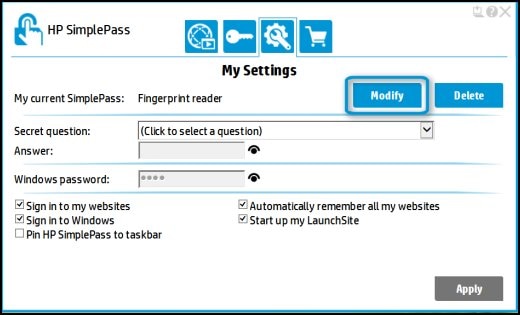
Select a SimplePass method (PIN, password, or fingerprint reader) for logging on to Windows and your password-protected website accounts, then click Next.
Figure: Select your SimplePass

Follow the on-screen instructions to modify your SimplePass, if displayed, then click Done.
Figure: Successful enrolled fingerprint change
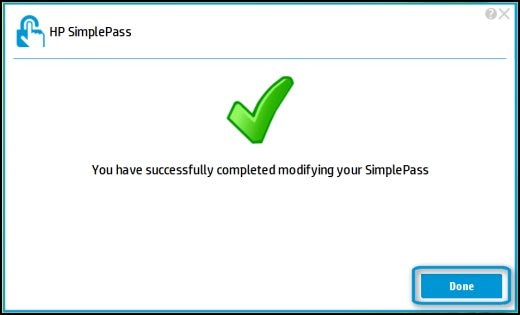
Your SimplePass has been changed.
CLICK HERE FOR MORE STEPS AND INSTRUCTIONS.
Keep me posted,
If the information I've provided was helpful,
Give us some reinforcement by clicking the solution and kudos buttons,
That'll help us and others see that we've got the answers!
Good Luck.
Riddle_Decipher
I am an HP Employee
Learning is a journey, not a destination.
Let's keep asking questions and growing together.
07-05-2017 04:29 PM
Thank you for responding,
It's great to have you back 😉
The best way to do that is using the HP Guided Troubleshooter:
Click here to access it (simply select your description of the issue from the bottom of the screen to gain access to the next set of steps that should resolve your concern).
If the issue persists, I'm afraid the only way to get back into your computer is to reinstall the OS: Click here for instructions.
(The recovery manager provides an option to create a backup on an external source, please do that to prevent data loss)
Let me know if those steps worked for you,
If they did, that's awesome!
Give us some reinforcement by clicking the solution and kudos buttons,
That'll help us and others see that we've got the answers!
Good Luck
Riddle_Decipher
I am an HP Employee
Learning is a journey, not a destination.
Let's keep asking questions and growing together.
07-05-2017 05:56 PM
Thank you for the update,
I appreciate your time and efforts,
I'm glad I could contribute towards resolving the issue and finding the solution you were looking for.
Thanks for taking the time to let the community know that the issue is solved, it would help others if you could share which step helps fix the issue.
That said, you've been great to work with and it has been a genuine pleasure interacting with you.
I hope both you and your product works great and remain healthy for a long time 😉
To simply say thanks for my efforts to assist you, please click the "Thumbs Up" button to give me a Kudos.
And mark my post as Accepted Solution to help others find a similar solution as you have.
Take care now and do have a fabulous week ahead. 🙂
Riddle_Decipher
I am an HP Employee
Learning is a journey, not a destination.
Let's keep asking questions and growing together.
