-
×InformationNeed Windows 11 help?Check documents on compatibility, FAQs, upgrade information and available fixes.
Windows 11 Support Center. -
-
×InformationNeed Windows 11 help?Check documents on compatibility, FAQs, upgrade information and available fixes.
Windows 11 Support Center. -
- HP Community
- Notebooks
- Notebook Hardware and Upgrade Questions
- Re: Usb 2.0 are not working

Create an account on the HP Community to personalize your profile and ask a question
09-25-2019 07:03 AM
My laptop has 3 usb ports. One is USB 3.0 and the other two are USB 2.0. USB 2.0 are not working from 2 months i tried all the possible methods but not it recovered. How can it be fixed.
09-27-2019 06:20 PM
@Mrityunjoy Are these USB 2.0 devices work on the USB 3.0 port? Ideally it should work since the USB 3.0 ports are backward compatible, that said, are the USB 2.0 ports detected on the device manager? If not, here's what you need to do, to troubleshoot and resolve this issue:
If the USB device does not display in Device Manager, there might be a power requirement issue.
Disconnect the device and perform the following steps until the device is detected:
-
Restart the computer.
-
Connect the device and wait 5 seconds. If the device is not recognized, disconnect it and go to the next step.
-
In Windows, search for and open Device Manager.
The Device Manager window opens.
-
Double-click Universal Serial Bus Controllers to expand the list.
Figure : Universal Serial Bus controllers list in Device Manager window
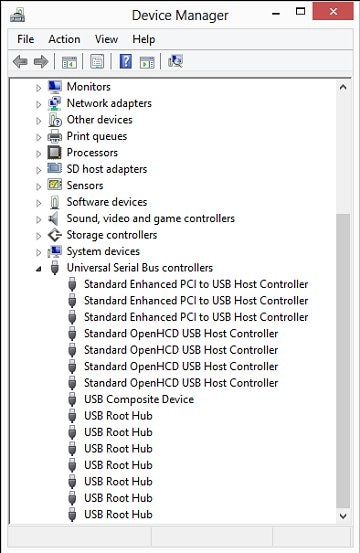
-
Double-click a USB Root Hub, click the Power tab, then click Power Properties (if it is shown).
NOTE:
The Power tab displays only in USB 2.0. There is no Power tab in USB 3.0.
Devices that are attached to the hub are shown, as well as the power that they require. If the total displayed power is over 500 mA, remove the devices and use a powered hub.
Figure : USB Root Hub Power Properties window
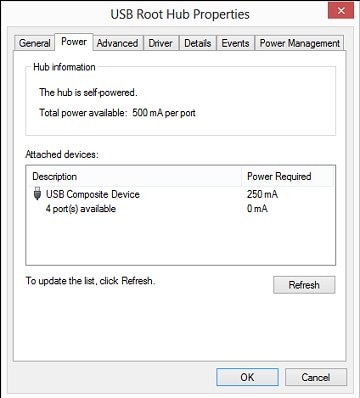
-
Continue looking at the power properties of each USB hub. If the total Power Required exceeds the Total power available for the hub, then remove a device on that hub to lower the Power Required number.
-
Connect the device and wait 5 seconds. If the device is not recognized, disconnect it and go to the next step.
-
Remove high-speed USB cables that are over 3 m (9.8 ft) in length and use high-speed cables that are shorter than 3 m.
Only use high-speed cables shorter than 3m in length with high-speed USB devices (multifunction printers, scanners, and cameras).
-
If the USB device is connected to a USB port on a keyboard, disconnect it, then connect it to a USB port on the computer or to a powered hub.
-
There might be an issue with the USB port. Try connecting to a different USB port. If the USB device displays in Device Manager after connecting the cable to a different port, then uninstall and reinstall the USB device software driver.
-
Restart the computer and check if that helps.
P.S: Welcome to HP Community 😉
Keep us posted,
If you would like to thank us for our efforts to help you,
Give us a virtual high-five by clicking the 'Thumbs Up' icon below, followed by clicking on the "Accept as solution" on this post,
Have a great day!
Riddle_Decipher
I am an HP Employee
Learning is a journey, not a destination.
Let's keep asking questions and growing together.
