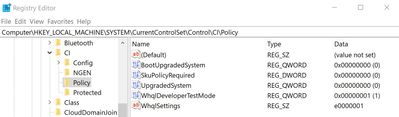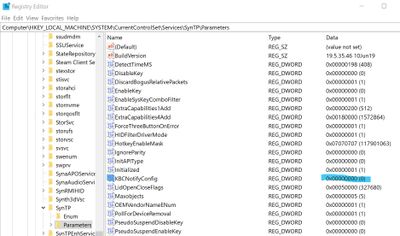-
1
×InformationNeed Windows 11 help?Check documents on compatibility, FAQs, upgrade information and available fixes.
Windows 11 Support Center. -
-
1
×InformationNeed Windows 11 help?Check documents on compatibility, FAQs, upgrade information and available fixes.
Windows 11 Support Center. -
- HP Community
- Notebooks
- Notebook Hardware and Upgrade Questions
- Re: adjust keyboard backlight timeout hp 15-da0031nr

Create an account on the HP Community to personalize your profile and ask a question
11-17-2019 11:14 AM
My Spectre 15t (2019) just received a firmware update, and there is still no setting the Bios to allow for longer keyboard backlight times. Issue is definitely still unsolved.
I just had a friend return his brand new Spectre for this reason. This should be a very simple fix for HP to push out, but instead they are doing nothing and losing sales because of it.
11-27-2019 12:41 AM
I solved the problem of the keyboard backlight turning itself off, but sadly not with the help of HP. I have the 2019 Spectre 13 x360 which has exactly the same problem: backlight turns itself off after 10-15 seconds and there is no setting in BIOS to keep it on. I've noticed that the Synaptics touchpad also turns the backlight on when one touches the pad - so it must have a way to tell the keyboard to stay on, independently from the keyboard hardware.
Loading the SynTP.sys (the HP provided one, not the default Microsoft driver) in IDA shows that the driver sends a very specific keyboard controller command to turn the light on: out 0x64,0x97, out 0x60,0x04. We can also do that, but Microsoft protects us from doing any self-harm, so one cannot simply access IO ports in the very secure OS Windows 10, but needs to write a driver. I wrote one and it works, light is on all the time, dimming shortcut works as well.
I can share the driver and instructions, but it involves tinkering with Windows internals, so it would still be better to ask our unfriendly, dumb vendor, HP, to solve this in a more elegant way ... but we get here replies only from marketing monkeys ... anyway, if anybody wants to try my ugly code, let me know.
11-28-2019 04:33 AM
This has been tested on 13-aw0013dx.
Use it on you own risk, it is not guaranteed to be safe 🙂
The driver and instructions are in the zip file. The driver is provided as source code and you will need the DDK to compile. I have included the compiled SYS file, digitally signed as well, for x64, but you really should not run unknown binaries on your system ... instructions provided in the readme.txt. Again, do this on your own risk.
https://www.detack.de/_docs/media/hp_light.zip
12-01-2019 11:26 PM - edited 12-01-2019 11:34 PM
Thanks for helping to fix this annoying issue when HP seems unwilling or incapable to do so. Followed your instructions, and the keyboard backlight now stays on (Spectre x360 15t, 2019 GemCut). No effect on sleep or power cycles. In addition to the instructions Ecos_ shared in the readme.txt, attached are some screenshots of the changes needed in the Registry Editor for this to work.
Path: Computer\HKEY_LOCAL_MACHINE\SYSTEM\CurrentControlSet\Control\CI\Policy
Path: Computer\HKEY_LOCAL_MACHINE\SYSTEM\CurrentControlSet\Services\SynTP\Parameters
Thanks again for creating this solution. Hopefully HP takes note.
12-02-2019 04:15 AM
You guys are awesome! 😜 I don't trust myself to go into the settings so deep as needed but I have a family member who works with computers for a living and could easily do this for my laptop. Again, thanks for the very informative information! I'll post back after its been fixed and let you guys know how it went! 😊😊
12-03-2019 01:07 AM
Thanks, works perfectly!
@Mr_Armageddon: I'm pretty sure that the WhqlSettings value in the registry is of the REG_DWORD type, and not REG_SZ. However, this setting may not needed for running the driver as it works fine for you.
12-03-2019 01:12 AM
@Leo65: You don't need to compile the driver, the signed 64-bit sys file is in the zip (KBCDrv.sys).
Just copy this file in C:\windows\system32\ and run the included bat file in a command window as administrator.
Make sure to make the changes in the registry first, and reboot.
Everything is described quite clear in the included readme.txt.
Success!