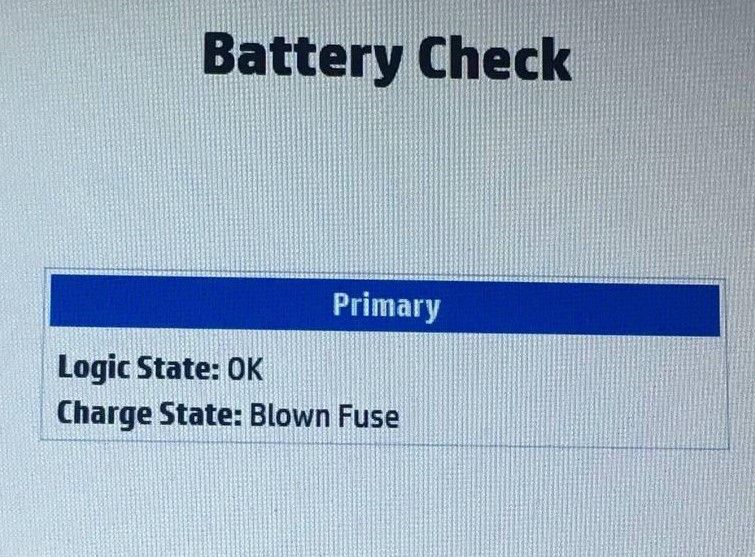-
×InformationNeed Windows 11 help?Check documents on compatibility, FAQs, upgrade information and available fixes.
Windows 11 Support Center. -
-
×InformationNeed Windows 11 help?Check documents on compatibility, FAQs, upgrade information and available fixes.
Windows 11 Support Center. -
- HP Community
- Notebooks
- Notebook Hardware and Upgrade Questions
- Re: battery detection problem

Create an account on the HP Community to personalize your profile and ask a question
12-28-2020 12:46 PM
01-02-2021 11:16 AM
Hi@ENTER19989898, Welcome to the HP Support Community!
I understand you are getting plugged in not charging error on your laptop.
Don't worry I'll help you out.
Did you make any software or hardware changes on your laptop?
Have you tried charging your laptop using a different adapter?
As you mentioned you are getting error plugged in charging on your PC.
Check if the pin inside the DC or charging port is bent or broken.
Please perform the below-shown steps to resolve the issue:
Step 01. Click on the Start Button
Step 02. Type "Device Manager" in the start search box & open the Device Manager
Step 03. Look for Batteries and expand it by click on the + symbol on the left
Step 04. Right Click on "Microsoft ACPI Compliant Control Method Battery" & uninstall
Note: This Battery driver will get reinstalled automatically when you restart the Notebook again
Step 05. Please Shutdown the Notebook
Step 06. Please remove the Battery and unplug the Power Adapter
Step 07. Press and hold the Power Button for a full 1 Minute
Step 08. Go ahead and put back the Battery and connect the Power Adapter
Step 09. Look for the "Plugged In Charging" message on the Battery icon
Also, try performing a hard reset on your laptop and check if it helps.
Please Shutdown the Notebook
Please remove the Battery and unplug the Power Adapter
Press and hold the Power Button for a full 1 Minute
Go ahead and put back the Battery and connect the Power Adapter
Look for the "Plugged In Charging" message on the Battery icon.
If the issue persists try updating BIOS on your PC and check if it helps.
Link to update BIOS.
Refer to this article to further troubleshoot battery issues with your laptop.
If the issue still persists try running a system diagnostics test on your PC and check if the hardware components on your PC are functioning correctly.
Refer to this article to know more information about running system diagnostics on your PC.
If the hardware diagnostics test fails, Please contact HP support for service options.
Link to contact HP.
Hope this helps! Keep me posted.
Please click “Accept as Solution” if you feel my post solved your issue, it will help others find the solution.
Click the “Kudos, Thumbs Up" on the bottom right to say “Thanks” for helping!
Have a great day!
01-03-2021 11:37 AM - edited 01-03-2021 11:41 AM
Hi sir,
Thank you very much for your help, but my problem was not solved. Even with the bios update, the problem was not solved. But using hp pc hardware diagnostic windows, when I check the battery, it starts charging the battery for about 10 seconds, butwhen that is ended, displays the phrase in the image and show "pluged in not charging" error :
Logic state: OK
Charge state: Blown Fuse
01-03-2021 09:38 PM - edited 01-03-2021 09:40 PM
Hi@ENTER19989898
Welcome to the HP Support Community.
As this is a hardware issue, I'd suggest you.
Please reach out to the HP Support in your region regarding this issue, they should be able to help. Refer to this User Guide for contact details.
Have a great day!
Please click “Accept as Solution” if you feel my post solved your issue, it will help others find the solution.
Click the “Kudos, Thumbs Up" on the bottom right to say “Thanks” for helping! As this is a hardware issue, I'd suggest you