-
×InformationNeed Windows 11 help?Check documents on compatibility, FAQs, upgrade information and available fixes.
Windows 11 Support Center. -
-
×InformationNeed Windows 11 help?Check documents on compatibility, FAQs, upgrade information and available fixes.
Windows 11 Support Center. -
- HP Community
- Notebooks
- Notebook Hardware and Upgrade Questions
- battery drain in hibernation mode

Create an account on the HP Community to personalize your profile and ask a question
03-09-2020 10:37 AM
I have just setup me new notebook Pavilion 15-cs3509nz/Windows 10 Home, and noted that after having put it in hibernation (no other device connected) the battery continues to discharge (from 100% to 75% within 21 hours). Has somebody experience with such an issue? Because it's a new notebook I hardly could suppose there could be a battery issue, but rather a setup/configuration one.
I would be glad to receive some pertinent advice.
03-11-2020 06:11 PM
@bnici Greetings from the HP Community!
If the device is put in sleep or hibernation mode, it's still turned on and requires battery to run, which means it will drain the battery by default, that's how it works, however, its different if you've turned off the laptop and its draining the battery too quickly, that could be fixed via a few steps.
Let me know if I'm missing anything,
If you wish to thank me for my efforts, you could click on "Accept as solution" on my post as the solution should help others too.
Riddle_Decipher
I am an HP Employee
Learning is a journey, not a destination.
Let's keep asking questions and growing together.
03-17-2020 03:15 AM
Hello Riddle_Decipher
thanks for your readiness to help 🙂
In the meantime I've done more monitoring of the battery consumption after having updated the BIOS (to F.05, as the HP official support suggested). This brought some amelioration as concerning the batt.drain in hibernation (from 29% to 17% within 24h), but not enough; more, a batt.duration test under optimized "batt.operation" settings and a "very light notebook usage" (occasionally Edge, WordPad, File explorer) led to an extrapolated value of less than 7 hours! (still far away from the "up to 10h" stated in the notebook's datasheet.
I'm curious to see what are your "few steps" you propose for fixing the issue?
rgds
03-17-2020 12:49 PM
Here's what you need to know about how the battery typically drains:
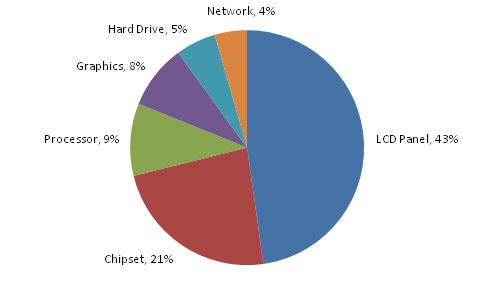
That said, what do you use the device for, is its most gaming or for watching movies/videos, the battery could drain a lot faster than it would while editing a document or simply going through pictures on the device.
If you've been using the battery for simple tasks as mentioned above, you may want to perform the below steps to enhance the battery performance:
The first thing you'll want to do is make sure that you have a reasonable power plan selected for when you're rolling on battery power. The high-performance plan is always tempting (you're a high-performance user, after all), but you'll burn through your battery a lot more quickly, so select the Power Saver or Balanced plans, and make sure it's set to turn off the display quickly after inactivity, since that's the biggest power drain.
Next, you'll want to dig further into the Advanced Power Plan settings, and make sure that the On battery settings are set to maximize battery life—change the plan to turn off the hard disk quickly, use the low-power mode for your wireless adapter, processor, and especially your graphics card. The System cooling policy setting allows you to specify whether the laptop will rely on fans for cooling, or slow the processor down when the temperature gets out of hand, and can definitely help your battery life, though at the cost of some performance.
Adjust the Screen Brightness
Since we've already shown that the LCD screen is the biggest drag on your battery life, the quickest way to save your battery life is to use your laptop's hardware buttons to control the screen brightness—most laptops require holding down the function key and using the brightness keys, and turning it down as far as you can (while still visible) is a good idea. It may seem like an obvious choice, but it's worth emphasizing at the top of the list for one reason: Of everything you can tweak to improve your battery life, this one change alone is at the top of the list of tweaks that can dramatically improve your battery life.
Make sure that your power plan is set to turn off the display quickly when your laptop is idle, and don't use any fancy screensavers that overuse the graphics capabilities of your laptop. Many websites tell you to disable Aero to squeeze more battery life, and it's true that you might get a very small bit of extra life, a couple of minutes at the very most—you will be much better off adjusting the screen brightness and using aggressive screen blanking settings.
Kill Background Processes and Services
Runaway system processes can do more than just kill your PC's performance—they can also kill your battery as well. You'll want to make sure that you close any background applications you don't need to be running while you are on battery power, and disable any automated updates, scheduled tasks, and especially search indexing.
Prime targets for removal are things like Windows desktop gadgets and all of those applications that hide in your system tray. It's time for a cleanup, so disable or uninstall any application running in the system tray that you don't actually need. (Only uninstall if you're still plugged in—no use wasting extra battery life on that now.) It's not just good for your battery life, it's a good practice in general.
Take Care of Your Battery by Avoiding Heat: Click here for steps.
And last but not least, if the issue persists, reinstall the battery drivers by uninstalling the same from the device manager and get back to me with the results,
If you wish to thank me for my efforts, you could click on "Accept as solution" on my post as the solution should help others too.
Riddle_Decipher
I am an HP Employee
Learning is a journey, not a destination.
Let's keep asking questions and growing together.
03-18-2020 04:19 AM
hi Riddle_Decipher
good enumeration of causes for battery drains and hints for optimizing the battery utilization. For that I gave you the "accept as solution", whereas actually I do not have yet THE solution!
As you write, the notebook usage is determinant:
"That said, what do you use the device for, is its most gaming or for watching movies/videos, the battery could drain a lot faster than it would while editing a document or simply going through pictures on the device."
In the monitored cases I really had such a light-weight usage while having optimized the power plan for battery operation, but resulting in poor battery life durations of 3 .. 5 hours (compared with the "up to 10 hours" stated in the notebook's datasheet).
Under these circumstances I opened a support case at HP support, let see if with more success...
03-18-2020 10:31 AM
@bnici Alright, good to know you've opened a support case, they should help you out,
If you need anything else, feel free to write to us, any time and have a good day, ahead.
Riddle_Decipher
I am an HP Employee
Learning is a journey, not a destination.
Let's keep asking questions and growing together.
03-24-2020 03:58 AM
HP Support? unfortunately UNUSABLE! It's a shame how against all the evidence they ignore the reality. They find, hibernate batt.drain of 12..17%/24h and batt.life of 3 .. 5 h would be ok, because "usual"(??) and they closed the case... :-((
03-24-2020 10:55 AM
@bnici I understand your concern and I will bring your issue to the attention of an appropriate team within HP.
Although, I'll need some private information from you in order to create a case for you.
Please look for a private message requesting additional information.
Keep in mind not to publicly post personal information (serial numbers, case details, etc...).
If you are unfamiliar with how the Community's private message capability works, you can learn about that here.
Thank you for visiting the HP Support Community.
Riddle_Decipher
I am an HP Employee
Learning is a journey, not a destination.
Let's keep asking questions and growing together.
