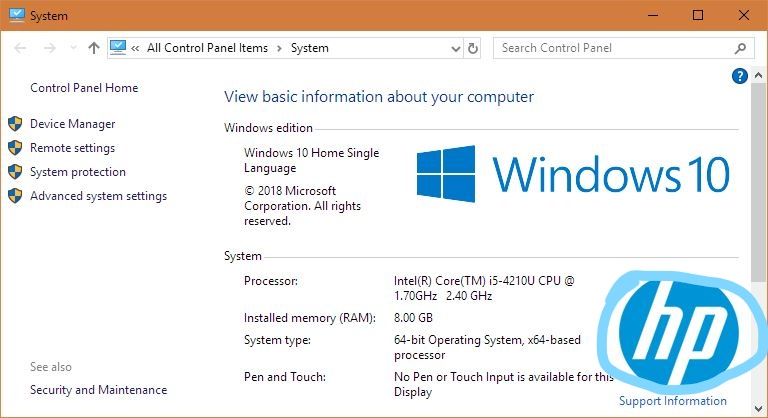-
×InformationNeed Windows 11 help?Check documents on compatibility, FAQs, upgrade information and available fixes.
Windows 11 Support Center. -
-
×InformationNeed Windows 11 help?Check documents on compatibility, FAQs, upgrade information and available fixes.
Windows 11 Support Center. -
- HP Community
- Notebooks
- Notebook Hardware and Upgrade Questions
- orginal windows 10 reinstall from hdd to m.2 nvme ssd

Create an account on the HP Community to personalize your profile and ask a question
12-23-2019 08:53 AM
how to reinstall windows 10 from hdd to m.2 nvme ssd?
and i have a recovery partition on hdd. how to do it?
Solved! Go to Solution.
Accepted Solutions
12-23-2019 12:17 PM
Hi, @mdkajolmia
Yes, if you create W10 installation media using the Microsoft media creation tool, it will find the embedded W10 product key in the BIOS, install and automatically activate as long as you select the same version of W10 the product key is good for.
12-23-2019 11:01 AM
First off, the Recovery function is most likely NOT going to work -- for two reasons:
1) Disk size -- the function expects the target volume to be very nearly the size of the original drive, and since your NVME SSD is likely a LOT smaller, that won't work
2) Target location -- the recovery function does not allow you to choose the target drive, so even if you have the NVME drive connected, it's going to target the hard drive.
Second,
if you want to create recovery media for Win10, then consider using a third-party solution known as Macrium Reflect (MR).
What I recommend is the following:
1) Download and install Macrium Reflect (MR) from here: https://www.macrium.com/reflectfree
2) Connect the new drive to the PC
3) Follow the instructions in this link: http://knowledgebase.macrium.com/display/KNOW/Cloning+a+disk
4) Shutdown the PC when done
5) Swap the drives and reboot the PC.
NOTE: To do this easily, the SDD has to be the same capacity as the HDD. IF you get an SDD that is a lot smaller, then before you do the cloning, you have to shrink the largest partition on the HDD (usually the OS partition), to the size such that it, and the other partitions, fit easily on the SSD.
You should boot from the new drive without any problems.
Good Luck
I am a volunteer and I do not work for, nor represent, HP

12-23-2019 12:17 PM
Hi, @mdkajolmia
Yes, if you create W10 installation media using the Microsoft media creation tool, it will find the embedded W10 product key in the BIOS, install and automatically activate as long as you select the same version of W10 the product key is good for.
12-28-2019 09:17 AM - edited 12-28-2019 09:21 AM
Hi:
When you clean install W10, there wouldn't be any PC manufacturer's logos showing up in Windows.
If you want the HP factory image, you would need to use the cloud recovery client utility to create a bootable USB recovery drive.
Here is an info link for how to use the cloud recovery client tool...
12-28-2019 09:31 AM
Hi:
As I posted above, when you clean install W10 from Microsoft, you will not have any PC manufacturer's logos (HP, Dell, ASUS...)
If you want that logo back, you will need to use the HP cloud recovery client utility to reinstall W10, and I can't guarantee it will work because you changed the original drive configuration.