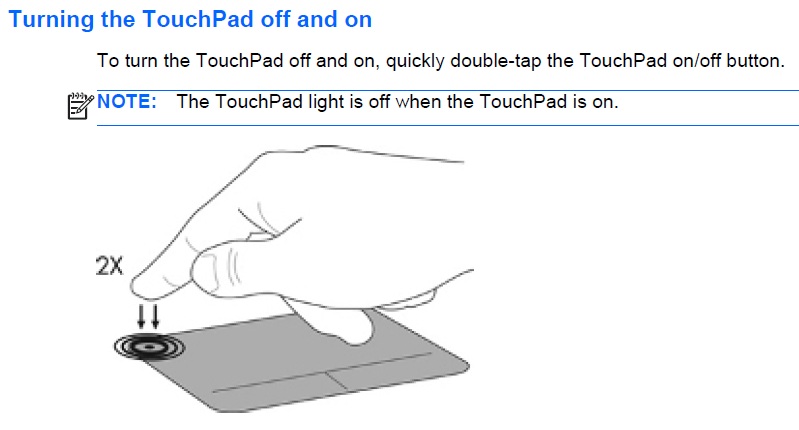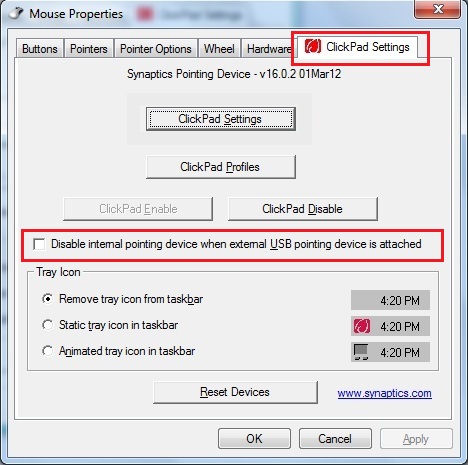-
×InformationNeed Windows 11 help?Check documents on compatibility, FAQs, upgrade information and available fixes.
Windows 11 Support Center. -
-
×InformationNeed Windows 11 help?Check documents on compatibility, FAQs, upgrade information and available fixes.
Windows 11 Support Center. -
- HP Community
- Notebooks
- Notebook Hardware and Upgrade Questions
- Re: what is the orange light on my touchpad?? Pointer not wo...

Create an account on the HP Community to personalize your profile and ask a question
06-14-2013
12:12 PM
- last edited on
02-23-2017
07:36 PM
by
![]() OscarFuentes
OscarFuentes
Did you try double-tapping the square in the top left corner? See the picture in my previous post. If so, you could also try a Hard Reset or uninstalling and reinstalling the driver.
Uninstalling and Reinstalling the driver
1. Open Device Manager
2. Expand Mice and other pointing devices
3. Double-click on the item listed there (probably Synaptics)
4. Click on the Driver tab
5. Click the Uninstall button
6. Restart the computer -- during the restart, Windows will detect the missig driver and reinstall it on its own. Give it a few minutes after the computer comes back on. This often corrects any glitches that can pop up over time.
Let me know if those steps don't work. I'll be glad to help you troubleshoot. If it doesn't work, I'll need your product number and operating system. You can find your product number by pressing FN + ESC. I'll keep an eye out for your reply ![]()
06-25-2013 07:10 PM
Hi Angela, I had same issue and found solution online. You do not need to reinstall any driver. there are 5 simple steps you need to follow. You can follow beloe link. It solve my issue hope it works for you as well.
http://www.australia-bestmate.blogspot.com.au/2013/06/touchpad-disabled-on-hp-elitebook-laptop.html
07-11-2013 08:00 PM
I usually have to knock the touchpad to get it unstuck..... it will get stuck on scroll or stop working completely.
I don't know the purpose for the orange light besides disabling the device, tap twice on the top left and it turns it back on but that is not my issue. My issue is the curser locking up (without the light being on)... and it getting stuck on scrolling up or down. Then, I hit (wap, punch, knock on) the touhpad and it most of the time starts working again properly.
Why does it do this? Is it just a wonky HP product or in the words of Duran Duran, is there something I should know?
07-27-2013 01:37 AM
I'm not sure if you have found out the problem yet. The orange light means that your mouse pad has been disabled and you won't be able to use it. Double tap on the upper left side of your keypad to activate it again and the light should turn off. I have had this problem before. Sometimes I accidently turn it on and don't know what it is and can't figure it out then I have to power down the computer to make it work. I know that there are some post on here that they want you to download a type of program that they said that would help with the problem. Don't fall for it, it could be a virus and a scam. I hope that this would help.
08-19-2013 01:33 PM
When an external mouse is plugged in, the touchpad is configured, by default, to disable itself. You can change that in the settings though.
1. Press the Windows key + Q to bring up Search
2. Type 'mouse'
3. Click Mouse
4. Click 'ClickPad Settings' tab
5. Uncheck the 'Disable internal pointing device when external USB pointing device is attached' box
The below picture is an example. Yours probably won't look exactly like this.