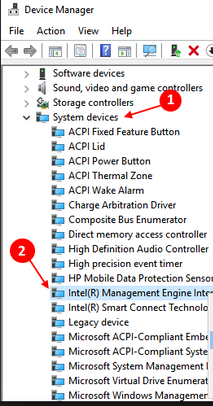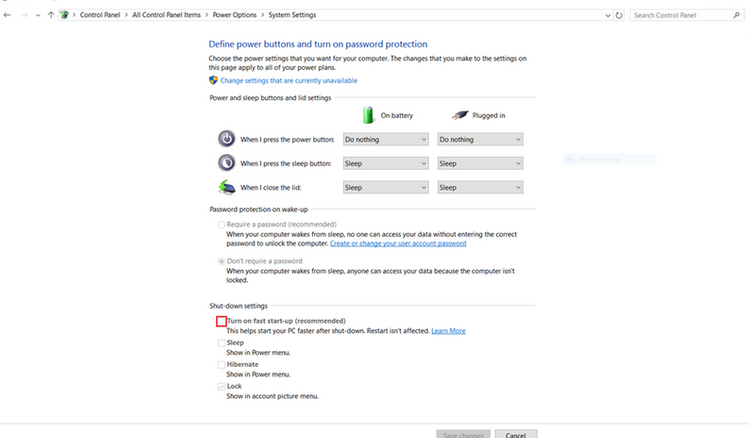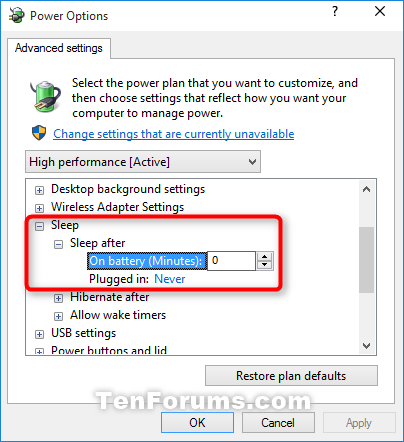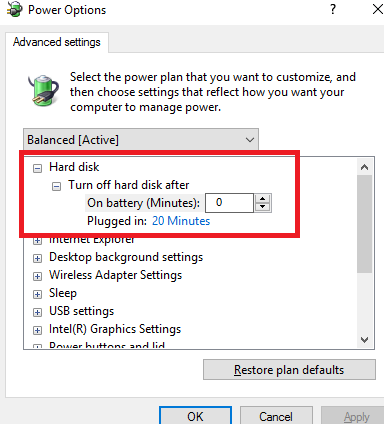-
×InformationNeed Windows 11 help?Check documents on compatibility, FAQs, upgrade information and available fixes.
Windows 11 Support Center. -
-
×InformationNeed Windows 11 help?Check documents on compatibility, FAQs, upgrade information and available fixes.
Windows 11 Support Center. -
- HP Community
- Notebooks
- Notebook Operating System and Recovery
- Re: HP Envy x360 13-ar0017au won't wake up from sleep

Create an account on the HP Community to personalize your profile and ask a question
03-21-2020 10:11 PM
My recently purchased laptop won't wake up from sleep if left sleeping for about a minute or longer. It works fine if I wake it up after only a short period of time such as 10 seconds. But after a minute, a hard reset seems to be the only way to recover from the sleep.
I can reproduce this problem consistently with and without external power. I have applied all windows and hp updates and have followed all the HP guided troubleshooting suggestions (which were very impressive). I think the problem has been happening since I purchased the laptop 2 months ago. I feel like the BIOS update that I applied when setting up the laptop is a possible candidate for the trouble but I'm not sure how to downgrade the BIOS version to test this.
Solved! Go to Solution.
03-22-2020 03:42 PM
Welcome, @Matty-P !
What you desceibe may happen due to various reasons - Sleep misconfiguration, BIOS issues, incompatible 3rd party drivers, etc......
Try these - my proposal
- (1) HP has created an official article about such issues, which you need to read/follow >> https://support.hp.com/gb-en/document/c03383935
- Here are a couple of additional things you may also try :
Check Device Manager
1. Click on the Windows Start button, type and then open Device Manager
2. Locate System devices and expand the trail
3. Locate and right click on "Intel (R) Management Engine Interface" then select Properties
4. Select Power management tap
5. And uncheck "Allow the computer to turn off this device to save power"
6. Save it and close it.
Turn off Fast Startup
- Click on Start button
- Type control.exe and Go to Control Panel > Power Options > Choose what the power button does
- Click on “Change settings that are currently unavailable" and Uncheck "Turn on Fast Startup"
- Make sure you press "Save changes" button
Finally, restart your Windows 10 device using of the ways described here >> https://www.digitalcitizen.life/7-ways-shut-down-or-restart-windows-10-pc-or-device
Let me know if this works for you
*** HP employee *** I express personal opinion only *** Joined the Community in 2013
03-22-2020 05:08 PM
Thankyou for your suggestions, @IT_WinSec !
I tried your suggestions and my problem still persists. Although, there was two things that I couldn't do.
The "Intel (R) Management Engine Interface" device doesn't exist on this system. I think this is because it uses an AMD processor.
Additionally the "Standard PS/2 Keyboard" device has no power management tab. I'm not sure why, but the "Synaptics PrecisionTouchpad Filter Driver" does have a power management tab and is allowed to wake the device from sleep. However the problem persists and using the touchpad doesn't wake the device from sleep.
03-22-2020 05:11 PM
I found the "AMD PSP 10.0 Device" in the device manager. The "Allow the computer to turn off this device to save power" option is checked but the "Allow this device to wake the computer" is unchecked and disabled (grayed out).
03-23-2020 12:07 PM - edited 03-23-2020 12:10 PM
How about avoiding using Sleep mode - use Hibernation instead.
Configure your PC to hibernate, not to Sleep
Configure Power Options in Control Panel
1) Read this article (Option Six and Option Seven) >> https://www.tenforums.com/tutorials/7503-sleep-computer-windows-10-a.html
2) Configure to sleep after 0 minutes - equals to Never auto sleep - for both battery and power settings
Expand/open Sleep and Sleep after,
3) Configure the hibernation for hibernation after 0 minutes - equals to Never auto hibernation.
4) While still there in the Advanced settings of Power Options -> Configure when the HDD will go to sleep (make it Never) for on battery and while plugged in
Eventually, press Apply/OK to save the changes.
Hope all goes well. Let me know how it goes - your update or news is appreciated
*** HP employee *** I express personal opinion only *** Joined the Community in 2013
04-12-2020 09:44 PM
Matty,
How did you get in touch with HP? Did someone speak with you or was it by email? My computer is doing the same thing and I got one answer back via email and no one will respond at all now. I went and looked up the Cloud Recovery process and it appears to be lengthy. Was it easy for you to do?
Thanks,
04-13-2020 10:05 AM
Before trying to reinstall Windows or use HP Recovery, have you tried the steps mentioned above (by me) to try to fix the problem ? They usually work for most people and I think it is worth trying them to avoid reinstallation.
- If have tried them and if you still believe you need Windows reinstallation, you may try the Microsoft way or the HP Cloud recovery. If you believe the clean Windows 10 reinstallation is easier (this is what I call "Microsoft way") you may check the attached PDF file below - it has instructions and video demo.
If you still demand on contacting HP Support, you may try this URL >> https://support.hp.com/us-en/drivers
Usually, the first contact is via web/email. If you already have a ticket, waited a few days and did not receive a reply, let me know.
Let me know how it goes 🙂
*** HP employee *** I express personal opinion only *** Joined the Community in 2013
04-13-2020 11:13 AM
I have tried everything in the power management. I do not have all of the options. I think it has something to do with AMD causing my computer not to wake. I started having problems after an updated from AMD. After I updated, my computer ran extremely hot and my keyboard stopped working correctly. I sent it back to HP. They reinstalled a new battery and keyboard. When I got it back it was not running hot anymore, but the new keyboard was still not behaving correctly. I fixed that by updating the drivers. So, thank goodness that is fixed. Now the only problem I am having is the exact thing that is happening to the person who started this post. It happens the exact way that she described.
Could AMD be causing this? I notice in my device manager that several of the AMD process have the "allow device to shut down my computer to save the battery". I am going to insert some screen shots. Hopefully it will help solve this.
I do not have many of the power options listed in the instructions.
I do not have a power management tab on my keyboard
Or my mouse
I do on my Synaptics Precision Touchpad, but it does not wake the computer (although when I run the command to check, this is the device listed to wake the computer)
Several of the AMD processes have power management
Sorry for all of the screenshots. I just wanted to be able to show it just in case there is something I do not know to check. I would greatly appreciate any suggestions. I really do not want to have to reinstall the operating system because I do not want the same issues with the battery and keyboard to start happening again.
04-14-2020 09:29 AM - edited 04-14-2020 09:29 AM
Thank you for all the details you have provided.
The instructions above are for Intel-based systems. If yours is AMD based, these are not valid.
Intel and AMD are different worlds, competitors.. like Boeing vs Airbus, KFC vs McDonalds and they have few things in common.
What may be applicable for you is the Fast Start up option and enabling Hibernation.
Windows reinstallation should not affect your battery or keyboard. Keyboard drivers and battery drivers are part of Windows, so Windows will install most appropriate ones and reinstallation is done via Windows itself in Device Manager.
- Could you clarify what kind of issues you had with the keyboard before or with the battery ?
- Have you tried the steps in this article >> https://support.hp.com/bg-en/document/c03383935
under the first section "The computer does not wake up from sleep or hibernate mode" ?
*** HP employee *** I express personal opinion only *** Joined the Community in 2013