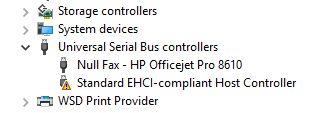-
×InformationNeed Windows 11 help?Check documents on compatibility, FAQs, upgrade information and available fixes.
Windows 11 Support Center. -
-
×InformationNeed Windows 11 help?Check documents on compatibility, FAQs, upgrade information and available fixes.
Windows 11 Support Center. -
- HP Community
- Notebooks
- Notebook Operating System and Recovery
- Re: USB ports not working

Create an account on the HP Community to personalize your profile and ask a question
01-25-2018 05:07 AM
I was working on my computer, and all of a sudden the wireless mouse stopped working. I thought it was a battery issue, but it ended up being a driver issue. In Device Manager, there is no longer the Universal Serial Bus Controllers tree. Instead, under Other devices, I get USB xHCI Compliant Host Controller with the exclamation point. I did a system restore to when everything was working fine, to no avail. Then I noted the computer had set an earlier restore point when a critical update was installed. So, for the heck of it, I tried another system restore, and OMG! it worked. My USB ports were back to operable, and the Device Manager showed a Universal Serial Bus Controllers tree with 7 items under it! I then installed the Intel Chipset Installation and Driver Utility v. 10.1.1.8 (as my HP Support Assistant software was suggesting I do), and everything went back to not functioning. Cool, i'll just do another system restore. But the restore point that resulted in success was no longer available. I did do a manual restore point when everything was back to working, but restoring back to that point did nothing. As i attempted in vain to resolve this issue, i had Device Manager show the Hidden Values, and found that everything was there, but Intel(R) USB 3.0 eXtensible Host Controller - 1.0 (Microsoft). Great! I go to Intel's site to download the thing, and guess what? Windows 10 will not accept (install) it because it's made for Windows 7. So here i sit. No ability to backup my hard drive because no plug & play capabilities (ports can't recognize, thus can't read, USB flash drives); relegated to the laptop mouse, which is unbelievably slow & uncomfortable; and, another thing it got rid of was my bluetooth capability and the installed camera no longer works... I attach pictures of what Device Manager looks like when things are working, and what it currently looks like, with the hidden items revealed. If anyone can help me get the driver needed to make everything go back to ok, i would be MOST appreciative! Thank you...
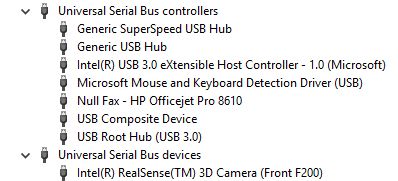
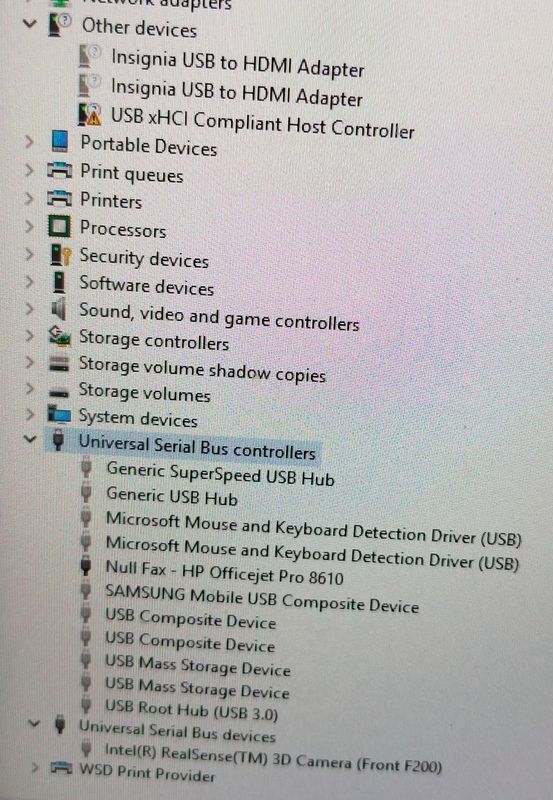
Solved! Go to Solution.
Accepted Solutions
02-01-2018 08:49 AM
OK! I FIXED IT!!! 
And I look forward to sharing with you how that transpired...
1st off, it was a driver issue @MrRobot!
After reading your post, I updated again the BIOS (to no avail), and re-installed the chipset drivers that I told you I believed had initiated the situation (again, to no avail).
I then began to think, perhaps I could install a similar driver from amongst the drivers (in Device Manager) listed under the "Let me pick from a list of available drivers on my computer" option. But which to select? None had the name (or any name near): Intel(R) USB 3.0 eXtensible Host Controller - 1.0 (Microsoft). So...I started googling...
From googling, I figured out that my chipset was of the 100 series (family). Which helped me better determine which of the drivers (in Device Manager) listed under the "Let me pick from a list of available drivers on my computer" option I might be able to substitute for the missing driver. I noted if I got close, it would install the driver, move it from Other Devices to Universal Serial Bus Controllers, and give me a Code 10 (device cannot start). But (still) no functionality.
As I stared in despair at Device Manager, I (finally) noticed the reason it was giving for the problem (upon uninstalling the driver, and then clicking on Scan for Hardware Changes - to reset the device info displayed, if you will): Code 28. I googled that, and found it indicated: The device driver may have become corrupted. I never thought to look at the situation through that lens (I thought rather that the driver was gone). But that perspective did fit why I was able to regain functionality when I was able to restore back to before the critical Windows Update. And it fit my plea to you about how it would be nice if there was the ability to rollback the driver, which was greyed out.
That made me decide to peruse the other tabs there in Device Manager (what else had I missed?). Under Events, it listed the last time the driver worked (actually its install/implementation date: 10/24/17), and THE NAME OF THE DRIVER (usbxhci.inf)! Then, I really started googling...
Maybe I could locate this driver (usbxhci.inf) online somewhere...
Instead, I found a post in a forum where the poster stated what (s)he did was to search his/her computer for the driver, then direct Device Manager there for the update driver option, and that worked. Perhaps, I thought, there is an older version of the driver in my computer somewhere (so I may attempt the desired rollback). So I did a search for usbxhci.inf, and Voila! There was a file dated 1/24/18 (I reached out to you about the problem on 1/25/18). And another dated 12/7/17! I copied & pasted this file, plus the .sys file that comes with it, to my desktop - for easy retrieval (& convenient storage) - then directed Device Manager to that file, and Voila! Functionality restored!
I hope this helps others experiencing this situation...
Thank you for all the assistance you were able to proffer. Every little bit (that I went thru), I believe, got me to my solution. 
01-26-2018 02:14 PM
Hi! @IndyTechy, Welcome to HP forums.
I understand that USB ports on your PC are not functioning correctly.
Don't worry I'll try to help you out.
Did you make any software or hardware changes on your PC?
Have you tried checking with different USB devices?
Please provide the product number of your PC to assist you better.
As you mentioned you see an exclamation mark on USB xHCI in device manager.
Try updating the BIOS on your PC and check if it helps.
Please try the steps recommended below.
1. Open Device Manager.
2. Expand category “Universal Serial Bus controllers”.
3. Double-click the “USB Root Hub” device, and click the Power Management tab. (if there’s more than one USB Root Hub device, repeat these steps for each one.)
4. Turn off the Allow the computer to turn off this device to save power option, and click OK button.
Disconnect all USB devices connected to the computer except a USB mouse and keyboard (if in use). This includes hubs, thumb drives, printers, and cameras.
In Windows, search for and open Device Manager.
The Device Manager window opens.
Double-click Universal Serial Bus Controllers to expand the list.
Right-click the first USB Root Hub in the list, then select Uninstall.
Click OK to confirm.
Continue uninstalling all USB Root Hubs listed.
Close Device Manager and restart the computer.
If the USB device that is having problems came with software and it was not previously installed, install the software now, following the manufacturer instructions.
Reconnect the USB device that was having problems and test it to see if it works.
Open Device Manager (Right Click on Windows Logo and Click Device Manager).
Now find and expand Universal Serial Bus controllers. Now right click on USB drivers and click Uninstall. Do for all USB drivers one by one.
Now Restart your PC. The USB drivers are automatically re-install and solve the corrupted USB devices.
Right-click on the battery icon and click Power Options.
Click Change plan settings.
Now click Change advanced power settings.
Find and expand USB settings.
Expand USB selective suspend settings and Disable both On battery and Plugged in settings.
Refer this article to further troubleshoot USB connection issues with your PC.
If the issue still persists after trying out the steps. It is a hardware issue with your PC.
Please contact HP support for service option.
Link to contact HP.
If the solution provided worked for you, please mark accepted solution for this post.
Let me know if this works!
Have a great day ahead! 🙂
Please click “Accept as Solution” if you feel my post solved your issue, it will help others find the solution.
Click the “Kudos, Thumbs Up" on the bottom right to say “Thanks” for helping!
A4Apollo
I am an HP Employee
01-27-2018 10:17 AM
@MrRobot, thank you soooooo much for replying! 🙂
My product number is: M1W11UA#ABA
I made no changes to any hardware or software on my PC prior to this event happening except, there was a critical update from Microsoft that appears to have begun the "breakdown" because, as I stated in my original post, when I did a system restore prior to that install, everything worked beautifully. Yet unfortunately, after I did that system restore, that system restore point vanished. 😞
None of the USB ports currently work (there are 4 on this computer).
I updated the BIOS prior to reaching out on this forum. USB ports still not working.
When I do as you suggested with the Device Manager, one can only see the USB Root Hub (USB 3.0) tree option when you select "Show hidden devices" under View. When I select "Show hidden devices" then right click on USB Root Hub (USB 3.0) then select Properties, there is no Power Management tab. Just General, Driver, Details, and Events.
I attach a picture of how Device Manager looks when "Show hidden devices" is not selected...
(the reason USB xHCI Compliant Host Controller is now under Universal Serial Bus Controllers under the name Standard EHCI-compliant Host Controller, and no longer under Other Devices, is I was again being creative, and thought "forcing" an install of the standard driver offered by the "Let me pick from a list of available drivers on my computer" option might produce a miracle. It didn't...) 😞
FYI: currently, there are no devices in the USB ports, but I get the above...
Now, you are the Pro here, and I am MOST grateful for your assistance here, but I don't agree it's a hardware issue for the following reasons:
1) I was able to regain all functionality when I did the system restore. If it were a hardware issue, I'm pretty sure that would not have happened
2) Dysfunctionality returned when I installed the Intel Chipset Installation and Driver Utility v. 10.1.1.8 (as my HP Support Assistant software was suggesting I do)
3) Bluetooth is now gone. I attach a photo of what it looks like now, and of what it looked like when I got the USB ports back to functioning with that system restore I did...


4) My computer won't allow me access to the camera that came installed with it. I get the following message when I launch Cyberlink YouCam: "YouCam cannot connect to your webcam (Intel(R) RealSense(TM) 3D Camera Virtual Driver). Try selecting another capture device within settings, or close any applications that may be using this webcam and then restart YouCam." And when I try to launch the camera app that came with Windows, I get the following message: "It looks like another app is using the camera already. Here's the error code: 0xA00F4243(0XC00D3704)." The only thing that comes up when I select Camera under Settings is the Camera Privacy settings; no other options are provided. It just feels like something is happening with my Intel(R) drivers...
This is a longshot, but is there any way to rollback my Intel(R) drivers without having to reinstall Windows and every software program I have on my computer? I'm pretty sure if I try to install previous versions of the driver, it won't let me...
I was really hoping installing the Intel(R) USB 3.0 eXtensible Host Controller - 1.0 (Microsoft) would work, but it won't permit the INF file to launch (if that's the right terminology). Yet, it was on my system prior (to this problem) and was being used by Windows 10! (and I bought this computer with Windows 10) Alas...
01-27-2018 02:49 PM
@IndyTechy, Thanks for your quick response and time.
I appriciate your efforts for writing back to us.
As you mentioned the issue still persists after trying out the steps.
Try updating the BIOS and chipset drivers on your PC using the link below.
Link to update the BIOS.
Also, update the chipset driver using this link.
Let me know if this works!
Have a great day ahead! 🙂
Please click “Accept as Solution” if you feel my post solved your issue, it will help others find the solution.
Click the “Kudos, Thumbs Up" on the bottom right to say “Thanks” for helping!
A4Apollo
I am an HP Employee
02-01-2018 08:49 AM
OK! I FIXED IT!!! 
And I look forward to sharing with you how that transpired...
1st off, it was a driver issue @MrRobot!
After reading your post, I updated again the BIOS (to no avail), and re-installed the chipset drivers that I told you I believed had initiated the situation (again, to no avail).
I then began to think, perhaps I could install a similar driver from amongst the drivers (in Device Manager) listed under the "Let me pick from a list of available drivers on my computer" option. But which to select? None had the name (or any name near): Intel(R) USB 3.0 eXtensible Host Controller - 1.0 (Microsoft). So...I started googling...
From googling, I figured out that my chipset was of the 100 series (family). Which helped me better determine which of the drivers (in Device Manager) listed under the "Let me pick from a list of available drivers on my computer" option I might be able to substitute for the missing driver. I noted if I got close, it would install the driver, move it from Other Devices to Universal Serial Bus Controllers, and give me a Code 10 (device cannot start). But (still) no functionality.
As I stared in despair at Device Manager, I (finally) noticed the reason it was giving for the problem (upon uninstalling the driver, and then clicking on Scan for Hardware Changes - to reset the device info displayed, if you will): Code 28. I googled that, and found it indicated: The device driver may have become corrupted. I never thought to look at the situation through that lens (I thought rather that the driver was gone). But that perspective did fit why I was able to regain functionality when I was able to restore back to before the critical Windows Update. And it fit my plea to you about how it would be nice if there was the ability to rollback the driver, which was greyed out.
That made me decide to peruse the other tabs there in Device Manager (what else had I missed?). Under Events, it listed the last time the driver worked (actually its install/implementation date: 10/24/17), and THE NAME OF THE DRIVER (usbxhci.inf)! Then, I really started googling...
Maybe I could locate this driver (usbxhci.inf) online somewhere...
Instead, I found a post in a forum where the poster stated what (s)he did was to search his/her computer for the driver, then direct Device Manager there for the update driver option, and that worked. Perhaps, I thought, there is an older version of the driver in my computer somewhere (so I may attempt the desired rollback). So I did a search for usbxhci.inf, and Voila! There was a file dated 1/24/18 (I reached out to you about the problem on 1/25/18). And another dated 12/7/17! I copied & pasted this file, plus the .sys file that comes with it, to my desktop - for easy retrieval (& convenient storage) - then directed Device Manager to that file, and Voila! Functionality restored!
I hope this helps others experiencing this situation...
Thank you for all the assistance you were able to proffer. Every little bit (that I went thru), I believe, got me to my solution. 
05-26-2018
03:55 AM
- last edited on
05-26-2018
10:25 AM
by
![]() rick-s
rick-s
@A4Apollo Hi,
I accidentally happen lock all the ports on my PC. So when I start it, it asks for the startup password as usual and after that all the ports are locked up so i can't open bios and unlock the ports!
Product name- HP 18 All-in-One PC 18-1106in
Serial Number- [removed per Rules Of Participation]
Product Number- H4J18AA#ACJ
09-26-2018 12:17 PM
You might be able to take it apart and remove the CMOS battery (It's a watch battery that powers a memory chip so BIOS settings are preserved) for a minute. It should clear your BIOS settings so the password is gone and your ports are unlocked.