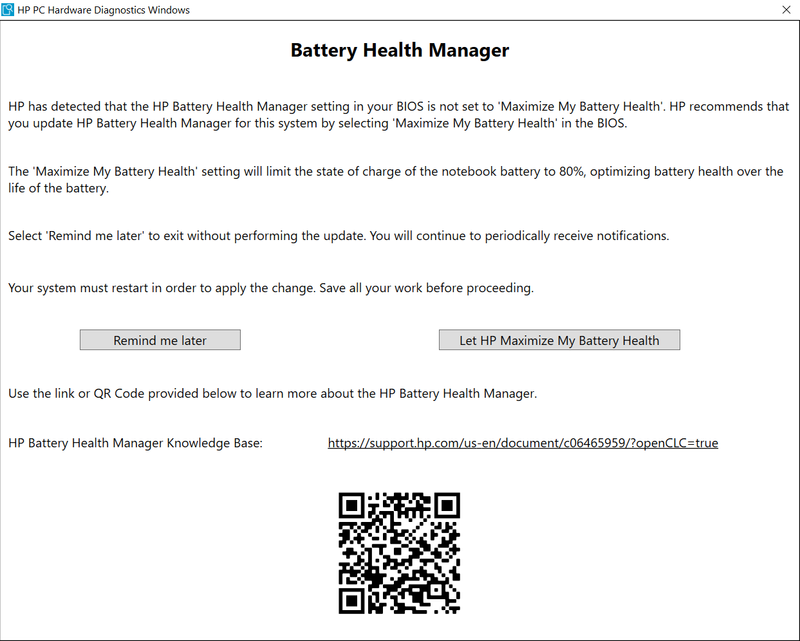-
×InformationNeed Windows 11 help?Check documents on compatibility, FAQs, upgrade information and available fixes.
Windows 11 Support Center. -
-
×InformationNeed Windows 11 help?Check documents on compatibility, FAQs, upgrade information and available fixes.
Windows 11 Support Center. -
- HP Community
- Notebooks
- Notebook Software and How To Questions
- Re: Battery Health Manager hassle

Create an account on the HP Community to personalize your profile and ask a question
04-06-2021 03:04 PM
With the latest BIOS and HP software I am now hassled with the following Battery Health Manager pop-up, with no way to dismiss it permanently.
The only 3 options are: "Remind me later", "Let HP Maximize My Battery Health", and clicking the X (which seems to have the same effect as "Remind me later"). There should be an option for "I know what I'm doing, and please stop bothering me".
04-26-2021 09:42 PM
There does not seem to be a way to disable this nagging screen. When its active, I get maybe 45 minutes out of my battery vs 2-3 hours when its fully charged with this disabled. There should be a way to completely turn of this nagging screen. If HP is allowing overcharging due to a design problem, and their "fix" is to let me charge a battery to 80% (more like 40% in actual use) and then use it for 45 minutes at a time this isn't a real fix.
06-01-2021 03:11 PM
Hello @byronigoe
It is highly recommended that you active this option.
** Here is more information >> https://support.hp.com/us-en/document/c06465959
>> https://h20195.www2.hp.com/v2/GetDocument.aspx?docname=4AA7-8410ENW
Hope this helps.
*** HP employee *** I express personal opinion only *** Joined the Community in 2013
06-01-2021 03:57 PM - edited 06-01-2021 03:58 PM
@IT_WinSec First of all, I live on the road full-time and therefore my laptop is not plugged in all day every day, which is the situation this charge limiter is meant for. Secondly, only charging the battery to 80% is a hack, not a real solution. Thirdly, there should always be a way to stop being reminded. This was an anti-pattern and a negative feature, which HP has implicitly acknowledged with their most recent update that adds the "Do not ask again" option.
06-01-2021 06:41 PM
Yes, the latest version allows you disable the nagging window. A much appreciated thank you to that decision.
@IT_WinSec - despite what HP pushes you to do, activating this to "save" the battery is a cheap software kludge for a poor battery or battery charging circuit design. It makes NO SENSE to get a laptop that works for maybe 45 minutes vs HOURS when the battery is fully charged. For folks that actually use a laptop as an actual portable device this needs to be disabled 100%.
The only issues I've had with batteries swelling is when machines are not used without them being plugged in. I've had almost zero issues with batteries if the laptop machine is used, charged often, and used both on and off battery regularly. The exception was one rather well known competitor that screwed up their charging circuit and kept over charging the batteries.
Though if you are someone who leaves your laptop plugged in 24/7 and uses it as a desktop replacement, then it probably makes sense to leave this on if you care about your battery lasting forever.
06-14-2021 06:12 PM
This is STILL not solved. The "do not show this message again" option does not actually do anything. The message still pops up once a week after clicking that. Maybe in the next version or two it may actually work like its supposed to.