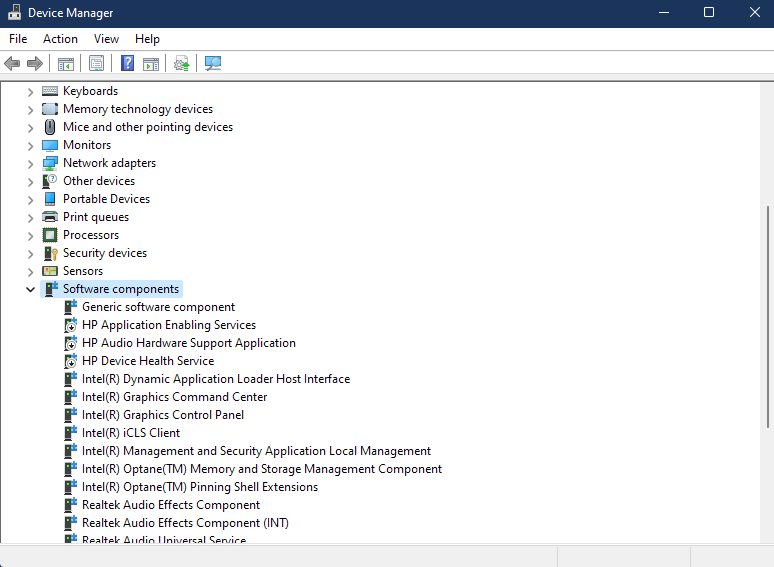-
×InformationNeed Windows 11 help?Check documents on compatibility, FAQs, upgrade information and available fixes.
Windows 11 Support Center. -
-
×InformationNeed Windows 11 help?Check documents on compatibility, FAQs, upgrade information and available fixes.
Windows 11 Support Center. -
- HP Community
- Notebooks
- Notebook Software and How To Questions
- HP Analytics Services (Services & Drivers) Impossible to rem...

Create an account on the HP Community to personalize your profile and ask a question
09-01-2022 02:30 PM
Hello @HPSupport,
As I'm working with CPU & Memory intensive Pro software, I need every bit of RAM and CPU Power I can.
This means running on a computer clean from unnecessary Services & Startup apps.
That said, on my HP Laptop, it's literally impossible to remove these HP Processes:
1. The following Service Drivers:
- HP Device Health Service
- HP Application Enabling Service
- HP Hardware Support Application
2. And the following Services:
- HP Analytics Services
- HP System Info HSA Service
-HP Network HSA Service
- HP Diagnostics Info HSA Service
- HP App Helper HSA Service
I double-checked, and none of these Drivers & Services are essential to my Laptop and to my work at all. Some of them are actually redundant with some other Windows features.
But they're hard-coded in the OS as essential packages, and it's nearly impossible to uninstall them.
And no, they can't be uninstalled from the Programs & Features.
And if I uninstall one of these "Drivers", they get installed back without our consent after some time.
I can't even Disable them as they get sneakily renabled-back on reboot or after an update.
Could you please let us remove them in some way or another?
Either a Step-by-step tutorial or a Patch would do.
PS: I'm pretty sure that on a legal level, some of them are sending out data without the user's clear consent (i.e. HP Analytics Services), which nowadays specially in the EU is harshly reprimanded.
Looking forward for your solution,
And thank you for your help!
Screenshots:
Solved! Go to Solution.
Accepted Solutions
09-14-2022 02:18 PM - edited 09-18-2022 01:59 PM
Hello again Paul and everyone,
I finally found a reliable workaround that definitely fixes this issue:
1. Install "Shutter" last beta version: http://www.den4b.com/products/shutter
2. In its Preferences, make sure it starts with "All Users" and that it starts monitoring on startup as well
3. I've created a Profile that includes all these HP Services to be monitored every 30s and killed if they show up.
Just copy / paste the following code in a text .txt file, save it, and rename the extension to .spr
Then load this profile in Shutter, and minimize it to a Tray icon (in the Prefs you can also hide this Tray icon if needed)
Hope this helps!
[General]
Logic=2
[Event1]
ID=Process
Config=PROCESSNAME=TouchpointAnalyticsClientService.exe;INTERVAL=300;STARTS=True;
[Event2]
ID=Process
Config=PROCESSNAME=AppHelperCap.exe;INTERVAL=300;STARTS=True;
[Event3]
ID=Process
Config=PROCESSNAME=DiagsCap.exe;INTERVAL=300;STARTS=True;
[Event4]
ID=Process
Config=PROCESSNAME=NetworkCap.exe;INTERVAL=300;STARTS=True;
[Event5]
ID=Process
Config=PROCESSNAME=SysInfoCap.exe;INTERVAL=300;STARTS=True;
[Action1]
ID=KillProcess
Config=PROCESSNAME=TouchpointAnalyticsClientService.exe;
[Action2]
ID=KillProcess
Config=PROCESSNAME=AppHelperCap.exe;
[Action3]
ID=KillProcess
Config=PROCESSNAME=DiagsCap.exe;
[Action4]
ID=KillProcess
Config=PROCESSNAME=NetworkCap.exe;
[Action5]
ID=KillProcess
Config=PROCESSNAME=SysInfoCap.exe;
[Action6]
ID=Utilities
Config=ACTION=2;PAUSESECONDS=300;
09-01-2022 03:05 PM - edited 09-03-2022 08:35 AM
[ I discreetly withdraw from the discussion.... ]
09-01-2022 03:49 PM - edited 09-01-2022 03:50 PM
Hi, @Zacchino
This is a peer-to-peer forum, not HP support.
We do not work for or represent HP.
Your only option is to go into your last screenshot, stop the services and disable them.
Even when you do that, a firmware/driver update will enable them again, so you have to go back and stop and disable the services you don't want running.
09-01-2022 03:54 PM
Hello and thank you for your reply,
Sorry but re-installing Windows is not a valid answer to this question*.
I'm asking for a way to remove these services/drivers precisely.
(*For instance, my install contains hundreds of Audio & VFX plugins installs, all configured specifically for each program.
So a re-install of Windows would take me about 5 to 7 off-days).
09-01-2022 03:58 PM
Hello Paul and thank you for your kind help,
But indeed the goal is to remove these Drivers/Services completely. I did try to stop the Services / Disable the Drivers (even created a Task for it) but they keep coming back as you said, which isn't a long-term solution unfortunately.
It looks like this is something HP Software Developers need to address (at least for the sake of respecting GPDR privacy rules).
09-01-2022 04:12 PM - edited 09-01-2022 04:13 PM
You're very welcome.
The problem is...even if you uninstall the drivers, the devices will usually get the drivers reinstalled by Windows Update, because that is where HP has pushed them to.
The only thing you can do would be to uninstall the drivers, restart the PC and then run the Hide Windows update utility which will find and prevent the driver from reinstalling after you check the box to hide the update.
However, when HP releases an update, it will have a new version number and if you don't know what the update is for, it will reinstall the device.
I have zipped up and attached the utility below if you want to do that.
The downside to that is you will have the device showing up in the device manager with a ! mark next to it.
Unfortunately, HP has made it rather difficult to address comments and concerns to them.
They used to have a 'Contact the HP executive team' link where you could send them comments regarding concerns such as yours.
The only link I can find now is where you can contact the HP Board of Directors.
09-01-2022 04:37 PM - edited 09-01-2022 04:57 PM
Hello again Paul!
Okay you brought me an info I didn't know: some of these services are tied to actual hardware components.
Okay I will try this workaround! That might solve part of the problem I guess.
Edit: I launched the Show/Hide Updates, and unfortunately it doesn't display any of the HP Services/Drivers I listed above. I guess I'm back to square one.
FYI: The form you provided doesn't work anymore apparently (i tried with two different browsers, and both with https and http protocol).
But contacting the higher-ups was a good idea indeed, as I'm not the only one complaining about this (for instance on Reddit's SpectreX360 Sub, there's several threads about the same issue).
That said, thank you so much for the explanation and the link, you're a great troubleshooter!
09-01-2022 04:57 PM - edited 09-01-2022 05:34 PM
Anytime.
Glad to have been of assistance.
Yes, some of those items in question are hardware controlled
For example, I believe that the HP Application Enabling Service is controlled by the HP Application Driver found under the System Devices device manager category.
That driver may also control some of those other services.
That is the driver you need to uninstall.
09-01-2022 08:26 PM
Okay got it. HP Enabling SVC = HP App Driver.
I'm more worried about the HP Analytics and HP Diagnostics ones. These seem to be the most active in my Process Monitor. Must be the same scenario (they might be attached to a Driver as well).
I can't uninstall these Drivers as they come back after Windows Updates as you said, but at least I can Desactivate them (they still get sneakily re-activated without the user's consent, hence why my guess is these two must track my Laptop usage to HP... But again this is just a guess).
This is really one of the rare downside given most high-end HP laptops like the Spectre line are extremely well built and designed.
Thanks again for these pointers!
09-02-2022 06:54 AM - edited 09-02-2022 06:57 AM
You're very welcome.
That is why I keep those services disabled and periodically check to make sure they are still disabled.
There have been complaints that they slow down PC's because they consume memory resources and whatnot.
Here's what's going to happen if you uninstall the HP Application Driver found under the System Devices device manager category and check the uninstall driver box.
It will remove the:
- HP Device Health Service
- HP Application Enabling Service
My notebook does not have the HP Hardware Support Application.
The thing is...you have to be quick to run that hide windows update utility because Windows Update installs the driver like within 15 seconds.
I didn't get the chance to see what services were no longer there in the administrative tools section.
Anyway, that would be how you can get rid of most of that stuff if you can keep that device uninstalled.