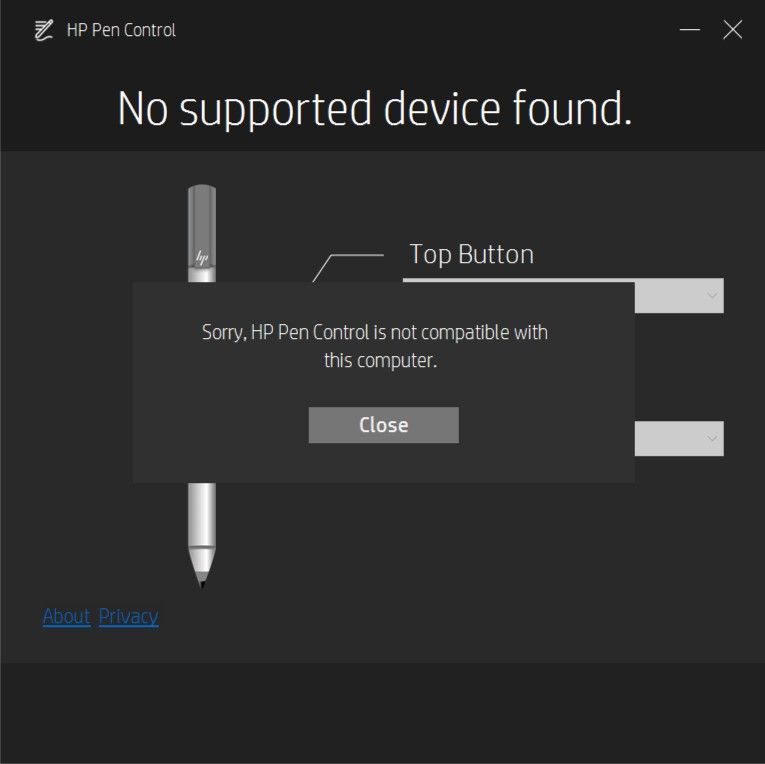HP Pen Control error message saying it is not compatible with computer (Spectre x360)
Options
- Mark Topic as New
- Mark Topic as Read
- Float this Topic for Current User
- Bookmark
- Subscribe
- Mute
- Printer Friendly Page
turn on suggested results
Auto-suggest helps you quickly narrow down your search results by suggesting possible matches as you type.
Showing results for
Guidelines
<Here is how to use Windows Security to Protect HP PCs Click here to view the instructions!