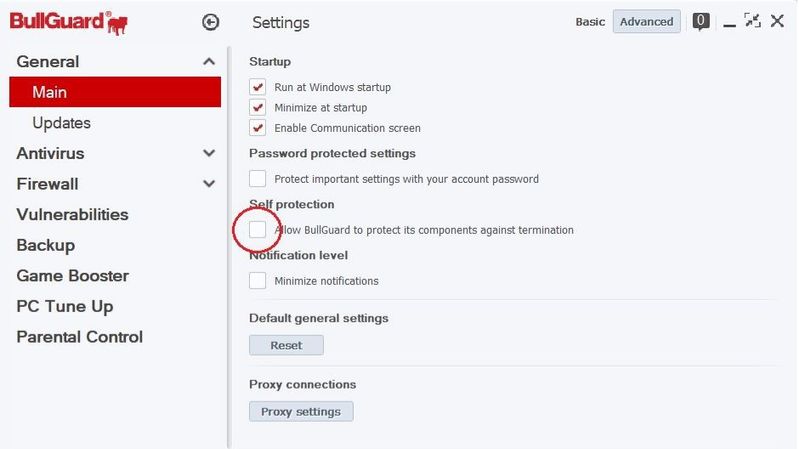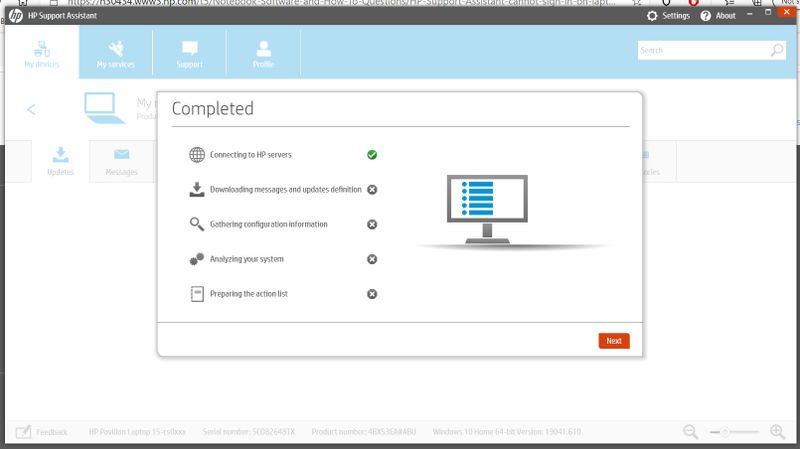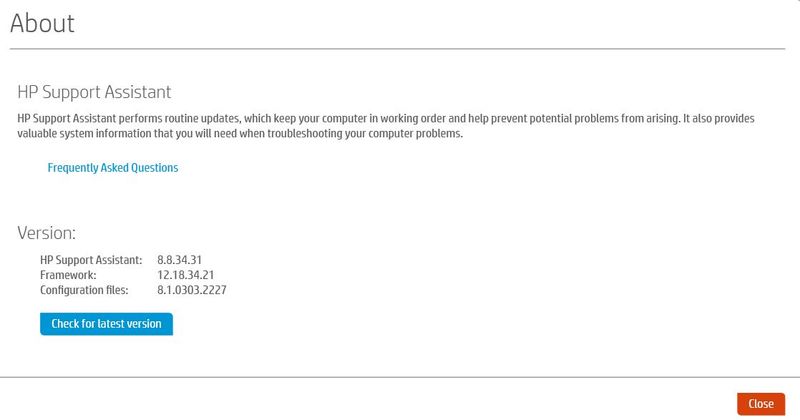-
×InformationNeed Windows 11 help?Check documents on compatibility, FAQs, upgrade information and available fixes.
Windows 11 Support Center. -
-
×InformationNeed Windows 11 help?Check documents on compatibility, FAQs, upgrade information and available fixes.
Windows 11 Support Center. -
- HP Community
- Notebooks
- Notebook Software and How To Questions
- Re: HP Support Assistant - cannot sign in on laptop

Create an account on the HP Community to personalize your profile and ask a question
10-25-2020 04:23 AM - edited 10-27-2020 01:32 AM
I cannot sign into into HP Support Assistant. Every time I try, I get the message 'Login failed. Wrong User ID or password or the service is unavailable'. I'm definitely using the correct User ID and password as I can use them to sign into HP Support Assistant on my HP desktop. Can anyone confirm whether there is a problem with the service? (I have tried completely removing and reinstalling HP Support Assistant several times but to no avail).
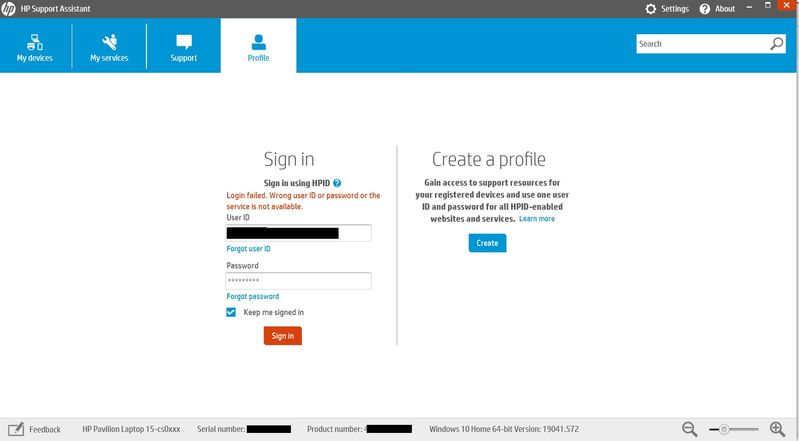
Solved! Go to Solution.
Accepted Solutions
11-26-2020 01:42 PM - edited 11-26-2020 02:28 PM
@KrazyToad wrote:Thanks for keeping us posted
Let us know how it goes 😊
BullGuard gave me a whole list of things to try. Luckily, the very first one resolved the issue.
I unchecked the "Allow BullGuard to protect its components against termination" option (see screenshot) and rebooted. After doing so, HP Support Assistant worked without a problem. I rechecked the box and rebooted as I was unsure whether it was safe to leave the box unchecked. However, after i re-enabled this option, HP Support Assistant continued to work without a problem. I’m not sure how or why but doing this seems to have fixed the issue!
10-27-2020 05:01 PM
@gav_hay1 Here's a related post that offers a solution to your concern: click here to view
If the issue persists, consider creating a new user account and check if that works instead:
-
Sign in to an administrator account, and then make sure the computer is connected to the Internet.
-
In Windows, search for and open Manage your account. You can also click Start
 , select Settings
, select Settings  , and then select Accounts.
, and then select Accounts.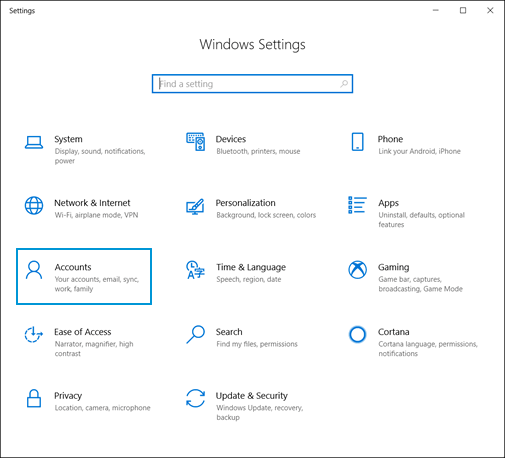
-
On the Accounts window, select Family & other users, and then click Add someone else to this PC.
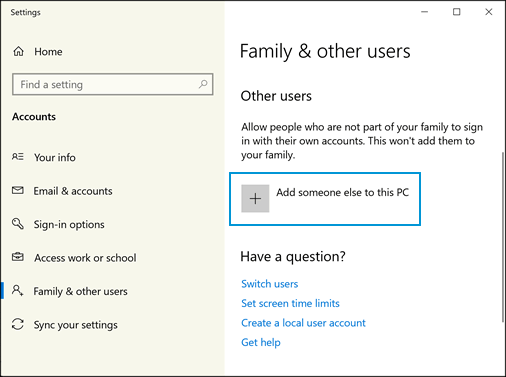
-
On the How will this person sign in? screen, choose an option depending on whether you have the sign-in information for the new account.
-
If you have the sign-in information: Type the email address or phone number of the person for whom the new account is being set up, and then click Next. Click Finish. The new account is created.
-
If you do not have the sign-in information: Click I don't have this person's sign-in information, and then continue with these steps.
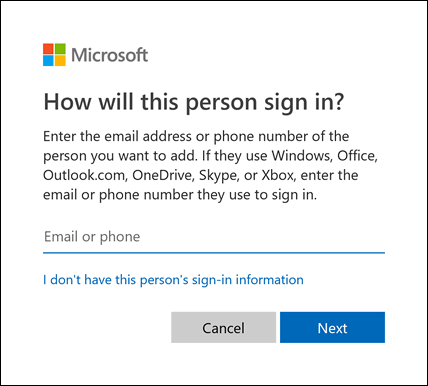
-
-
Type an existing email address or create a new one, type a password, select your country or region, select your birth date information, and then click Next to create a new Microsoft account (MSA).
NOTE:
If you do not wish to create a new MSA, select Add a user without a Microsoft account, and then create a user name and password for a new local account.
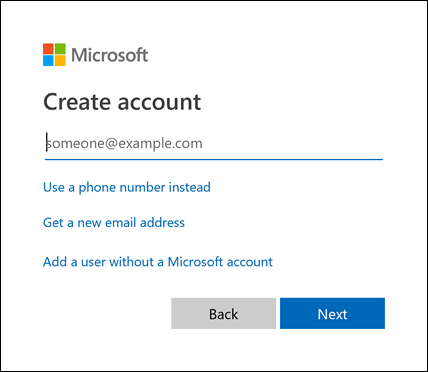
-
Type the user name of the person for whom the new account is being set up. Type a password in the Enter password field, then type it again in the Re-enter password field. Next, choose a security question from the Security question 1 field and type your answer in the Your answer field. Do this again for the two remaining security questions. Click Next. The new account is created.
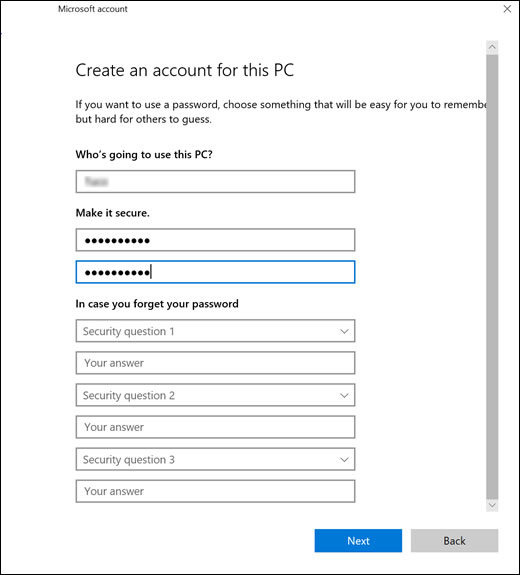
P.S: Welcome to HP Community 😉
Keep us posted,
If you would like to thank us for our efforts to help you,
Give us a virtual high-five by clicking the 'Thumbs Up' icon below, followed by clicking on the "Accept as solution" on this post,
Have a great day!
Riddle_Decipher
I am an HP Employee
Learning is a journey, not a destination.
Let's keep asking questions and growing together.
11-07-2020 03:43 AM - edited 11-07-2020 03:51 AM
Unfortunately, none of the suggested solutions (including creating a new user account) have worked. I have uninstalled and reinstalled HPSA countless times but it has not helped. Very occasionally, I am able to log in and run updates but without warning, HPSA will log me out and then I am no longer able to log in. If I try to run updates without being logged in, the process fails after the first stage (see attached image).
I am using version 8.8.34.31
I would be grateful for further thoughts on how to resolve this issue.
11-21-2020 02:18 AM
Thanks for keeping us posted
I suggest you perform a Reset and then try reinstalling the HPSA
Link: https://support.hp.com/in-en/document/c04742289
Keep me posted
KrazyToad
I Am An HP Employee
11-24-2020 09:50 AM
@KrazyToad wrote:Thanks for keeping us posted
I suggest you perform a Reset and then try reinstalling the HPSA
Link: https://support.hp.com/in-en/document/c04742289
Keep me posted
Having reset my laptop, I reinstalled my programs and apps one by one to see if any of them were causing this problem. I've managed to trace the problem to BullGuard Internet Security. Until I reinstalled BullGuard, HP Support Assistant worked without a problem. As soon as BullGuard is installed, the problem returns. I have contacted BullGuard to see if they can offer a solution.
11-26-2020 01:42 PM - edited 11-26-2020 02:28 PM
@KrazyToad wrote:Thanks for keeping us posted
Let us know how it goes 😊
BullGuard gave me a whole list of things to try. Luckily, the very first one resolved the issue.
I unchecked the "Allow BullGuard to protect its components against termination" option (see screenshot) and rebooted. After doing so, HP Support Assistant worked without a problem. I rechecked the box and rebooted as I was unsure whether it was safe to leave the box unchecked. However, after i re-enabled this option, HP Support Assistant continued to work without a problem. I’m not sure how or why but doing this seems to have fixed the issue!