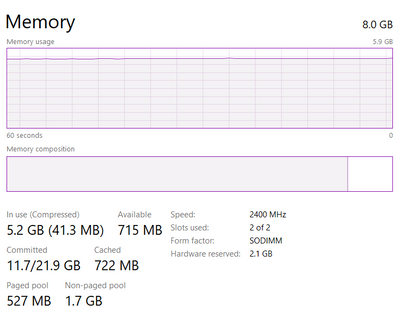-
1
×InformationNeed Windows 11 help?Check documents on compatibility, FAQs, upgrade information and available fixes.
Windows 11 Support Center. -
-
1
×InformationNeed Windows 11 help?Check documents on compatibility, FAQs, upgrade information and available fixes.
Windows 11 Support Center. -
- HP Community
- Notebooks
- Notebook Software and How To Questions
- How to access advanced system settings in BIOS

Create an account on the HP Community to personalize your profile and ask a question
03-01-2022 03:55 AM - edited 03-02-2022 03:09 AM
Hi, How can I access advanced system settings in bios. I wanted to decrease the hardware reserved memory, I wanted to do so because my Hardware reserved memory is 2.1 GB and of that the 2 gb belongs to my integrated gpu however I have a dedicated Nvidia gpu so I dont need that much of memory on my integrated one and yes, my cpu is Ryzen 5 3550h and the integrated gpu is Radeon Vega 8 graphics. You may also refer to the attached file, Thank You.
03-05-2022 02:05 AM
Hi@Granth9923,
Welcome to the HP Support Community! I'd like to help!
I see you are looking for the Advanced tab in this HP Pavilion Gaming PC.
If you really need to access the Advanced tab in the BIOS then Boot up your computer and then press the F10 key to get into BIOS. Then quickly press the A key to show the Advanced settings. In the BIOS, press Fn+Tab 3 times.
If you find the Advanced settings tab missing in the BIOS, that is because your manufacturer has locked the settings on your computer as the improper use of the Advanced settings in BIOS could damage your computer, and in most cases, there is no way to unlock it.
For BIOS Setup Utility information and menu options please click this link
Hope this helps! Keep me posted.
Please click “Accept as Solution” if you feel my post solved your issue, it will help others find the solution.
Click on the YES button to reply that the response was helpful and/or to say “Thank You”.
Have a great day!