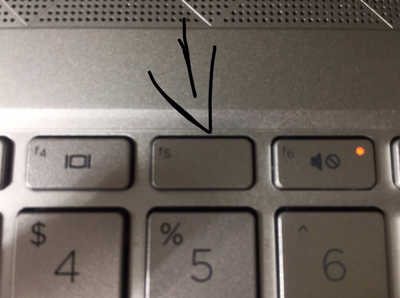-
×InformationNeed Windows 11 help?Check documents on compatibility, FAQs, upgrade information and available fixes.
Windows 11 Support Center. -
-
×InformationNeed Windows 11 help?Check documents on compatibility, FAQs, upgrade information and available fixes.
Windows 11 Support Center. -
- HP Community
- Notebooks
- Notebook Software and How To Questions
- Re: How to turn on Keyboard light in HP pavilion notebook ?

Create an account on the HP Community to personalize your profile and ask a question
11-14-2021 01:02 AM
Hi
I am using my new laptop and i want to try the keyboard light .When i try all tutorials on the internet and user manual,it still does not work (the seller also told me this laptop have keyboard light)
help me
thank you
Solved! Go to Solution.
Accepted Solutions
11-14-2021 11:28 AM
It appears the seller did not give you the right information for this model.
This model does not show as having a backlit keyboard:
8QN78PA — HP Pavilion - 15-cs3010tu
| Keyboard | Full-size, natural silver keyboard with numeric keypad |
You are correct - if the computer had the backlit keyboard, the operation is pretty easy.
Pages 11-12
HP Device Support Home Page - References and Resources – Learn about your Device - Solve Problems
NOTE: Content depends on device type and Operating System
Categories: Alerts, Warranty Check, HP Drivers / Software and BIOS, How-to Videos, Bulletins/Notices, How-to Documents, Troubleshooting, Manuals > User Guide, Service and Maintenance Guide (Replacement Parts and Procedures), Product Information (Specifications), more
When the website support page opens, Select (as available) a Category > Topic > Subtopic
Thank you for participating in the HP Community.
The Community is a separate wing of the HP website - We are not an HP business group.
Our Community is comprised of volunteers - people who own and use HP devices.
Click Helpful = Yes to say Thank You.
Question / Concern Answered, Click "Accept as Solution"


11-14-2021 11:28 AM
It appears the seller did not give you the right information for this model.
This model does not show as having a backlit keyboard:
8QN78PA — HP Pavilion - 15-cs3010tu
| Keyboard | Full-size, natural silver keyboard with numeric keypad |
You are correct - if the computer had the backlit keyboard, the operation is pretty easy.
Pages 11-12
HP Device Support Home Page - References and Resources – Learn about your Device - Solve Problems
NOTE: Content depends on device type and Operating System
Categories: Alerts, Warranty Check, HP Drivers / Software and BIOS, How-to Videos, Bulletins/Notices, How-to Documents, Troubleshooting, Manuals > User Guide, Service and Maintenance Guide (Replacement Parts and Procedures), Product Information (Specifications), more
When the website support page opens, Select (as available) a Category > Topic > Subtopic
Thank you for participating in the HP Community.
The Community is a separate wing of the HP website - We are not an HP business group.
Our Community is comprised of volunteers - people who own and use HP devices.
Click Helpful = Yes to say Thank You.
Question / Concern Answered, Click "Accept as Solution"


11-15-2021 03:37 PM
You are welcome.
Sometimes the solutions are not the answers we want to give.
The blank key is perfectly normal for a computer that does not include a backlit keyboard.
If you caught this in time, you might be able to return the computer and purchase one you like.
OPINION
On the other hand, the Pavilion Series, at this writing, does not include a backlit keyboard that will stay lit for more than 30 seconds unless you keep pressing keys. There is no "keep the lights on" setting in the Pavilions. That might change, of course, but I'd not "hold my breath" in anticipation. So, you don't have what you want, but what you could get in this series (at this price point) might not be perfect, either.
Rats.
Thank you for participating in the HP Community.
The Community is a separate wing of the HP website - We are not an HP business group.
Our Community is comprised of volunteers - people who own and use HP devices.
Click Helpful = Yes to say Thank You.
Question / Concern Answered, Click "Accept as Solution"